
Tony Peter
|
Sep 3, 2024
Getting Started
WhatsApp groups are incredibly useful for bringing people together, whether for professional collaboration, event planning, or simply staying in touch with a large circle. For entrepreneurs, small business owners, or even large enterprises, WhatsApp groups offer a direct line to customers, clients, and team members.
But sometimes you may find yourself in a group that no longer serves a purpose or clutters your chat list. This guide will walk you through the process of deleting a WhatsApp group, whether you're an admin or just a member, ensuring you know how to exit, remove members, and permanently delete the group from your chat list.
How To Permanently Delete a WhatsApp Group
You can't directly delete a WhatsApp group, even if you're the admin. To access the ‘Delete Group’ option, you'll first need to remove all participants and then exit the group yourself.
Here’s how you can get a delete group option:
Make sure you are the group admin. If you're not an admin, you will need to ask all members to leave the group on their own.
Open the WhatsApp group you want to delete and tap on the group icon.
Scroll down and remove each participant by selecting them and clicking ‘Remove.’
After all participants have been removed, scroll down and tap ‘Exit Group.’
Once you exit, tap on the group icon again to find the ‘Delete Group’ option.
Confirm your choice by tapping ‘Delete Group.’
That's it! Your WhatsApp group is now permanently deleted. Note that this is an irreversible action.
How to Delete WhatsApp Group as a Member
As a member, you can delete a WhatsApp group from your chat list and clear the conversation, but keep in mind that the group will continue to exist for all other members.
Steps to delete a WhatsApp Group as a member:
Open Group Chat: Open the WhatsApp app on your desktop or mobile device and locate the group you want to delete
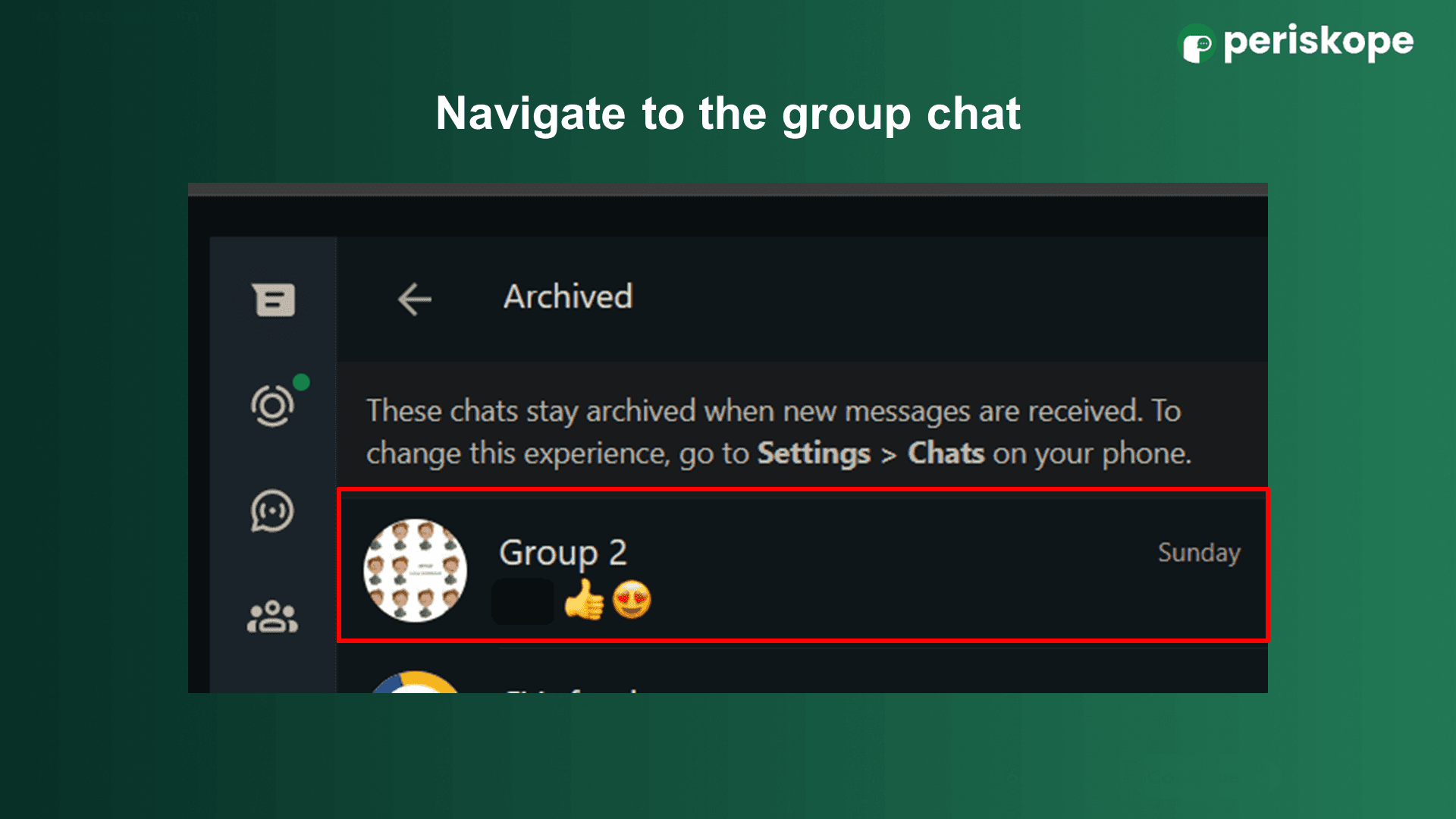
Access Group Info: Enter the group chat, then click on the group’s name at the top to open the group information page.
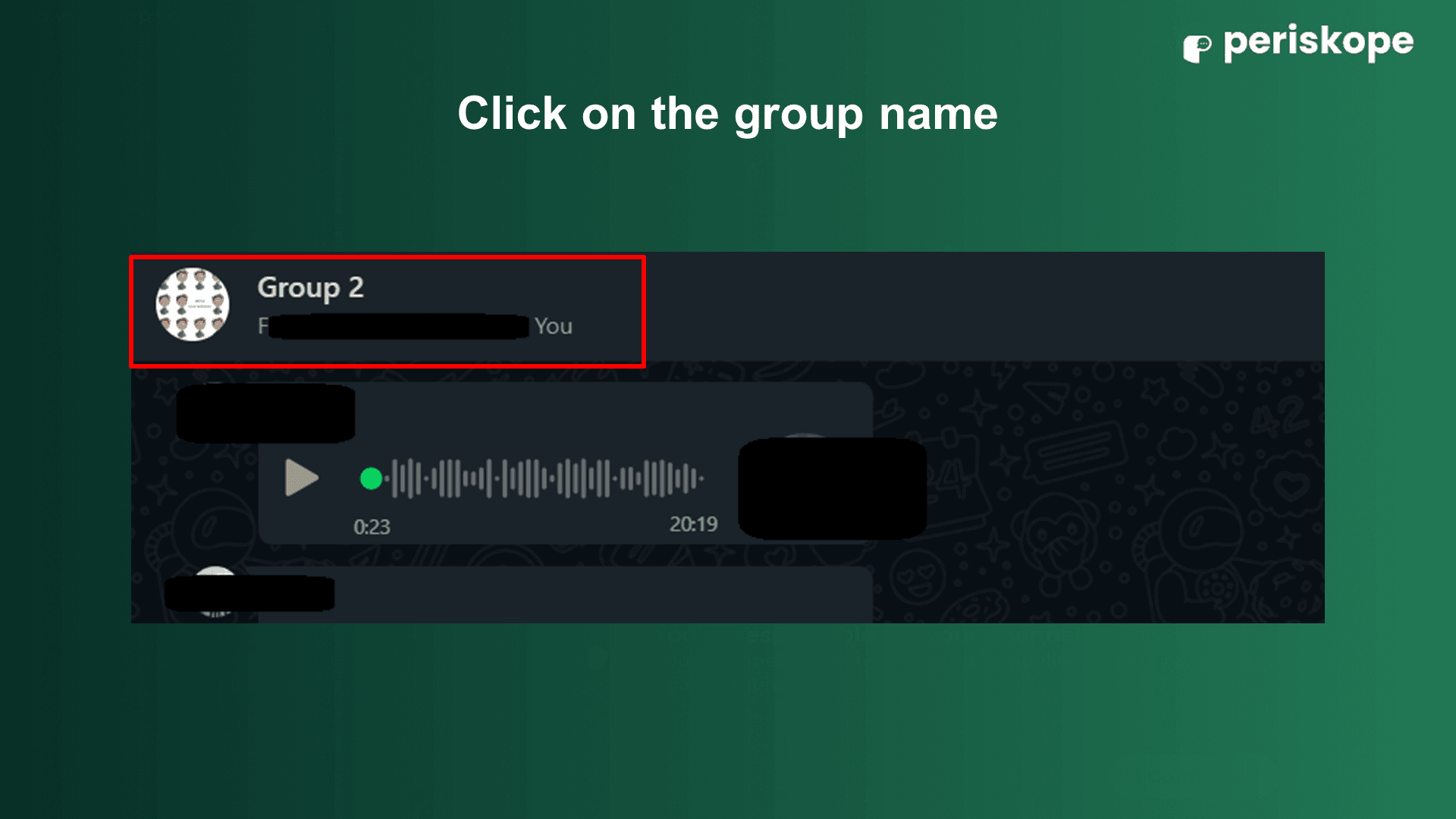
Leave the Group: Scroll down and select "Exit Group." Confirm your choice by clicking "Exit" again.
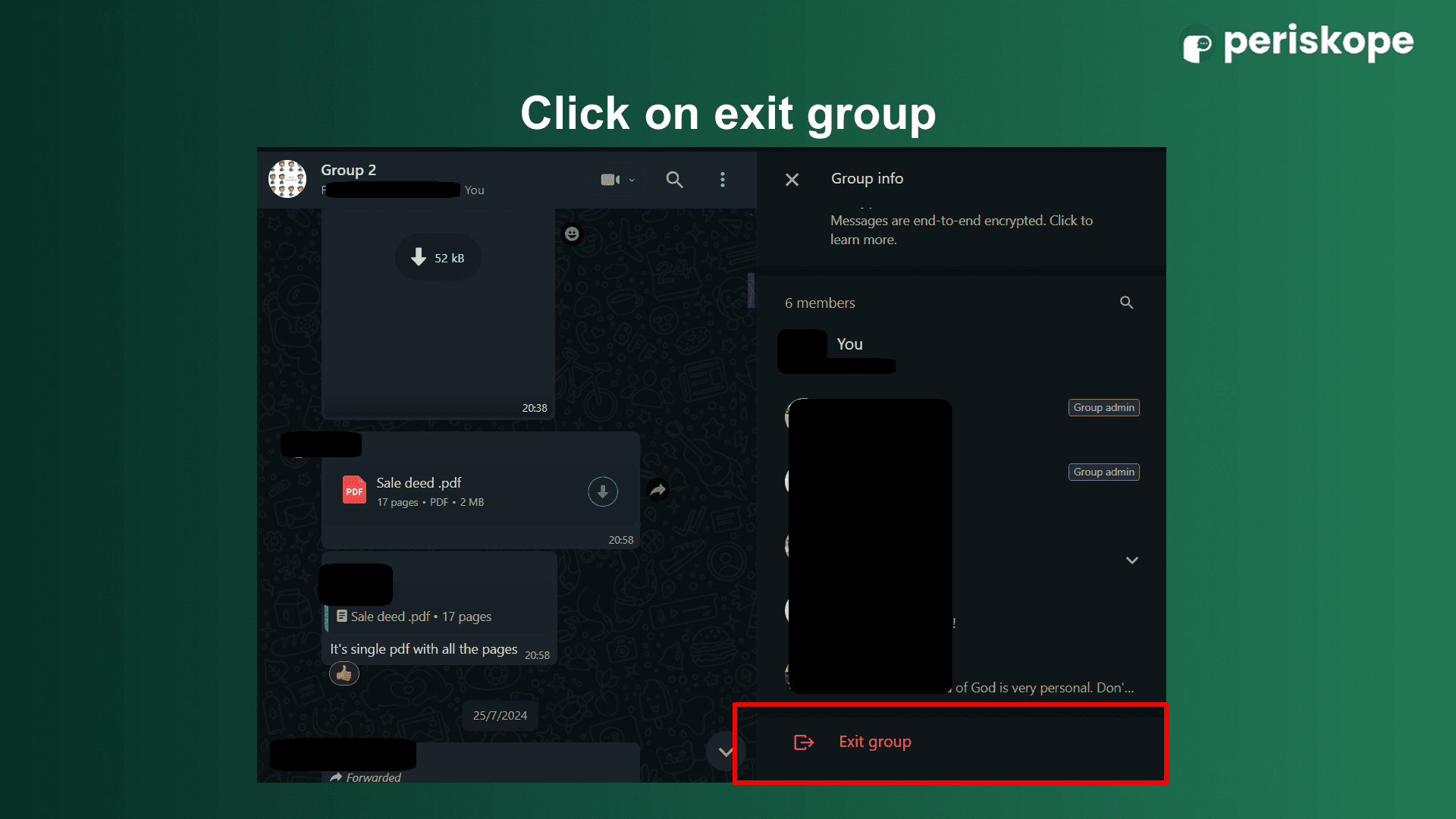
Delete the Group: After exiting, return to the Chats tab. Click on the down arrow next to the group chat or long-press the group chat you exited. Tap "Delete" at the top of the screen and confirm the deletion. The group will be permanently removed from your chat list.
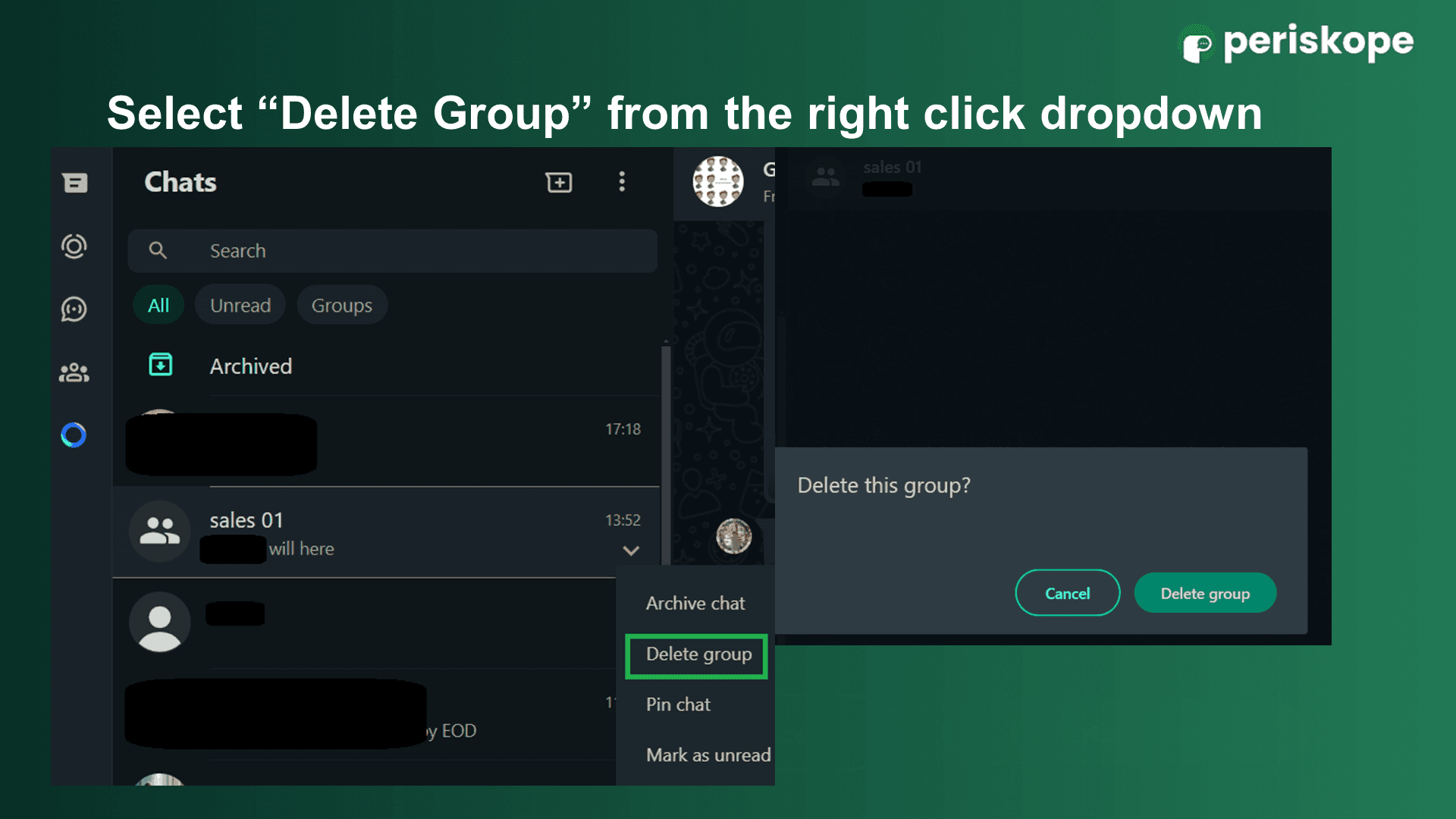
How to Delete WhatsApp Group Media
Some groups share a large amount of media, which can take up significant storage on your device even after you've exited the group. To delete this media entirely:
Go to Settings on your phone. Navigate to Storage and Data > Manage Storage.
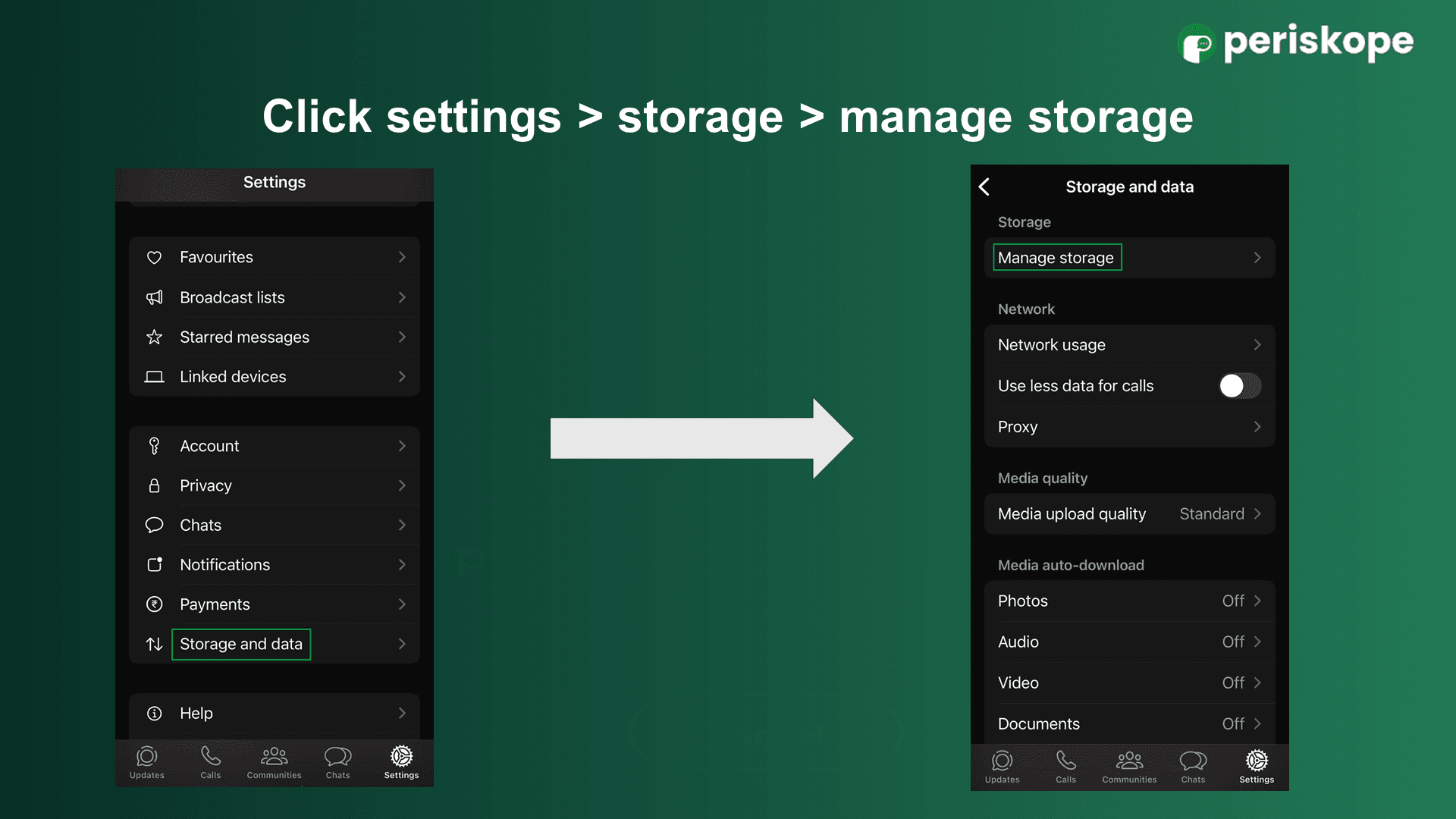
Under the Chats section, find the group and delete the media associated with it to free up space.
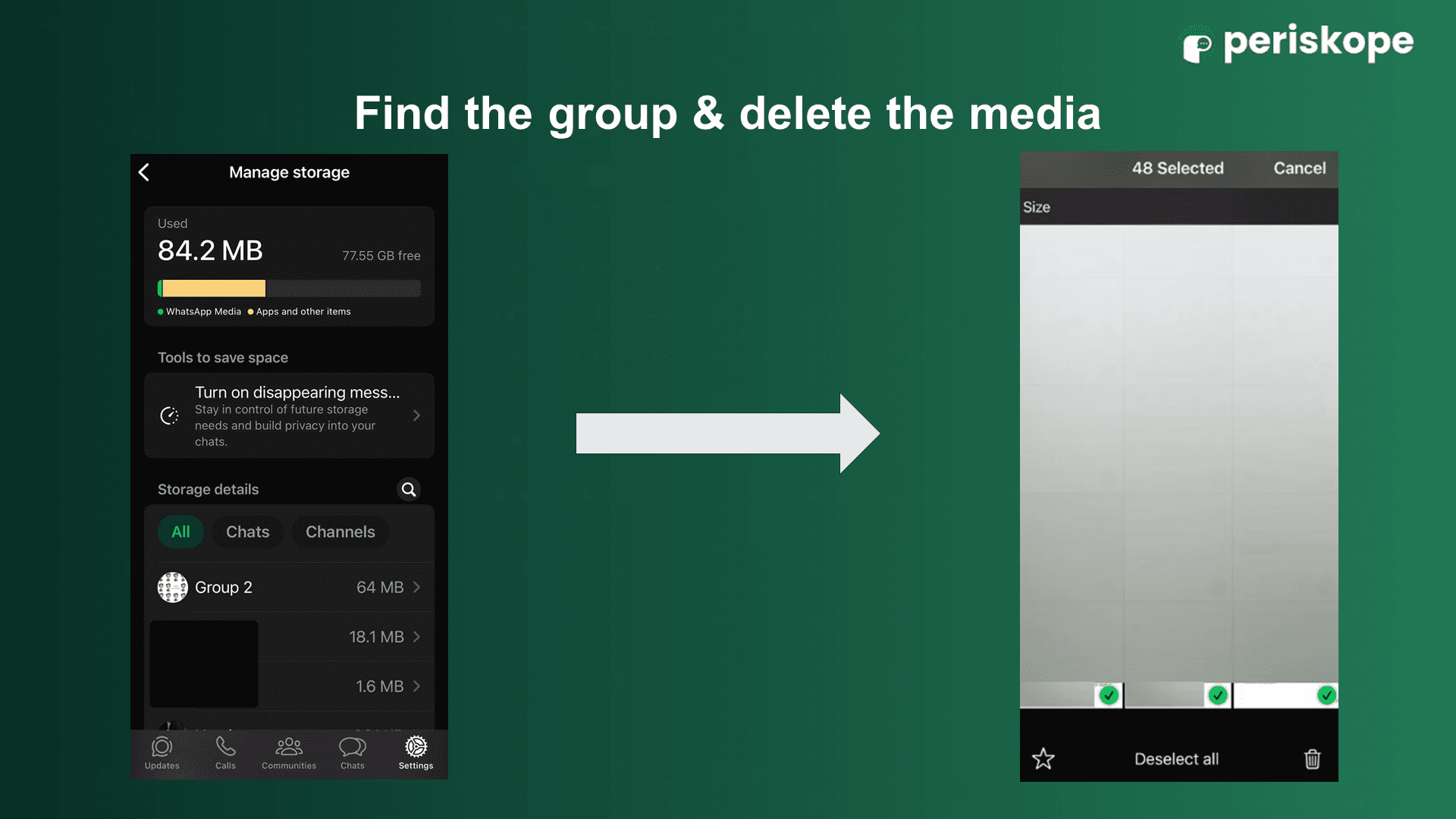
Best Practices When Deleting a WhatsApp Group
Streamline Communication Channels: Deleting groups that are no longer active or relevant helps keep communication focused on current and actionable priorities. This prevents outdated or irrelevant information from circulating among your team or clients.
Consider Archiving Instead of Deleting: If a group contains valuable information but is no longer actively used, consider archiving it instead of deleting it. Archiving keeps the information accessible without cluttering your main chat list.
Notify Group Members Before Deleting: Before deleting any important group, inform all members about the planned deletion. This gives them the opportunity to back up or save vital information. You can also provide alternative communication channels to maintain the connection.
Export Important Conversations and Media: For business groups with valuable conversations or shared files, consider exporting the chat history and media before deletion. This ensures that important information is preserved and accessible for future reference.
Delete WhatsApp Group FAQs
How to manage inactive WhatsApp groups?
If you prefer not to delete an inactive group, you can archive it and mute notifications indefinitely, or clear the chat history to free up space.
Can I delete all my WhatsApp groups at once?
No, there isn't an option to delete all WhatsApp groups at once. The only way to remove yourself from all groups is to delete your WhatsApp account, which will also remove you from all groups.
I accidentally left a WhatsApp group. Can I rejoin?
Yes, you can rejoin by contacting one of the group admins. Click on the group name to view the members list, tap on an admin's name, and select the message option to request to be added back.
What happens if I leave my WhatsApp group as an admin?
If you are the only admin in a group and you leave, WhatsApp will automatically assign another member as the new admin.
How many members can you add to a WhatsApp group?
As of mid-2024, you can add up to 1,024 members to a WhatsApp group.


