
Akshatha K
|
Oct 20, 2024
WhatsApp polls provide an easy way to gather opinions and make group decisions quickly within the app. Whether you're organizing an event, collecting feedback, or simply curious about your friends' preferences, the poll feature helps streamline communication and decision-making. In this guide, we’ll show you how to create and use WhatsApp polls effectively, from setting up your poll to engaging your participants in both individual chats and group conversations.
This blog will walk you through everything you need to know about using polls on WhatsApp, from creating and customizing polls to the potential benefits they offer. Let's explore how this feature works and how you can leverage it for both personal and professional uses.
Understanding WhatsApp Polls
WhatsApp’s poll feature allows users to create a multiple-choice question with up to 12 options that recipients can vote on. It’s an intuitive way to gather opinions and feedback from individual chats or group conversations. The poll results are updated in real-time, allowing participants to see which option is gaining traction.
This feature has been a long-anticipated addition for WhatsApp users who rely on the platform for more than just text messaging, including businesses, event planners, and community groups.
Benefits of Using WhatsApp Polls
Polls on WhatsApp offer several advantages, making them useful in various scenarios:
Fast Decision-Making: Instead of back-and-forth messages, polls can simplify decision-making by centralizing responses into a single interactive interface.
Enhanced Engagement: Polls encourage participation, making chats more dynamic and engaging, especially in large groups.
Simplicity: Creating a poll is as easy as sending a message, making it accessible for all types of users.
Transparency: Everyone can view the real-time results, eliminating the need for tallying responses manually.
Fun and Informal: Polls can be used for entertainment, such as gathering opinions on casual topics or organizing events.
Now that you’re familiar with the basics of WhatsApp polls, let’s dive into the step-by-step process of creating and using them.
Step-by-Step Guide to Creating a Poll on WhatsApp
Open WhatsApp and Navigate to a Chat or Group
Start by opening WhatsApp on your mobile device. You can create a poll in any individual or group chat.
Tap the Attachment Icon
In the chat window, tap on the paperclip (attachment) icon located in the message input box.
Select “Poll”
From the menu that appears, select the “Poll” option. It will open the poll creation interface.
Create Your Poll Question
You will now be able to input your question in the provided text box. Make sure the question is clear and concise to avoid confusion.
Add Poll Options
WhatsApp allows you to add up to 12 response options for your poll. Start typing the different choices, making sure they are relevant to your question.
Customize Poll Settings
WhatsApp polls are designed for simplicity, but you can modify some settings:
Multiple Answers: You can allow participants to select more than one option by enabling the “Allow multiple answers” option.
No Anonymous Voting: Votes are visible to all participants in the chat.
Send Your Poll
Once you’re happy with the question and the options, hit “Send.” Your poll will be shared in the chat, and participants can start voting immediately.
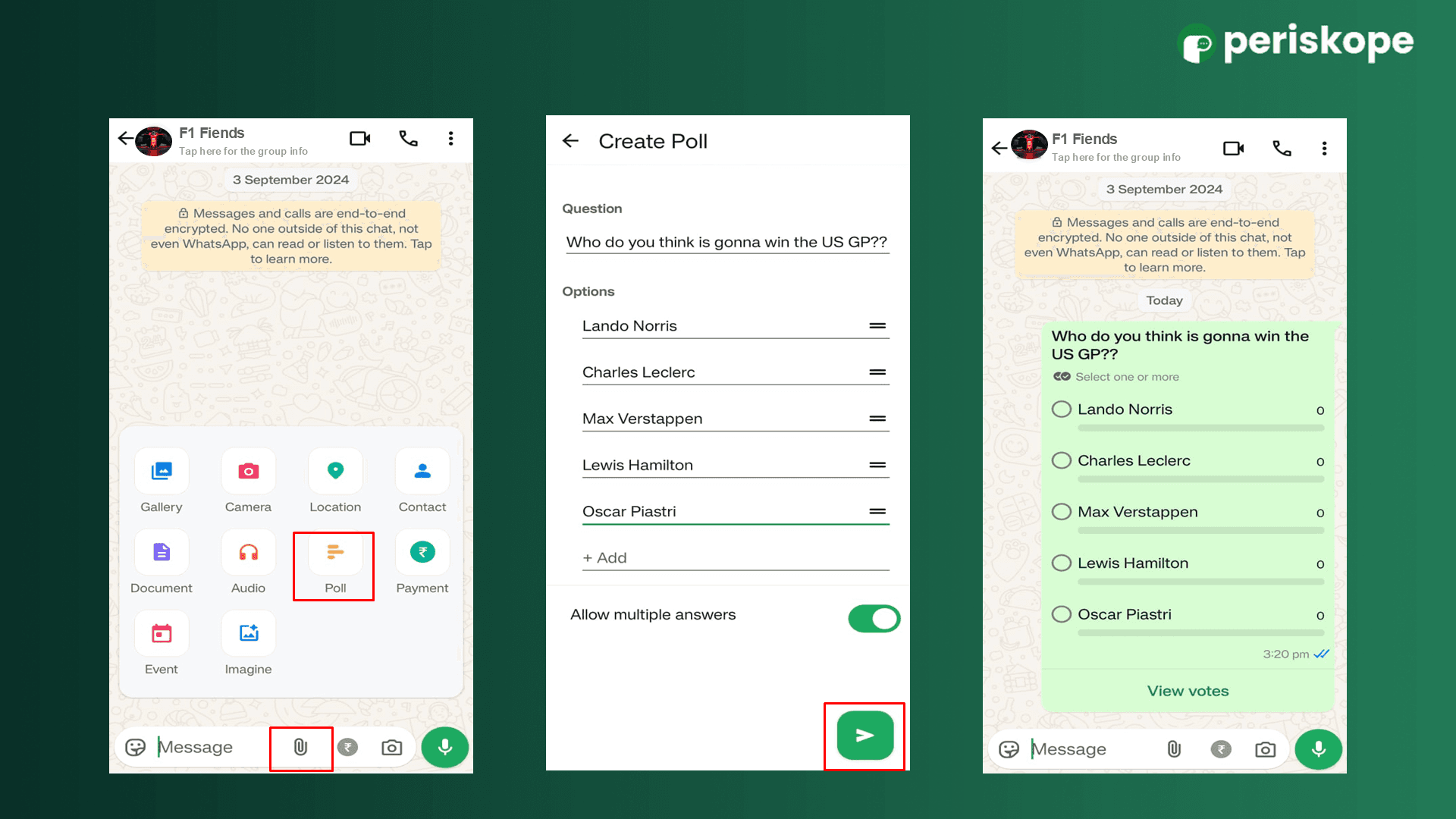
How to Vote in a WhatsApp Poll
Voting in a WhatsApp poll is easy:
Open the chat containing the poll.
Tap on the option(s) you want to vote for.
Your vote(s) will be recorded instantly, and you’ll be able to see the current results in real time.
If the poll allows multiple answers, you can select more than one option. Additionally, you can change your vote by tapping a different option.
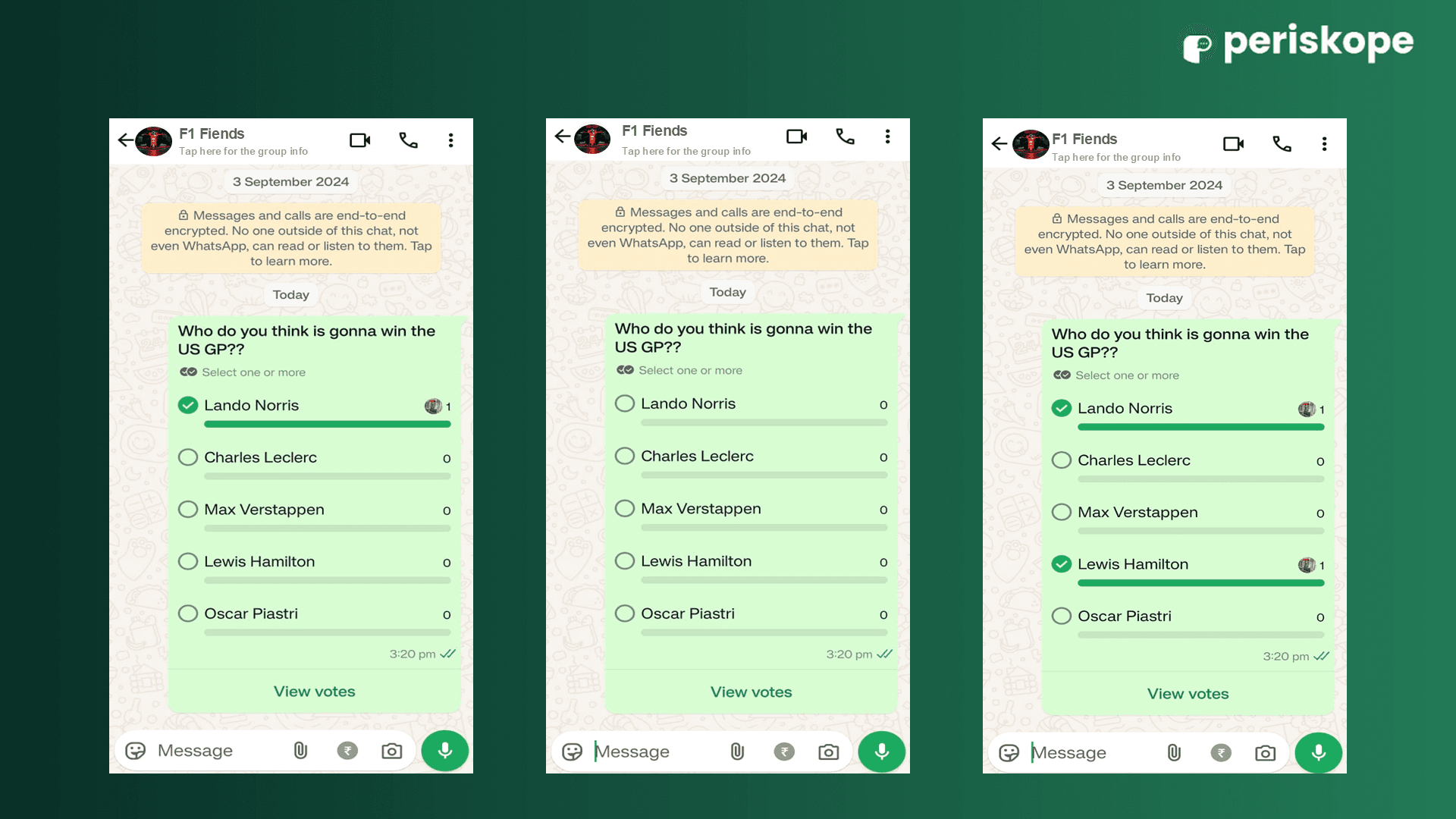
Viewing and Interpreting Poll Results
WhatsApp updates poll results in real time. Once users cast their votes, you and the other participants can see the number of votes for each option. Here’s how to interpret the poll results:
Real-Time Results: You can see how many votes each option has received.
Participant Details: You can tap “View Votes” to see which participants selected specific options
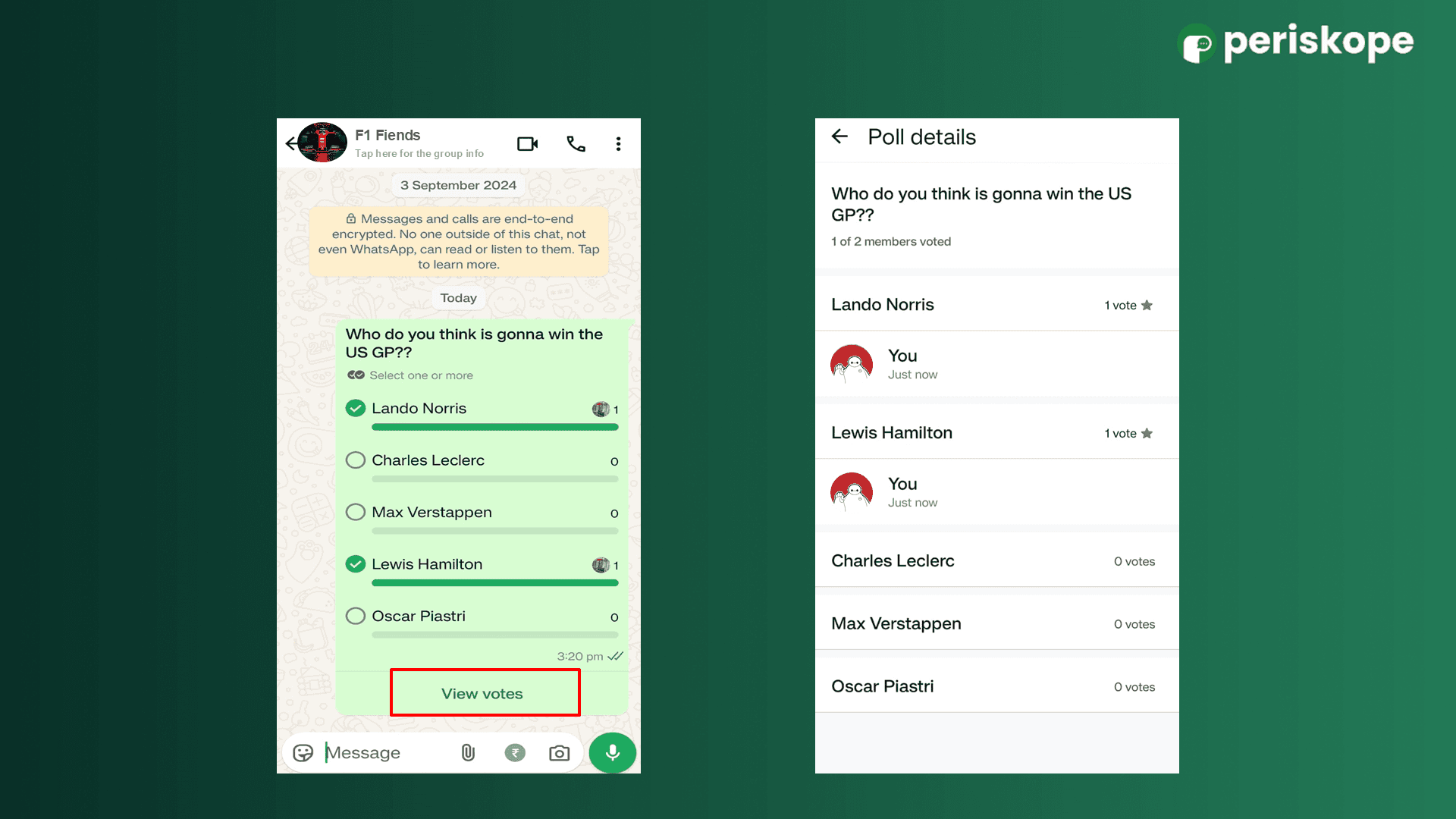
Use Cases for WhatsApp Polls
Polls on WhatsApp can be useful in many scenarios, from casual conversations to business planning:
1. Event Planning
If you’re organizing an event, a poll is a quick way to gather opinions on potential dates, venues, or activities. Everyone in the group can vote, making it easier to settle on details that work for the majority.
2. Business and Work Communication
WhatsApp is increasingly being used for business communication. Polls are perfect for gauging team preferences, such as choosing meeting times, brainstorming ideas, or making collective decisions.
3. Family and Friends Group Chats
Polls add an interactive element to family and friend chats. For instance, you can use a poll to decide on dinner options, movie picks, or travel plans. It makes coordination much simpler.
4. Social and Community Groups
For communities or hobby groups, you can use polls to organize events, gather opinions on group activities, or make quick decisions that affect the group as a whole.
Best Practices for Using WhatsApp Polls
To get the most out of WhatsApp polls, keep these tips in mind:
Keep the Question Clear: Ensure your poll question is straightforward to avoid any confusion among participants.
Limit Response Options: While WhatsApp allows up to 12 options, try to keep the number of responses reasonable to make it easier for participants to choose.
Use for Group Consensus: Polls are great for situations where you need a quick consensus, like planning events or making decisions in group chats.
Monitor Results Regularly: Check in on the poll results periodically to ensure everyone who needs to vote has had the chance.
FAQs on WhatsApp Polls
1. Can I create a poll in a one-on-one chat?
Yes, polls can be created in both group chats and one-on-one conversations.
2. Are poll results anonymous?
No, poll results are visible to all participants, and everyone can see who voted for each option.
3. How many options can I add to a poll?
You can add up to 12 response options in a WhatsApp poll.
4. Can I change my vote?
Yes, you can change your vote by selecting a different option.
5. Is the Poll Feature Available on WhatsApp Web?
Yes, the poll feature is available on web.whatsapp.com as well as the mobile apps for Android and iOS. You can create and vote in polls seamlessly across both platforms, making it convenient to gather opinions whether you're on your phone or desktop.
WhatsApp polls are a game-changer for simplifying decision-making and increasing engagement in conversations. Whether you’re coordinating an event, gathering feedback, or just having fun with friends, this new feature streamlines the process of collecting opinions in real time. Follow the steps outlined above to start creating and using polls on WhatsApp today!
By optimizing WhatsApp polls for various uses, you can enhance communication and engagement, making interactions more efficient and enjoyable.


