
Tony Peter
|
Oct 7, 2024
Meta AI in WhatsApp: Overview
You may have noticed the blue circle in your WhatsApp app—that’s Meta AI. Powered by the advanced Large Language Model, LLaMA 3.1, Meta AI is integrated into Meta’s suite of apps, including WhatsApp. Similar to ChatGPT and other large language models, it assists with answering questions, offering step-by-step instructions, and more.
Meta AI can already automate customer support and engagement on Facebook and Instagram by handling routine queries, processing orders, and offering personalized responses based on prior interactions. However, this functionality is yet to be fully available on WhatsApp.
What can you do with Meta AI on WhatsApp
Answer Questions and Provide Search Assistance: Meta AI can quickly answer your questions using its vast knowledge base. Whether you need help with trivia, complex queries, or searching the web, it offers real-time responses without leaving WhatsApp.
Offer Personalized Recommendations: From planning a group activity to suggesting dinner ideas, Meta AI can provide personalized recommendations based on your preferences, making it a useful companion for decision-making.
Engage in Conversations: Meta AI is designed for engaging and informative chats. You can discuss hobbies, current events, or explore various topics, enjoying a fluid, conversational experience.
Generate Unique Images: Use Meta AI’s image generation feature to bring your ideas to life. Simply describe the image you envision—whether it's album artwork or a fantastical scene—and Meta AI will create a unique image based on your prompts.
Two Ways to Access Meta AI on WhatsApp
Meta AI on WhatsApp offers two convenient ways to interact: directly through a chat or by invoking it in a group conversation.
1. Chat Directly with Meta AI
You can chat with Meta AI one-on-one by following these steps:
Ensure WhatsApp is Updated: First, make sure you have the latest version of WhatsApp installed on your device.
Access Meta AI:
Mobile: Open WhatsApp and tap the “Chats” tab and click the clue Meta AI icon on the top right
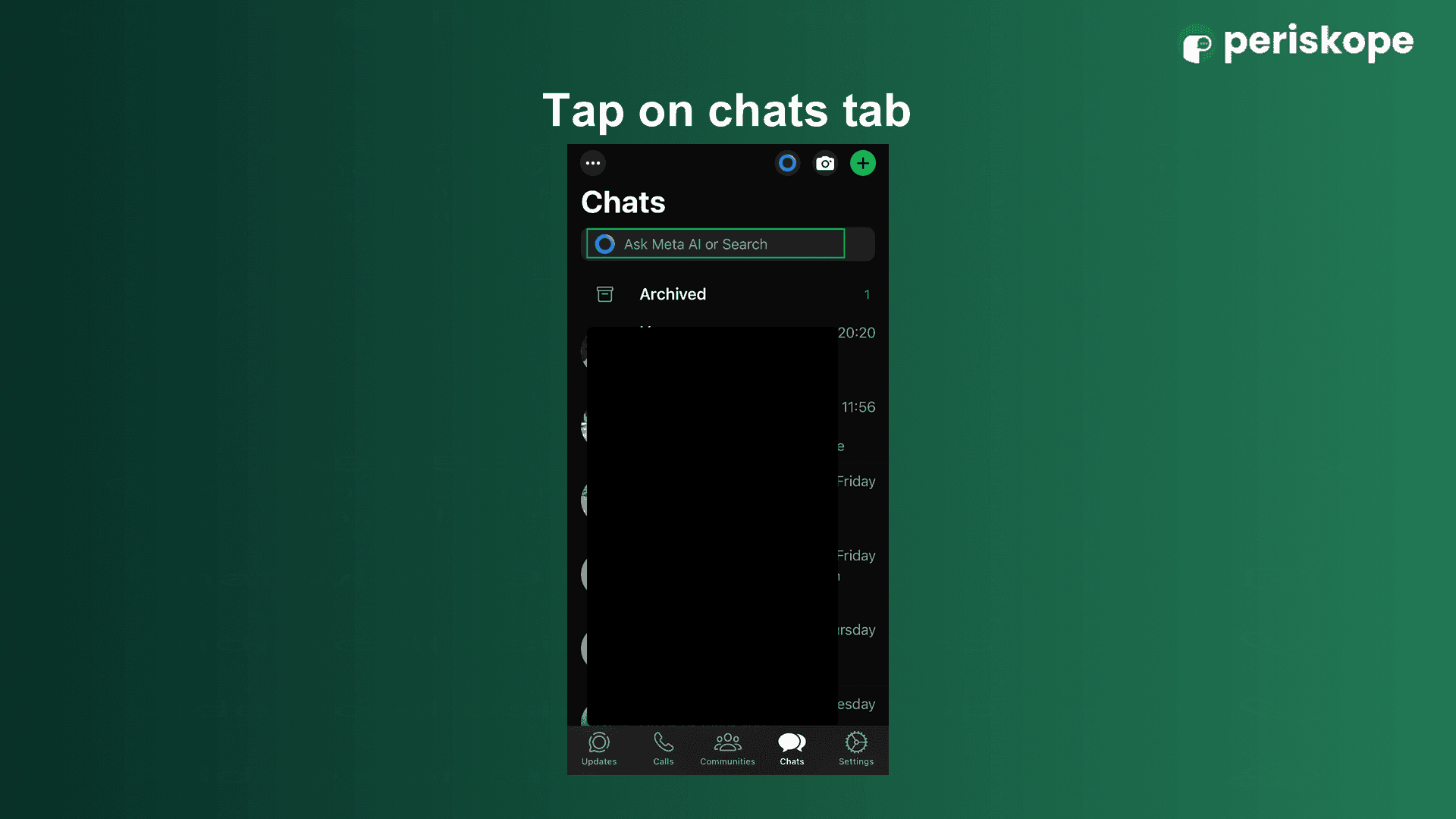
Desktop or Web Version: Click on the Meta AI icon in the left-side panel.
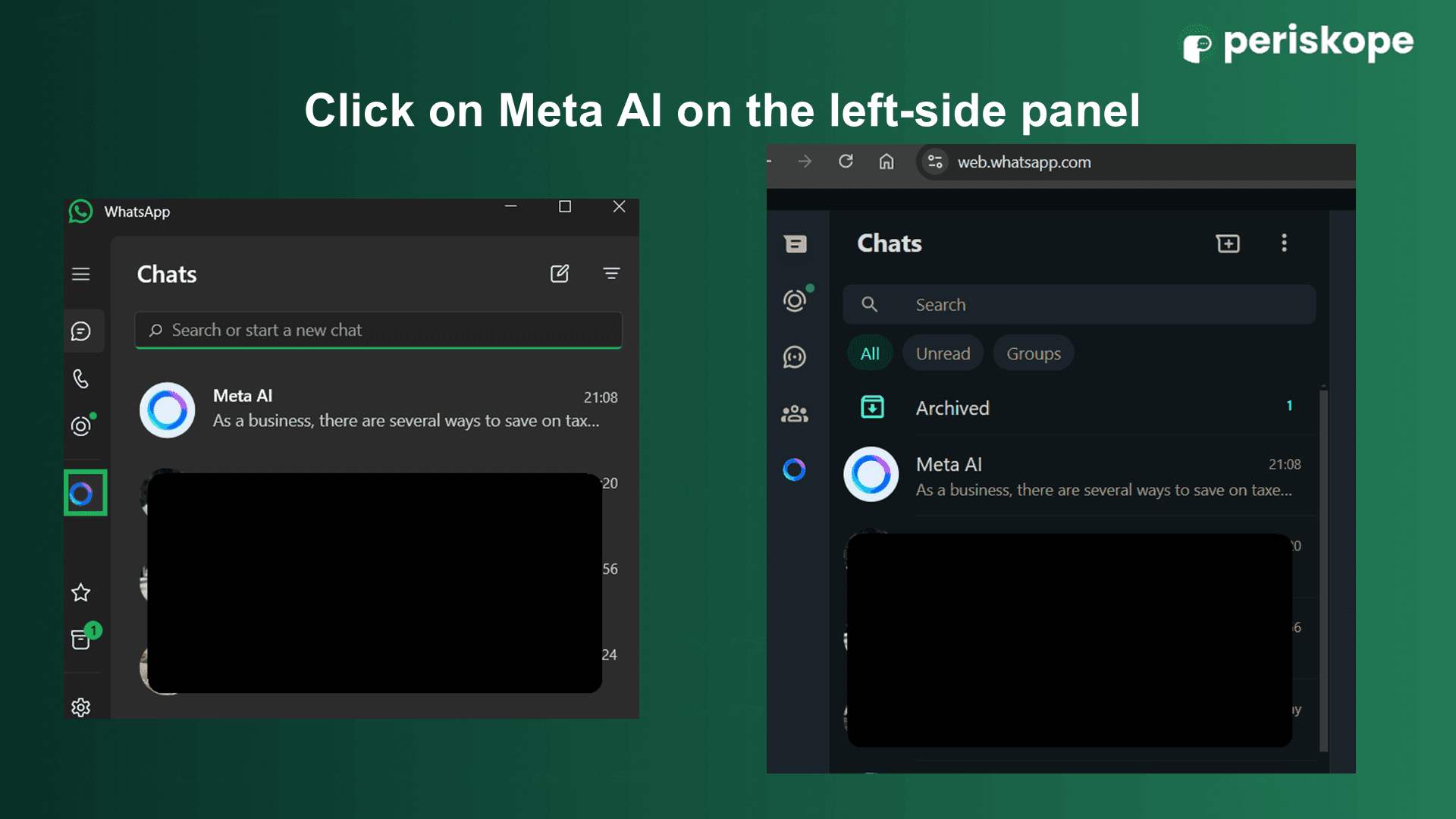
Start Chatting: Type your question or request information, and Meta AI will provide real-time answers.
2. Invoke Meta AI in Group Chats
If you need quick answers without leaving a group chat, you can invoke Meta AI directly in the conversation:
Open the Group Chat: Open any WhatsApp group where you want to use Meta AI.
Tag Meta AI: In the message field, type “@”, and a dropdown menu will appear. Select "Meta AI" from the list.
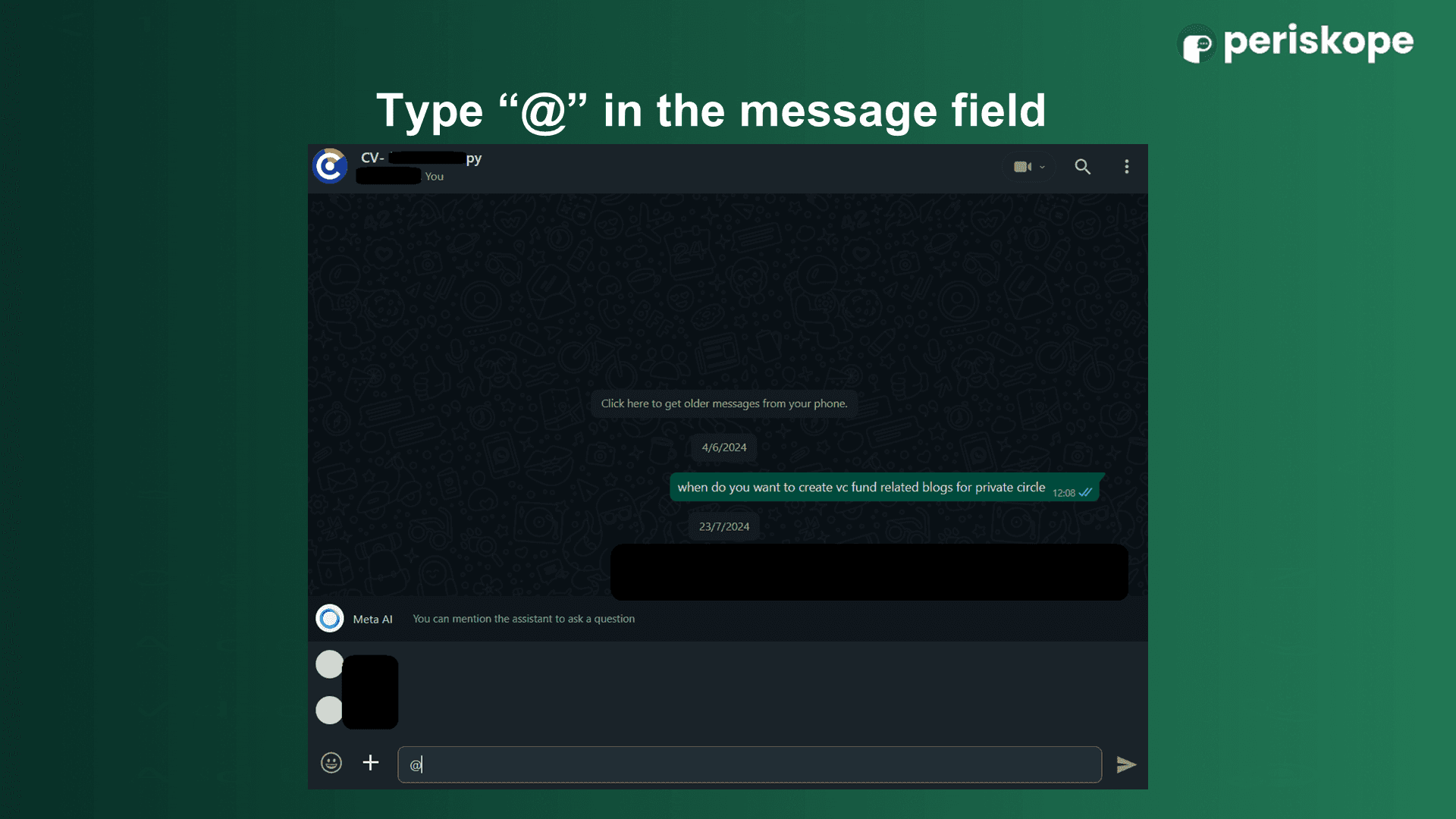
Start Using Meta AI:
If prompted, click "Continue" to start interacting with Meta AI in the group.
Type your question or request and hit send. Meta AI will respond, but it can only read messages where it is specifically tagged, not other group messages.
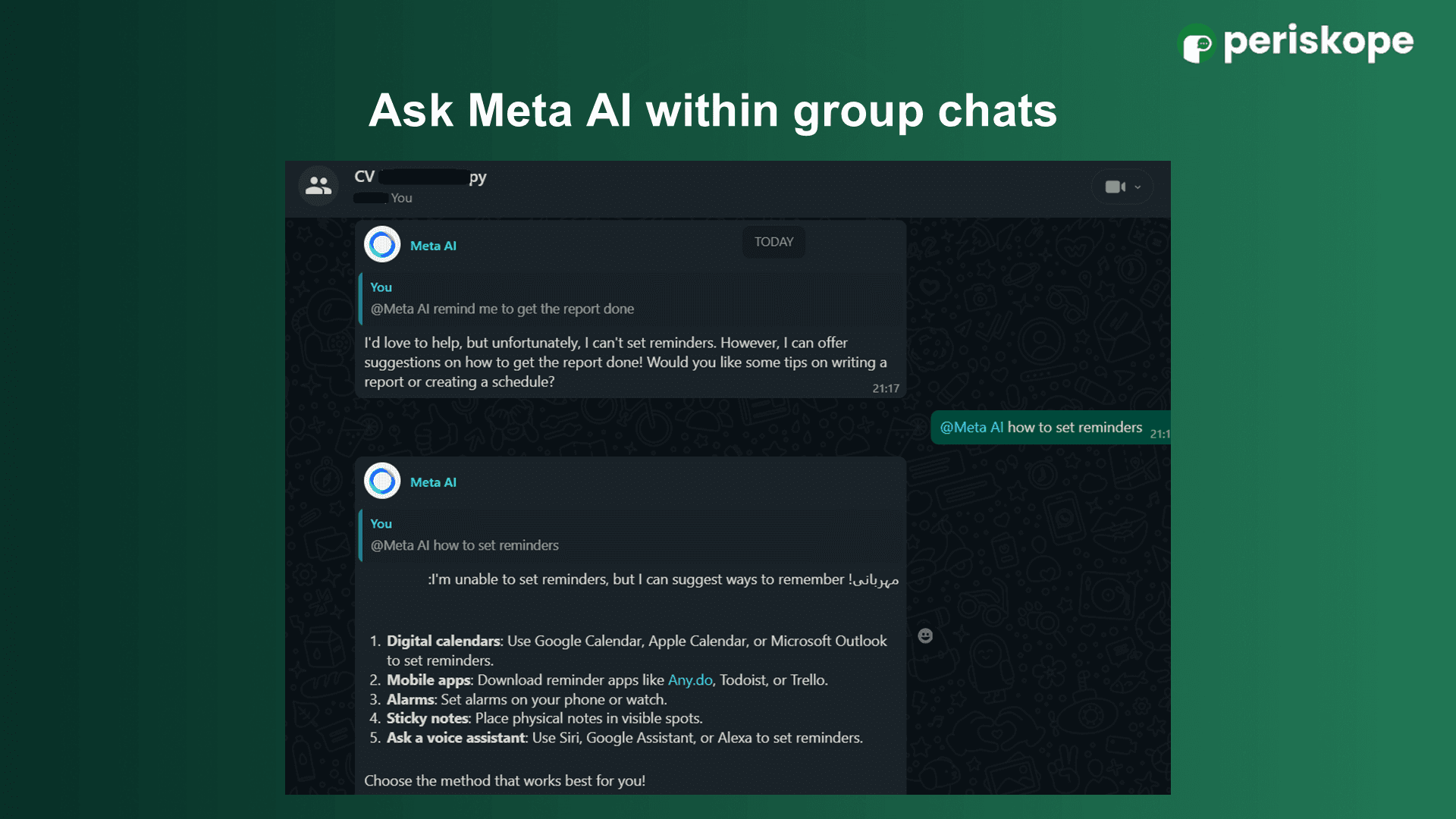
How to Generate Free Images with Meta AI on WhatsApp
Meta AI can help you create unique images based on your prompts, though note that they come with a watermark. Follow these steps to generate images:
1. Generate a Simple Image
Open a WhatsApp chat with Meta AI.
Type a Short Prompt: Describe the image you want to create in a few words (e.g., "a sunset over the mountains").
Send the Prompt: Meta AI will generate an image based on your description.

2. Generate a Detailed Image
For more intricate images, craft a detailed prompt using a tool like GPT to enhance creativity.
Example GPT prompt: “I need a detailed prompt for Meta AI to generate a realistic image of a futuristic cityscape at sunset.”
Copy and Paste: Copy the detailed prompt and paste it into your WhatsApp chat with Meta AI. The more detailed the prompt, the better the image Meta AI will generate.
3. Image Output
Meta AI will deliver an image based on your prompt. The image may include a watermark, but you can remove it by editing.
4. Watermark Removal (Optional)
You can crop the watermark from the image directly in WhatsApp (available on both iPhone and Android) or by using external tools on your desktop.
Limitations of Meta AI on WhatsApp
While Meta AI in WhatsApp offers powerful tools for answering questions, generating images, and providing recommendations, it also comes with some limitations. Below are key constraints to consider:
1. Limited Access to Conversations
Meta AI in WhatsApp can only respond to messages in which it is specifically tagged. In group chats, it cannot read or access messages beyond those where it has been directly mentioned. This limits its ability to offer seamless, continuous assistance in larger group discussions.
2. Watermark on Generated Images
All images generated by Meta AI come with a watermark. While users can remove the watermark by cropping the image, this extra step may be cumbersome, especially for business users aiming to use the images professionally.
3. Restricted Image Generation
Meta AI’s image generation feature has limitations in terms of the number of images you can create. Currently, Meta AI allows only a limited number of image prompts per user. Additionally, more complex, detailed images may require the use of external AI tools like GPT for crafting better prompts, which adds an extra layer of effort.
4. Basic Conversational Abilities
While Meta AI is conversational, it lacks the depth and accuracy found in other large language models, like ChatGPT. This makes it less capable of handling complex, nuanced topics, which may limit its effectiveness in business and technical discussions.
5. Privacy and Security Concerns
Although personal WhatsApp messages are encrypted, conversations with Meta AI are not end-to-end encrypted. While Meta AI does not access unrelated private chats, users should be aware of the potential privacy risks, especially when discussing sensitive information.
6. No Cross-Platform Memory
Meta AI operates independently within each Meta platform (WhatsApp, Messenger, Facebook). It does not have the capability to carry over context or memory between different platforms. This means follow-up queries across platforms aren’t possible, reducing the continuity of conversations.
7. Geographical Availability
Meta AI is not yet universally available in all regions. In countries like India, it is being gradually rolled out throughout 2024. This limited availability can hinder global collaboration and accessibility for businesses that operate in different regions.
How to Disable Meta AI in WhatsApp
As of July 2024, there is no option to completely remove Meta AI from WhatsApp. However, you can take a couple of steps to minimize its presence:
Hide the Meta AI Button: Depending on your version of WhatsApp, you may have the option to hide the Meta AI button in your settings. If this feature is available, you can navigate to Settings and look for an option like “Show Meta AI Button.” Simply toggle it off to remove the button from your interface.
Avoid Triggering Meta AI: Meta AI is activated only when the phrase “@Meta AI” is mentioned in a chat. To prevent it from engaging, refrain from using this phrase. By avoiding direct mention, you can keep Meta AI from participating in your conversations.
Regardless of your choice to use or disable Meta AI, it's important to consider the implications for privacy and data security.


