
Akshatha K
|
Oct 3, 2024
Getting Started
Whether you're upgrading to a new phone or accidentally deleted WhatsApp, losing all your messages and media can be a nightmare. But don't worry—restoring your WhatsApp backup from Google Drive is easy and will have you back to chatting in no time. Here's a step-by-step guide to help you get everything back on your device.
Why Is Restoring Your WhatsApp Backup So Important?
We rely on WhatsApp for everything—from casual chats with friends to sharing important photos, videos, and documents. Losing all this data can be a huge inconvenience. By restoring your WhatsApp backup from Google Drive, you can retrieve your conversations, media, and memories seamlessly. This not only saves you time but also ensures you don't lose any crucial information.
Getting Ready: What You Need Before You Start
Before you begin the restoration process, it’s essential to ensure that a few key things are in place:
Google Account Access: You must be signed into the Google account where your WhatsApp backup is stored. This is crucial because your backup is linked to this specific account.
Same Phone Number: The restoration will only work if you use the same phone number that was associated with your backup. Switching numbers? You’ll need to update your backup first.
Reliable Wi-Fi Connection: A good Wi-Fi connection is recommended to avoid any interruptions during the backup restoration. A weak connection might slow down the process or cause it to fail.
Adequate Storage Space: Make sure your phone has enough storage space. If your device is full, the restoration might not be completed successfully, and you could miss out on retrieving some of your data.
How To Restore WhatsApp Backup from Google Drive
Now that you’re prepared, let’s walk through the process of restoring your WhatsApp backup from Google Drive. Follow these steps carefully:
1. Reinstall WhatsApp on Your Device
If you’ve uninstalled WhatsApp or are setting it up on a new phone, your first step is to download and reinstall the app from the Google Play Store. Open the Play Store, search for “WhatsApp,” and hit Install.
2. Verify Your Phone Number
Once WhatsApp is installed, open the app and verify your phone number. This step is crucial because the backup is tied to your specific number. Make sure to use the same number you used when creating the backup.
Enter your phone number.
Wait for the verification code (it will be sent via SMS or a call).
Enter the code in the app to verify your number.
3. Restore from Google Drive Backup
After verifying your phone number, WhatsApp will automatically search for any available backups in Google Drive linked to your account. If a backup is found, you’ll see a prompt asking if you’d like to restore your chats and media.
Tap Restore to begin the process.
The app will start restoring your messages first. This usually doesn’t take too long, depending on the size of your backup.
After your chats are restored, WhatsApp will continue restoring your media files (like photos, videos, and voice messages) in the background. You can start using WhatsApp while this happens.
4. Complete the Setup Process
Once the restoration is complete, WhatsApp will finish setting up your account. You’ll see your chats reappear, and any media files will be restored gradually.
Tap Next to complete the setup.
Customize your profile by adding a name and profile picture if needed.
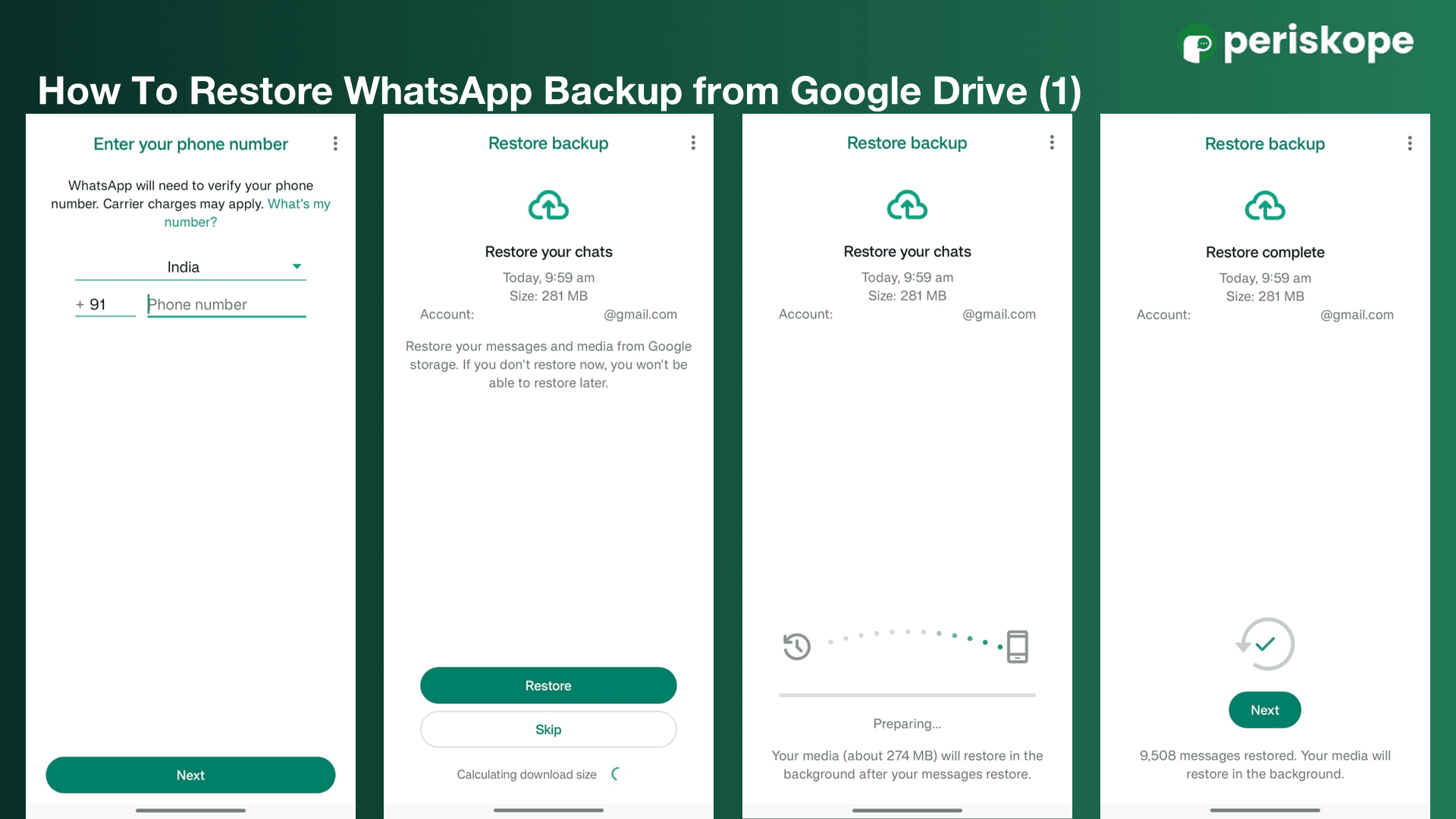
How To Restore WhatsApp Backup from iCloud
For iPhone users, restoring WhatsApp backups from iCloud is just as straightforward. Follow these steps:
Reinstall WhatsApp on Your iPhone
If you’re setting up WhatsApp on a new iPhone or have uninstalled the app, start by downloading and reinstalling WhatsApp from the App Store.
Verify Your Phone Number
Open WhatsApp and verify your phone number using the same number associated with your backup.
Enter the verification code sent via SMS to confirm.
Restore from iCloud Backup
After verifying your phone number, WhatsApp will search for available backups on iCloud.
When prompted, tap Restore Chat History to start the process.
The restoration will begin with your messages, followed by media files like photos and videos.
Complete the Setup
Once the restoration is finished, tap Next to complete the setup.
Customize your profile as needed, and you’re ready to go!
Troubleshooting Common Issues with Restoring Backups
While restoring a WhatsApp backup is generally straightforward, sometimes things don’t go as planned. Here’s how to troubleshoot common issues:
Backup Not Found?
If WhatsApp can’t locate your backup, double-check the following:
Google Account: Ensure you’re logged into the correct Google account. It’s easy to accidentally sign in with the wrong one, especially if you have multiple accounts.
Phone Number: Make sure you’re using the same phone number that was used to create the backup. If you’ve changed your number, update it on your old device before attempting to restore the new one.
Storage Space: Check your phone’s storage. If it’s full, free up some space and try again.
Slow or Stalled Restoration?
If the restoration is taking longer than expected or seems to stall:
Wi-Fi Connection: Confirm that you have a strong and stable Wi-Fi connection. Consider restarting your router if necessary.
Device Restart: Sometimes, simply restarting your device can resolve minor glitches and speed up the restoration process.
Missing Media Files?
If your media files (like photos or videos) aren’t fully restored:
Background Restoration: Remember, WhatsApp restores media in the background after the chats are restored. Give it some time to complete the process.
Storage Space: Ensure there’s enough space on your phone to store all the media. If your device runs out of space, some files might not be restored.
Extra Tips for Maintaining Regular Backups
To avoid future hassles with data loss, it’s a good idea to maintain regular backups of your WhatsApp data. Here’s how you can ensure your data is always backed up:
1. Set Up Automatic Backups
You can set WhatsApp to automatically back up your chats to Google Drive. This way, even if something goes wrong, you’ll always have a recent backup available.
Go to Settings > Chats > Chat backup.
Tap Back up to Google Drive and choose a frequency—daily, weekly, or monthly.
2. Use Wi-Fi for Backups
Media-heavy backups can use a lot of data, especially if you have a lot of photos and videos. To save on mobile data costs, set WhatsApp to back up over Wi-Fi only.
Go to Settings > Chats > Chat backup.
Under Back up over, select Wi-Fi only.
3. Keep Your Google Account Secure
Since your WhatsApp backups are stored in Google Drive, it’s vital to keep your Google account secure. Here’s how:
Enable Two-Factor Authentication (2FA): This adds an extra layer of security, ensuring that even if someone gets your password, they won’t be able to access your account without a second form of verification.
Restoring your WhatsApp backup from Google Drive is a straightforward process, but it’s essential to follow the steps carefully to ensure all your data is retrieved. With this guide, you can rest easy knowing that you have all the information you need to get your chats and media back quickly and efficiently.
If you found this guide helpful, consider sharing it with friends or family who might need a hand restoring their WhatsApp data!


