
Akshatha K
|
Oct 9, 2024
Do you ever find yourself scrambling to send an important message on WhatsApp at the right time? Or missing out on follow-ups because you're busy elsewhere? Effective communication on WhatsApp relies on timeliness, but without a built-in scheduling feature, it’s easy to miss the mark. WhatsApp Message Scheduling takes the stress out of staying on top of conversations, ensuring your messages go out exactly when needed, even when you can’t hit send.
Whether it's personal reminders, client follow-ups, or marketing updates, scheduling messages keeps communication organized and consistent. By automating bulk messages, you can efficiently reach multiple contacts or groups at once, minimizing the risk of oversight and saving valuable time.
Although WhatsApp lacks a native message scheduling feature, tools like Periskope enable businesses to schedule messages in bulk for both groups and 1:1 chats. This automation simplifies customer engagement, ensuring timely responses without the need for constant manual effort.
Steps to Schedule WhatsApp Messages Individually
With Periskope, you can easily schedule messages for individual chats or multiple groups, ensuring important updates are sent on time. Here’s how to get started:
Step 1: Connect to Periskope
Create an Account
Navigate to the Periskope website and click on "Sign up for free" to create a new account.
Connect WhatsApp
Sign in, and a QR code will appear. Open WhatsApp on your phone, go to Settings > Linked Devices > Link a Device, and scan the QR code to connect.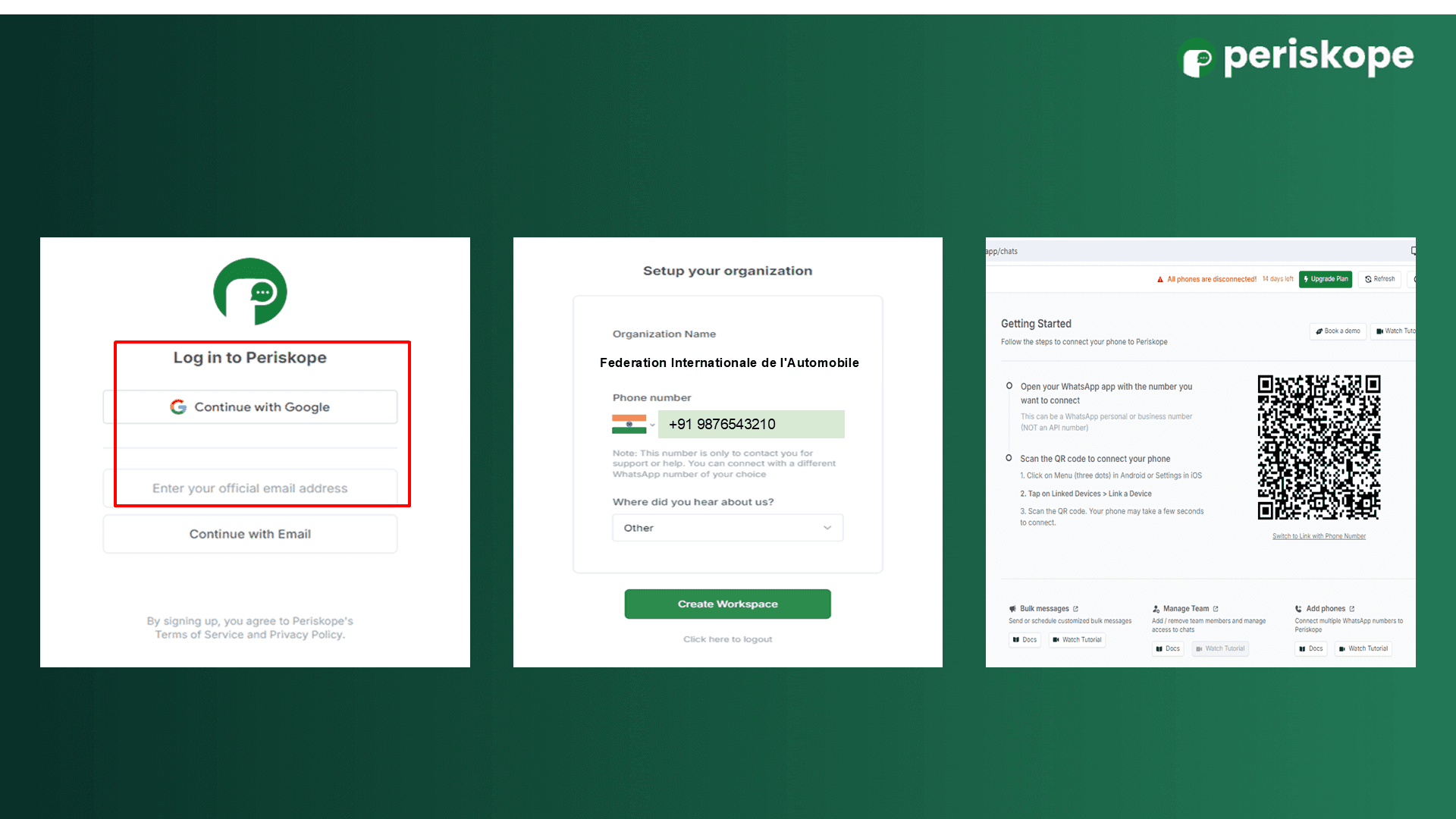
Access the Chats tab
Once linked, you'll be redirected to the "Chats" tab on Periskope, where you can access features like message scheduling and bulk messaging
Step 2: Schedule Individual Messages (to groups or 1:1 chats)
Select a Chat
From the dashboard, choose the individual or group chat you want to message.Compose Your Message
Write your message in the message box.
Attach Files: Click the paper clip icon to attach images, videos, audio, documents, or library items.
Generate Responses: Use the AI Response feature to get suggested replies, if needed.
Schedule Your Message
Click the clock icon to set the delivery time.
Set Date & Time: Choose the exact date and time for message delivery.
Select Timezone: Adjust the timezone for international recipients, if necessary.
Confirm the schedule, and Periskope will automatically send the message at the specified time.
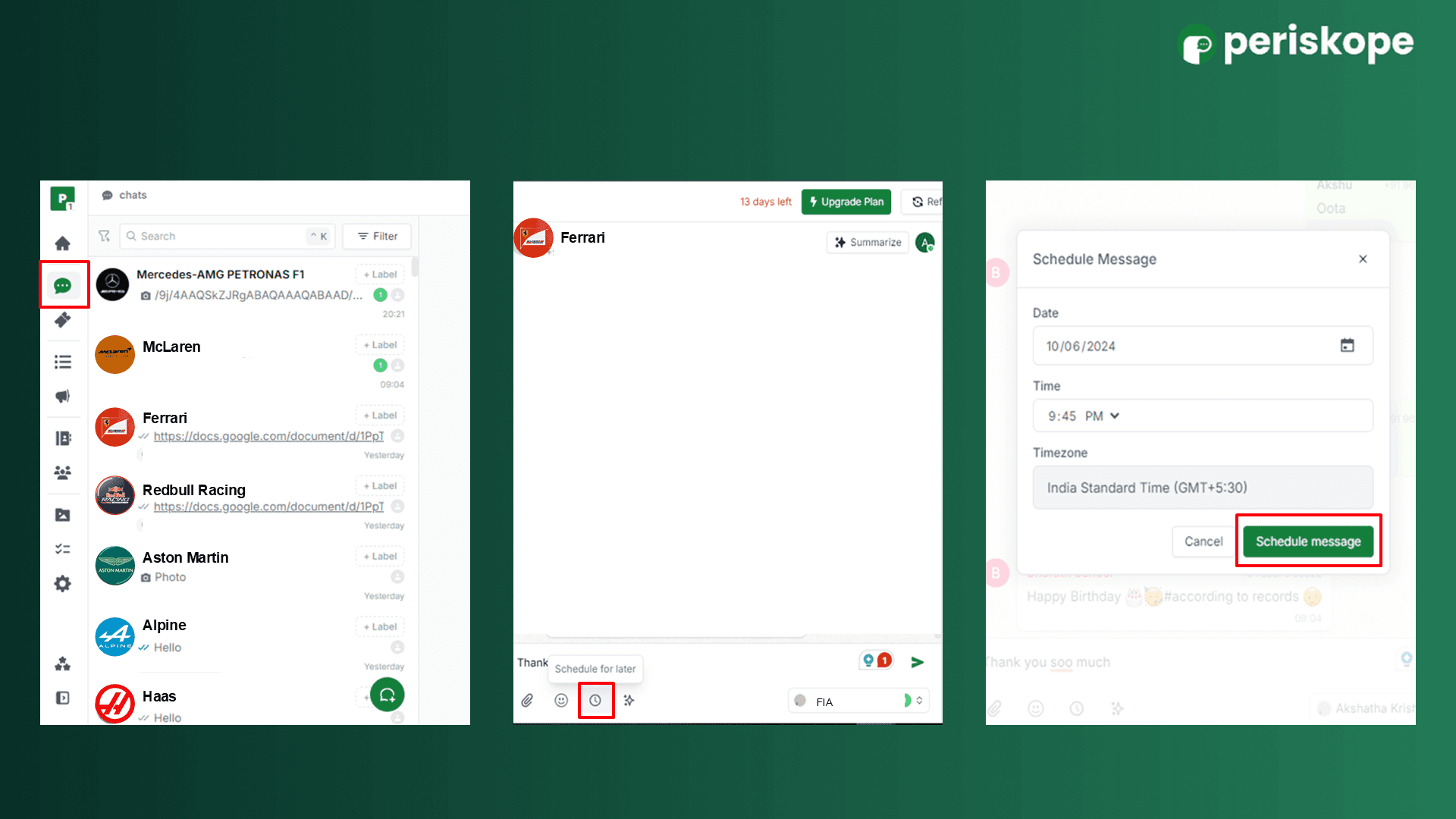
Steps to Schedule WhatsApp Messages in Bulk
Once you connect to Periskope, you can also schedule messages in bulk to multiple WhatsApp groups, 1:1 chats or contacts. Here's how:
Access Bulk Messaging
On the left sidebar of the dashboard, click the Bulk Messages icon (a megaphone).Select Multiple Contacts or Groups
Choose recipients and apply filtering options to organize and target your audience:Labels: Organize chats by labels like "Clients" or "Family."
Last Active: Filter contacts based on your most recent interaction.
Read Status: Check if the message was read.
Flagged Chats: Identify flagged chats needing special attention.
Chat Type: Filter between personal, group chats, or broadcast lists.
Assigned To: Sort chats by team member assignments.
Chat Access: View access levels for each chat.
Org Phone: Filter chats by organizational phone numbers.
Archive Status: Toggle between archived or active chats.
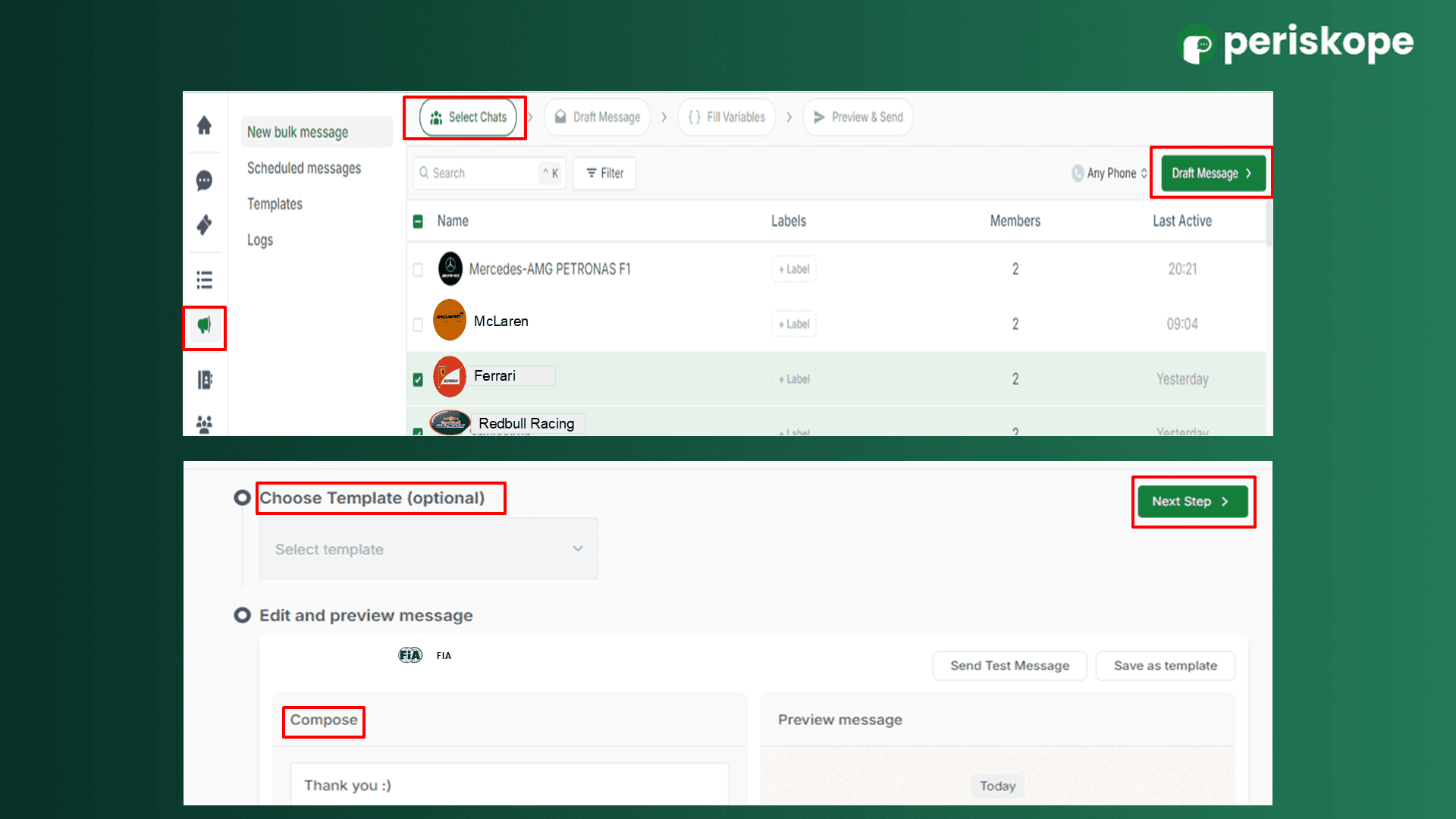
Compose Your Message
Draft a new message or select a pre-saved template for consistency:Templates: Save time with pre-saved templates for professional and regular updates or promotions.
Preview and Schedule
After drafting the message, click "Next Step" to preview the content and review the recipient list.Schedule for Later
Set the delivery date, time, and timezone for the bulk message.
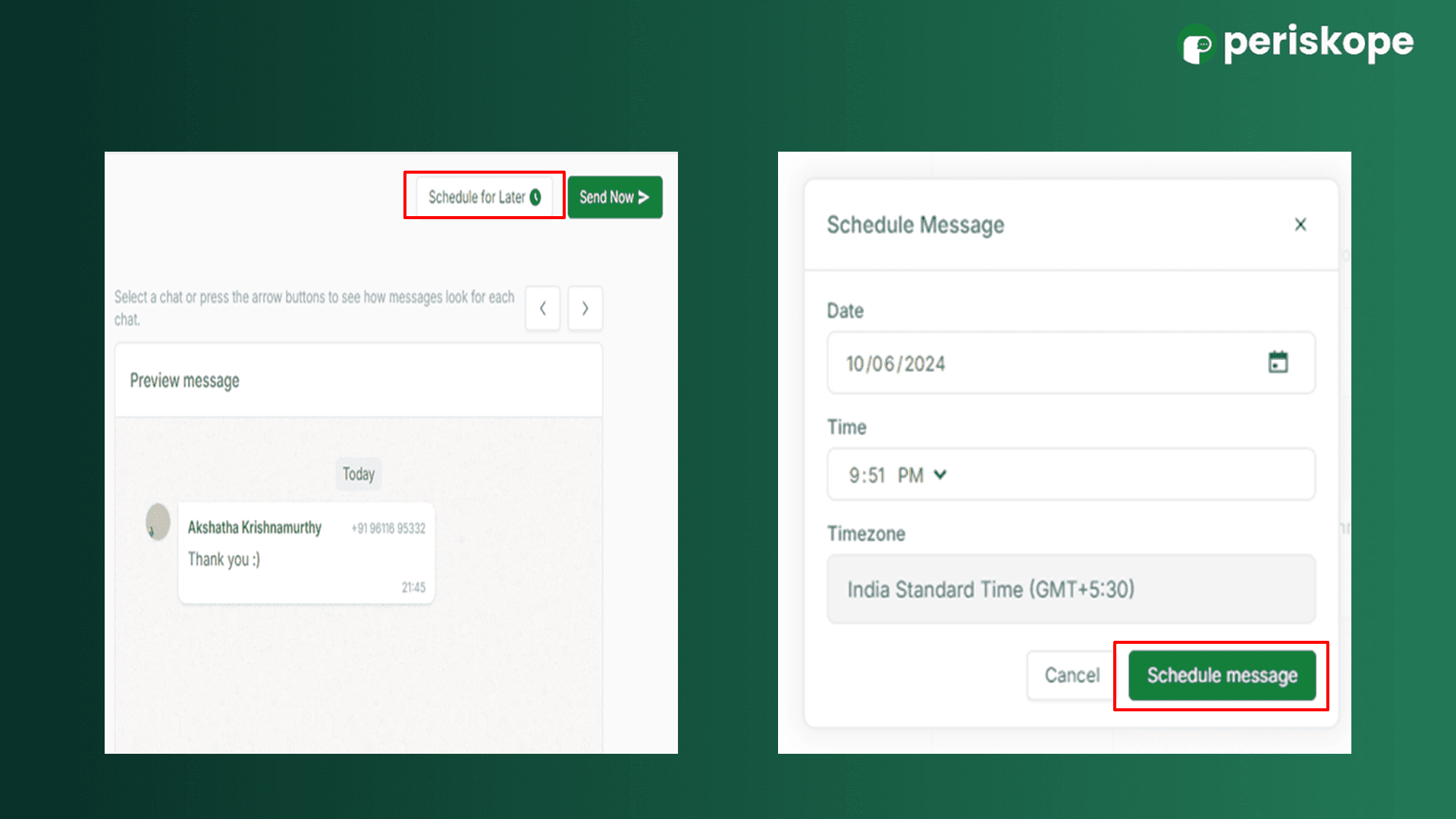
Confirm Bulk Schedule
Once satisfied, click "Schedule Message" to finalize. Periskope will send the message to all selected contacts at the scheduled time.
Managing Scheduled Messages
One of Periskope's key features is its user-friendly interface for monitoring and managing scheduled messages.
View Scheduled Messages
In the Scheduled Messages section under bulk messages, you can easily view all upcoming messages.Edit or Delete Messages
If you need to make changes, you can edit the content, delivery time, or recipients directly. Additionally, you can delete any message if you decide to cancel it before it’s sent.
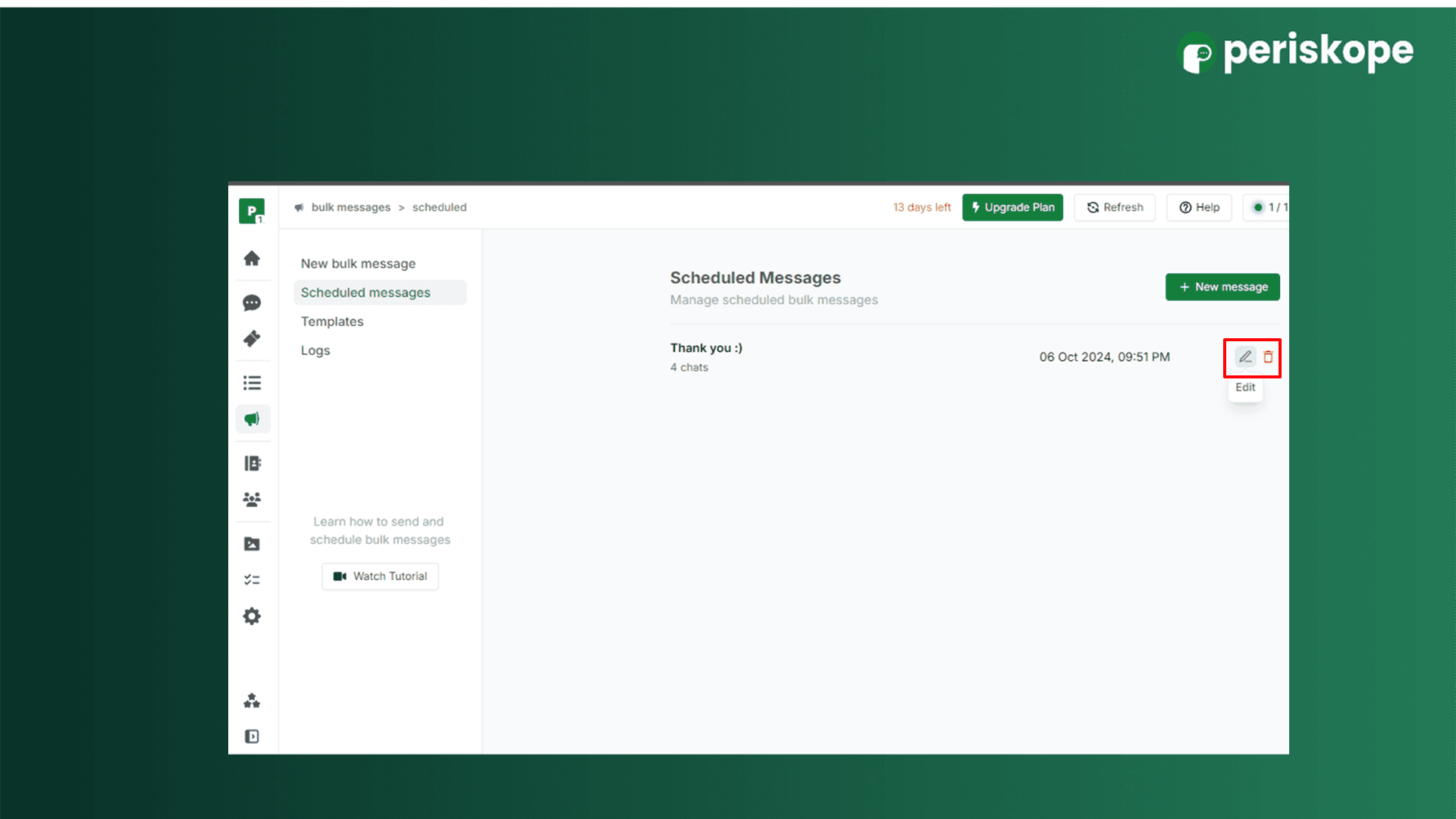
The Benefits of WhatsApp Scheduling
Periskope goes beyond automating routine tasks; it's a powerful tool that enhances your overall communication strategy. Here are some of its top benefits:
Improved Productivity
Automating follow-ups and repetitive communications allows you to focus on other important aspects of your work and personal life.Consistency in Communication
Whether for customer support, sales, or internal updates, scheduling ensures your messages are consistently delivered on time.Enhanced Customer Experience
Clients receive timely responses and updates, even when you’re unavailable, resulting in a smoother experience.Personalization at Scale
With Periskope’s bulk messaging feature, you can personalize messages while maintaining a professional tone.
Scheduling WhatsApp messages through Periskope is a simple yet powerful way to streamline your communication. Whether you’re sending reminders, notifications, or client updates, Periskope helps you automate the process, save time, and ensure timely engagement. Follow the steps above to start scheduling your WhatsApp messages and experience hassle-free communication that works on your terms.
Start using Periskope today to take control of your WhatsApp communications and stay ahead of the game!


