
Tony Peter
|
Sep 1, 2024
Getting Started
Human attention spans are shrinking across all mediums, not just on social media. So, do your lengthy business WhatsApp messages still make an impact? They can—if you know how to make your text stand out.
Emphasize key points and improve readability on WhatsApp with simple formatting tricks, such as bold, italics, and strikethrough. While WhatsApp doesn’t offer a built-in text formatting feature, you can easily do it yourself with a few simple shortcuts. This guide will show you how.
How to Bold, Italicize and Strikethrough Text on WhatsApp
How to Bold Text on WhatsApp
1. Type your message in the chat.
2. To bold specific text, add an asterisk (*) before and after the text.
For instance, if you’re sending an important reminder and want to highlight the timing, you can format it like this:
“Our team will be conducting maintenance on the server this *Friday from 8 PM to 10 PM*. Please ensure that all your files are backed up before the scheduled time.”
This will appear as:
“Our team will be conducting maintenance on the server this Friday from 8 PM to 10 PM. Please ensure that all your files are backed up before the scheduled time.”
How to Italicize Text on WhatsApp
Use italics for quotes or thoughts—it adds a subtle emphasis to your messages. Here’s how to do it:
1. Type your message in the chat.
2. Place an underscore (_) before and after the text you want to italicize.
Italics are a great way to highlight specific words or phrases in a WhatsApp business conversation.
For example:
“We’ll be updating our pricing structure next month. _Your current rates will remain the same until then_.”
This will appear as:
“We’ll be updating our pricing structure next month. Your current rates will remain the same until then.”
How to Strikethrough Text on WhatsApp
Marketing and sales reps love this trick, and here’s why: Strikethroughs are a great way to show edits or updates directly in your WhatsApp messages.
Here’s how to do it:
1. Type your message in the chat.
2. Insert a tilde (~) before and after the text you want to strikethrough.
If you need to communicate a change in plans to a busy B2B customer, why not strike through the original plan and make the new solution stand out?
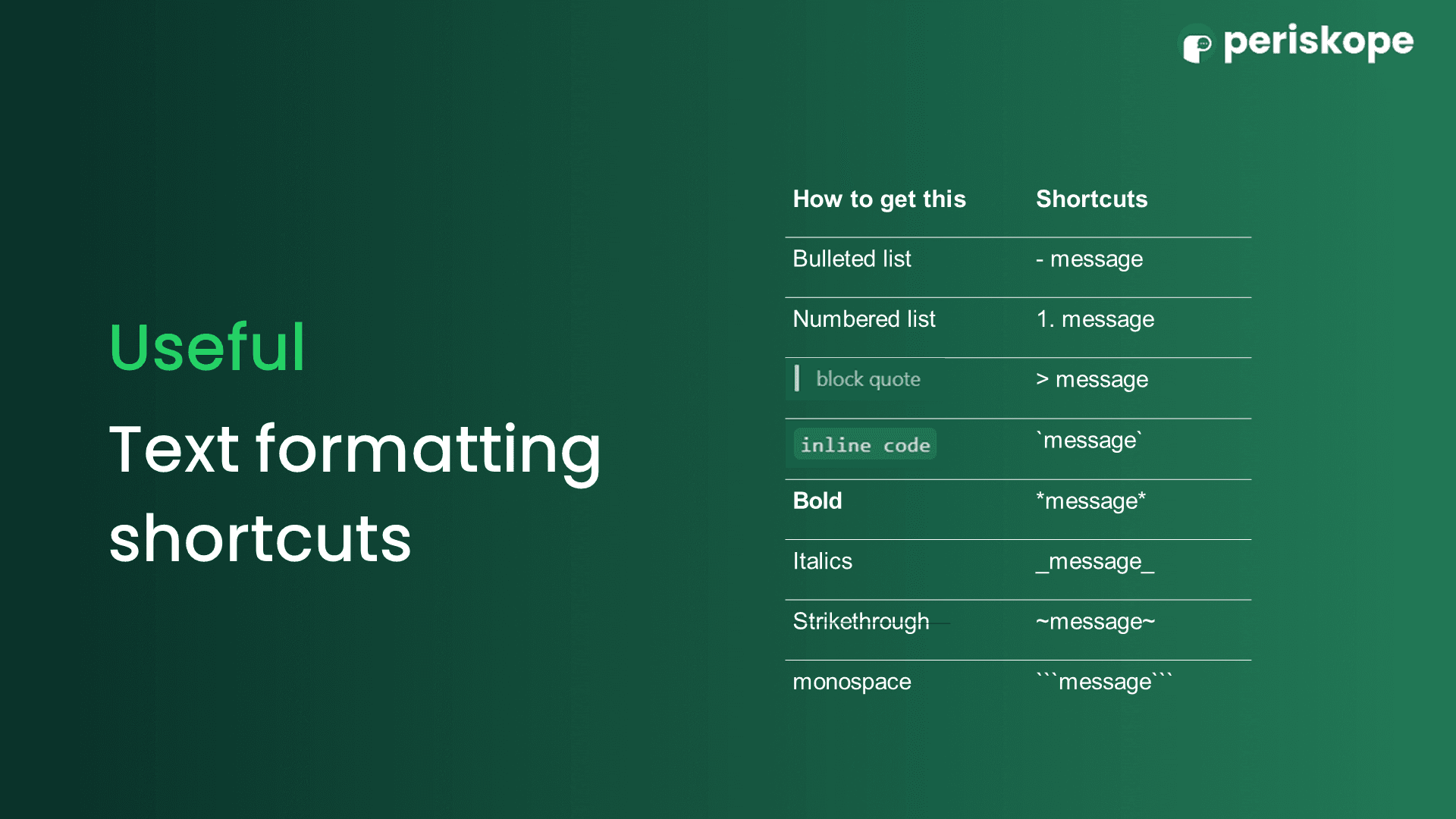
How to create Bulleted and Numbered Lists on WhatsApp
How to Create a Bulleted List in WhatsApp
While WhatsApp doesn’t have a built-in feature for creating bulleted lists like a word processor, you can easily make them manually. Bulleted lists are perfect for organizing information like project timelines or action items, making your messages clearer and more readable.
Here’s how to do it:
1. Open the WhatsApp chat where you want to send the message.
2. Type a dash (-) or an asterisk (*) followed by a space.
3. Write your first item of text.
4. Press “Enter” or “Return” to move to the next line and repeat the process for each additional item.
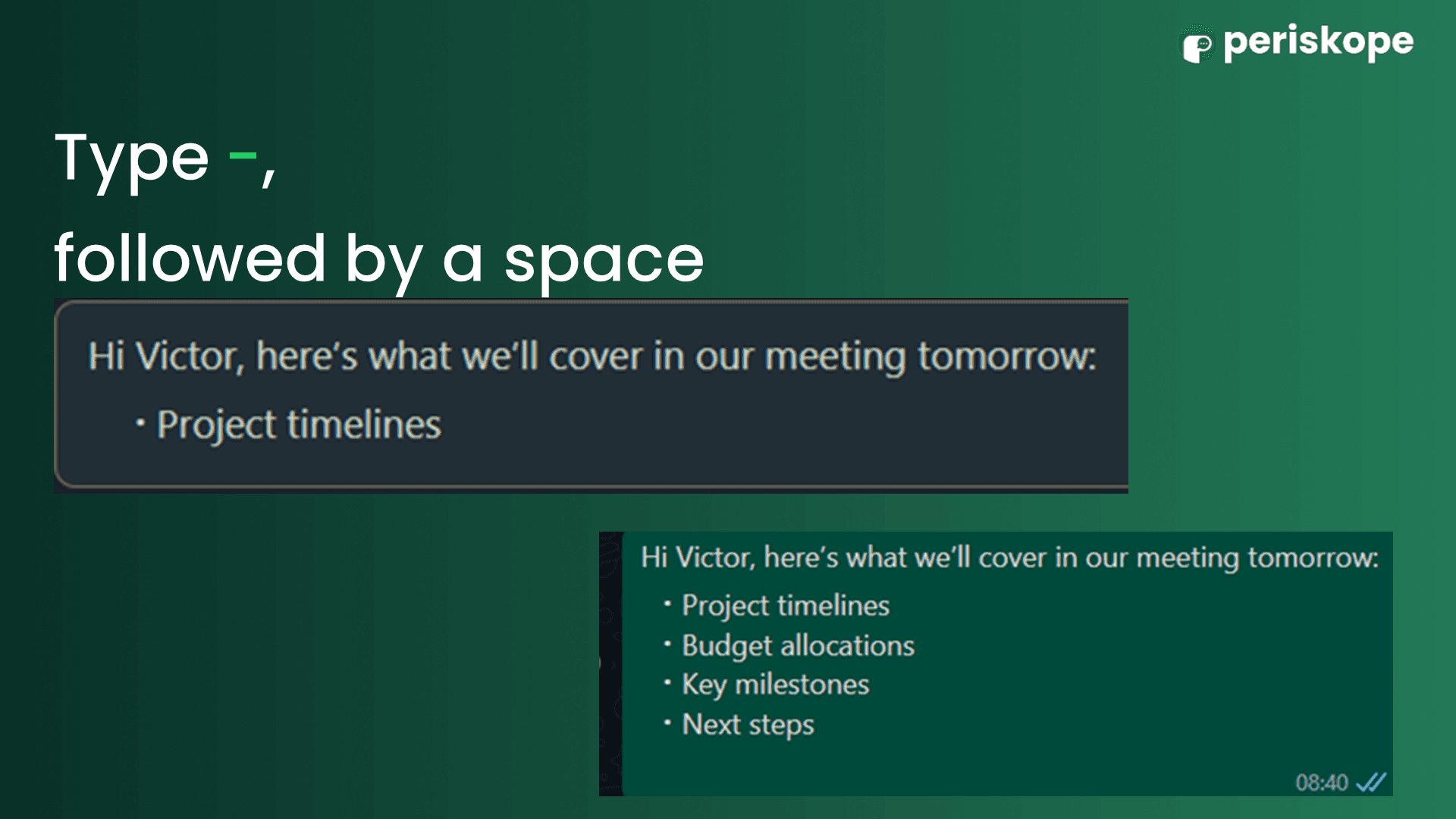
How to Create a Numbered List in WhatsApp
Similarly, you can also create a numbered list on WhatsApp. Simply type a number (1, 2, 3, etc.) followed by a period (.) and type the message. Here’s an example:
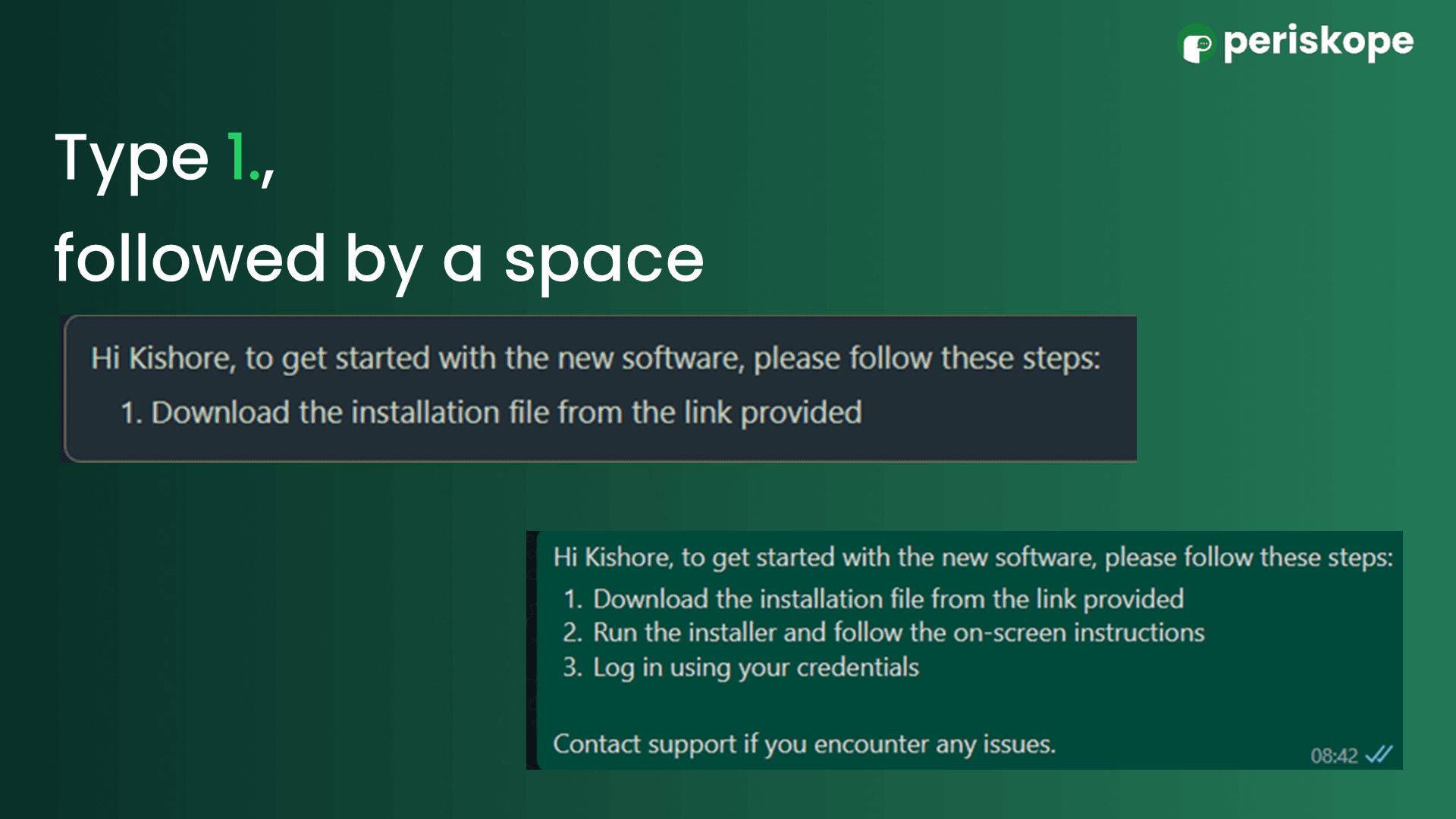
Using Monospace, Block Quotes and Inline Code in WhatsApp
Make Your WhatsApp Text Stand Out with Monospace
Monospace formatting is a great way to make your WhatsApp text stand out, especially when sharing code snippets or adding a distinctive touch.
Here’s how to do it:
Type your message in the chat.
Use three backticks (```) before and after the text you want to format.
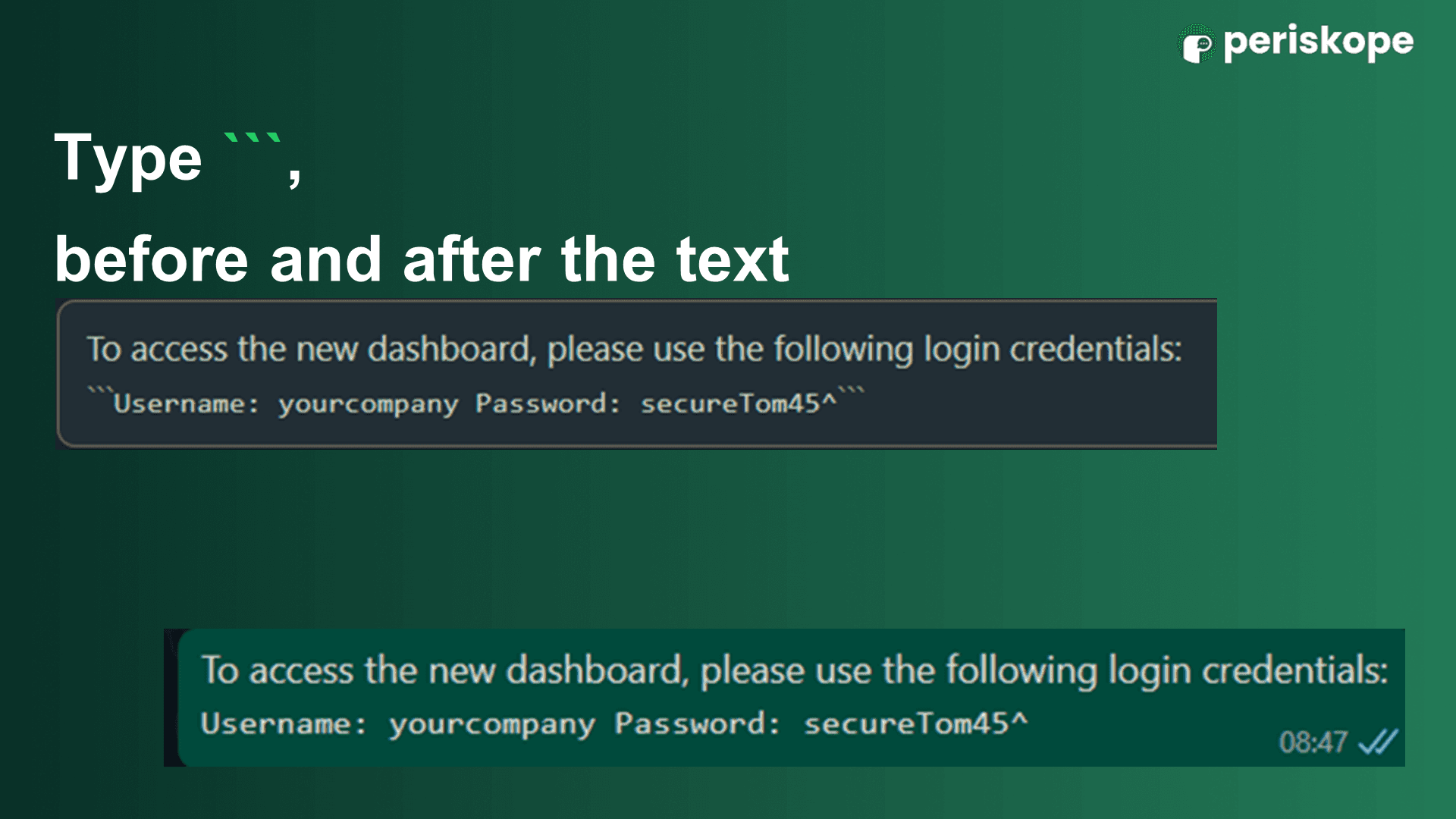
Highlight Text with Block Quotes in WhatsApp
Using block quotes is a great way to highlight a block of text in WhatsApp messages. To create a block quote, simply start the text with a greater-than sign (>).
Here’s how:
Open the WhatsApp chat where you want to send the message.
Type a greater-than sign (>) followed by a space.
Write the text you want to highlight.
Press “Enter” or “Return” to start a new line, and continue writing if needed.
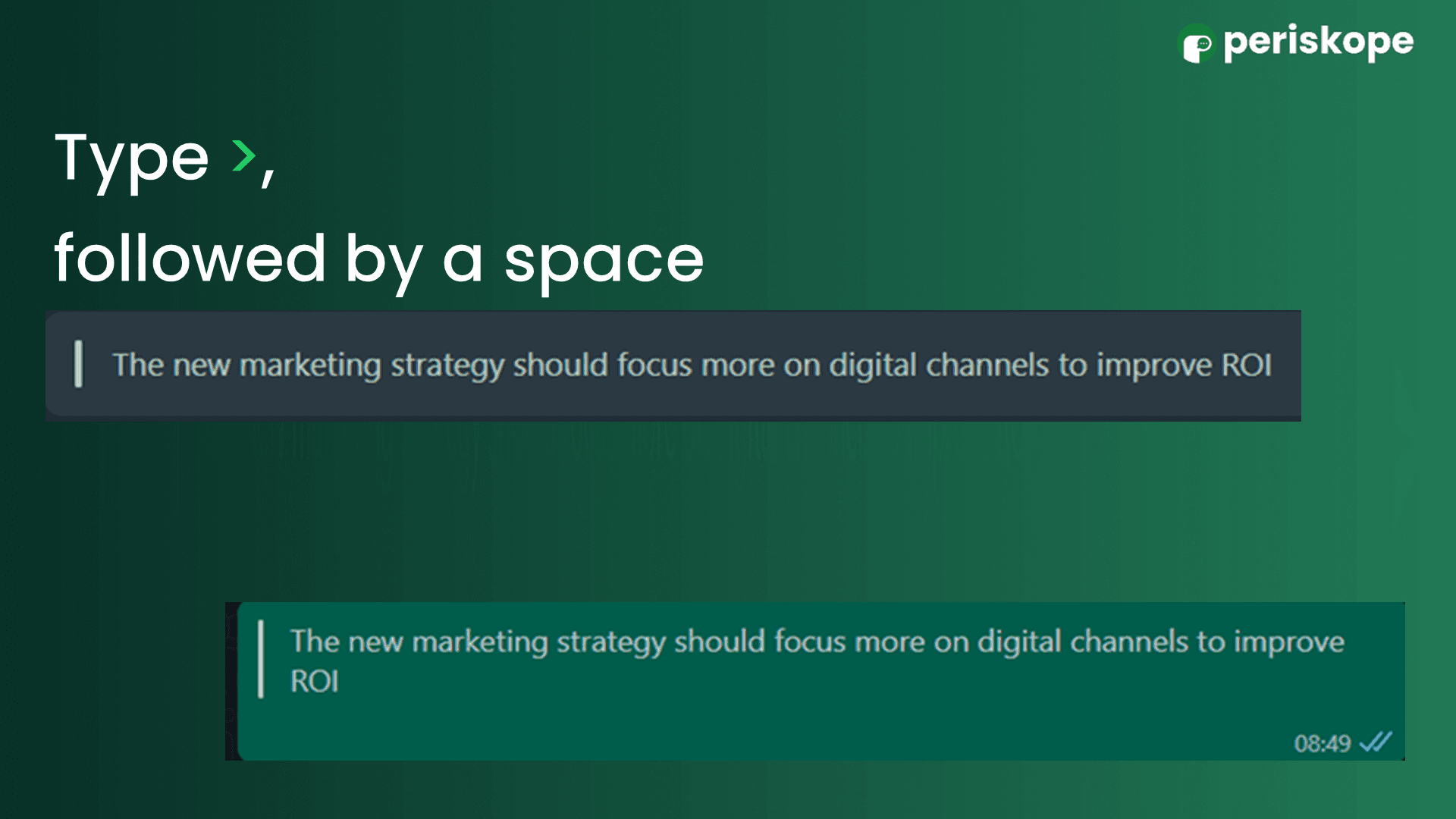
Share Tech Info with Inline Code on WhatsApp
Inline code formatting allows you to present text in a monospace font, making it ideal for sharing code snippets, commands, or technical information.
Here’s how to format text as code:
1. Type your message in the chat.
2. Place a single backtick (`) before and after the text you want to format.
3. Send your message.
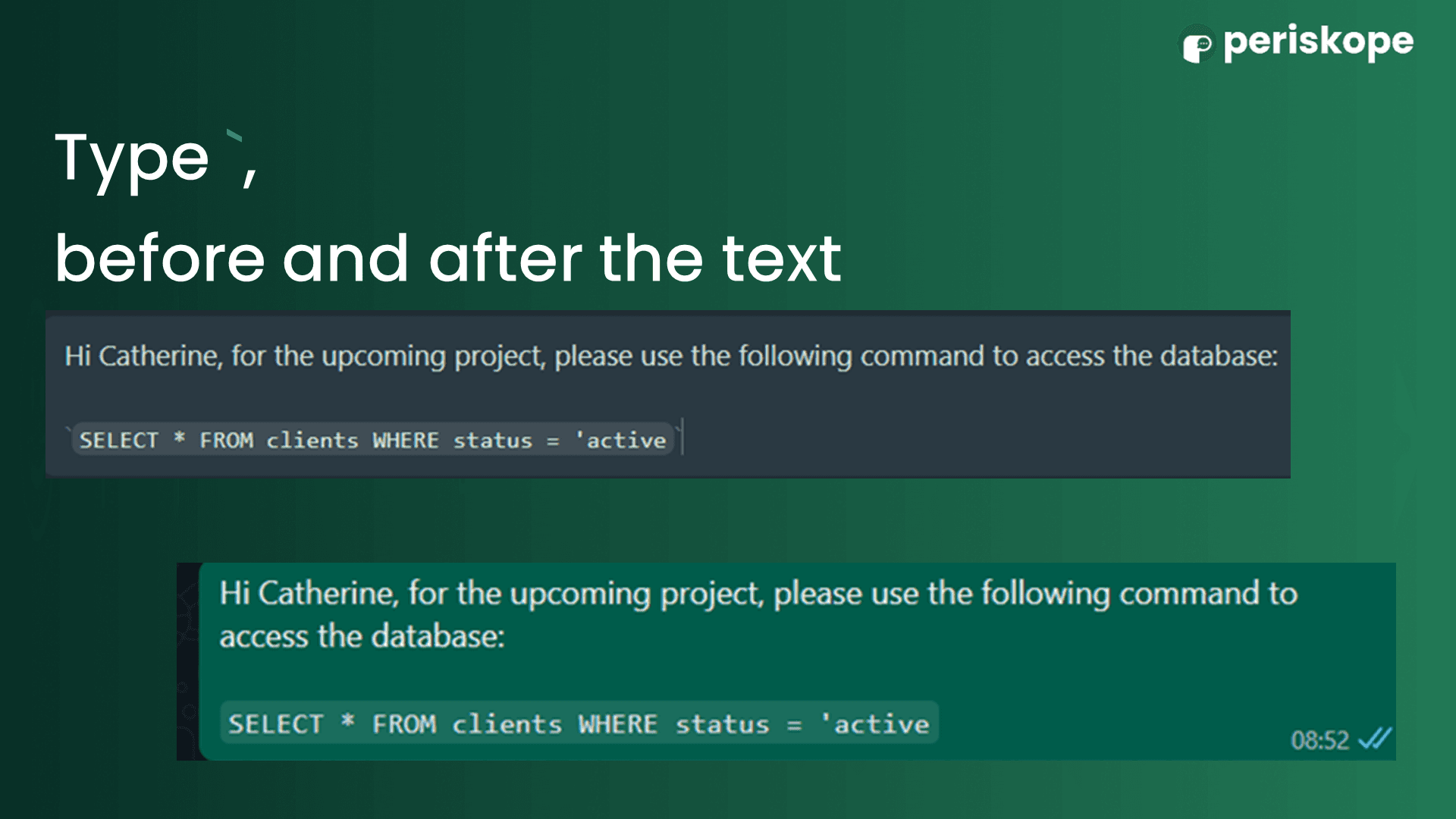
Common Problems with WhatsApp Text Formatting
While text formatting on WhatsApp is generally straightforward, you may encounter a few common issues:
Spaces: Ensure there are no spaces between the formatting symbols and the text, as this can prevent the formatting from working.
Version Compatibility: Update WhatsApp to the latest version to access all formatting options.
Platform Differences: Formatting may appear differently across various devices or platforms (iOS, Android, Web).
Why WhatsApp Text Formatting Works for B2B
Effective communication on WhatsApp can be greatly enhanced through text formatting. By making your messages clear and impactful, you ensure that important information is not overlooked.
For businesses that rely on WhatsApp for all communications, proper text formatting is crucial, though it can be cumbersome without automation workflows. That's where a platform like Periskope comes in. Periskope allows you to manage multiple WhatsApp numbers from a single interface, streamline interactions with custom rules, and send auto-replies with formatted text.
Frequently Asked Questions (FAQs)
Can I underline text in WhatsApp?
WhatsApp does not natively support underlining text. However, you can use third-party apps or websites that generate underlined text using Unicode characters, which you can then copy and paste into WhatsApp.
How do I remove formatting from text?
To remove formatting, simply delete the special characters (e.g.,
*,_,~) surrounding the text.Does formatting work on WhatsApp Web and Desktop?
Yes, the same formatting techniques apply to WhatsApp Web and Desktop versions. You can use the special characters or the formatting options available in the context menu.
Can I use multiple formatting styles on the same text?
Yes, you can combine formatting styles. For example,
*~_text_~*will make the text bold, italic, and strikethrough simultaneously.Why isn't my formatted text displaying correctly?
Ensure that there are no spaces between the formatting symbols and the text. Also, verify that you're using the correct symbols and that your WhatsApp application is up to date.


