
Swapnika Nag
|
Nov 19, 2024
Businesses worldwide use WhatsApp groups to connect with customers and teams, but managing these groups at scale is tough. Periskope changes that—it’s the only platform that lets you handle WhatsApp groups easily, with tools for bulk messaging, ticketing, analytics, and CRM integration.
Read this comprehensive blog to learn how you can schedule and send messages to hundreds of WhatsApp groups (and contacts) in one click
Send or Schedule a Bulk Message to WhatsApp Groups
Periskope enables you to schedule and send bulk messages to multiple WhatsApp groups in a single click. Formats supported include links, images, documents, videos, and more.
Sign up: Sign up to Periskope and connect your number by scanning the QR code
Select Groups: Navigate to `Bulk messages > New bulk message`, select the groups from the table and click on 'Draft message' on the top right.
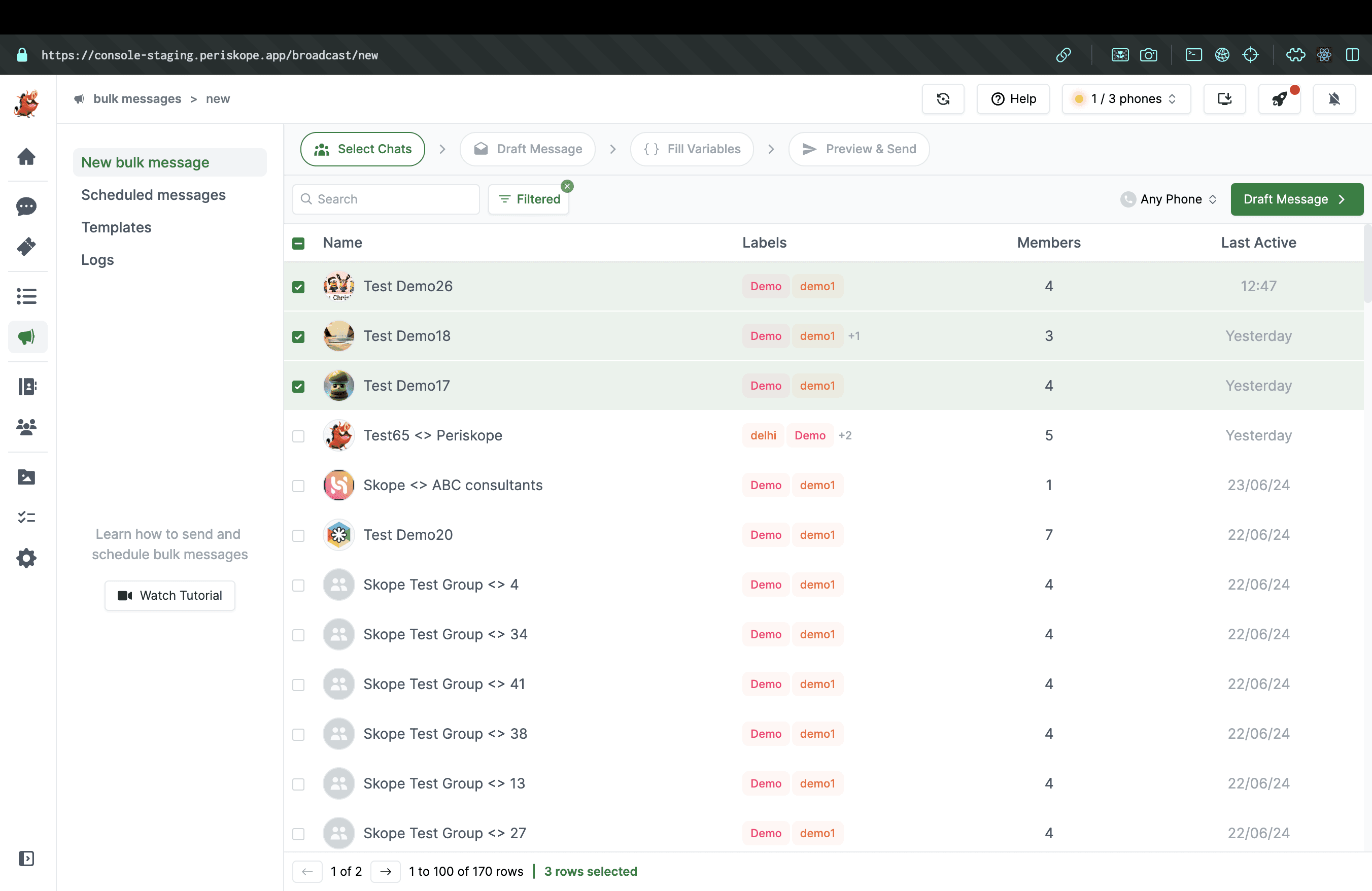
Draft message: Draft a message from scratch or choose an existing template
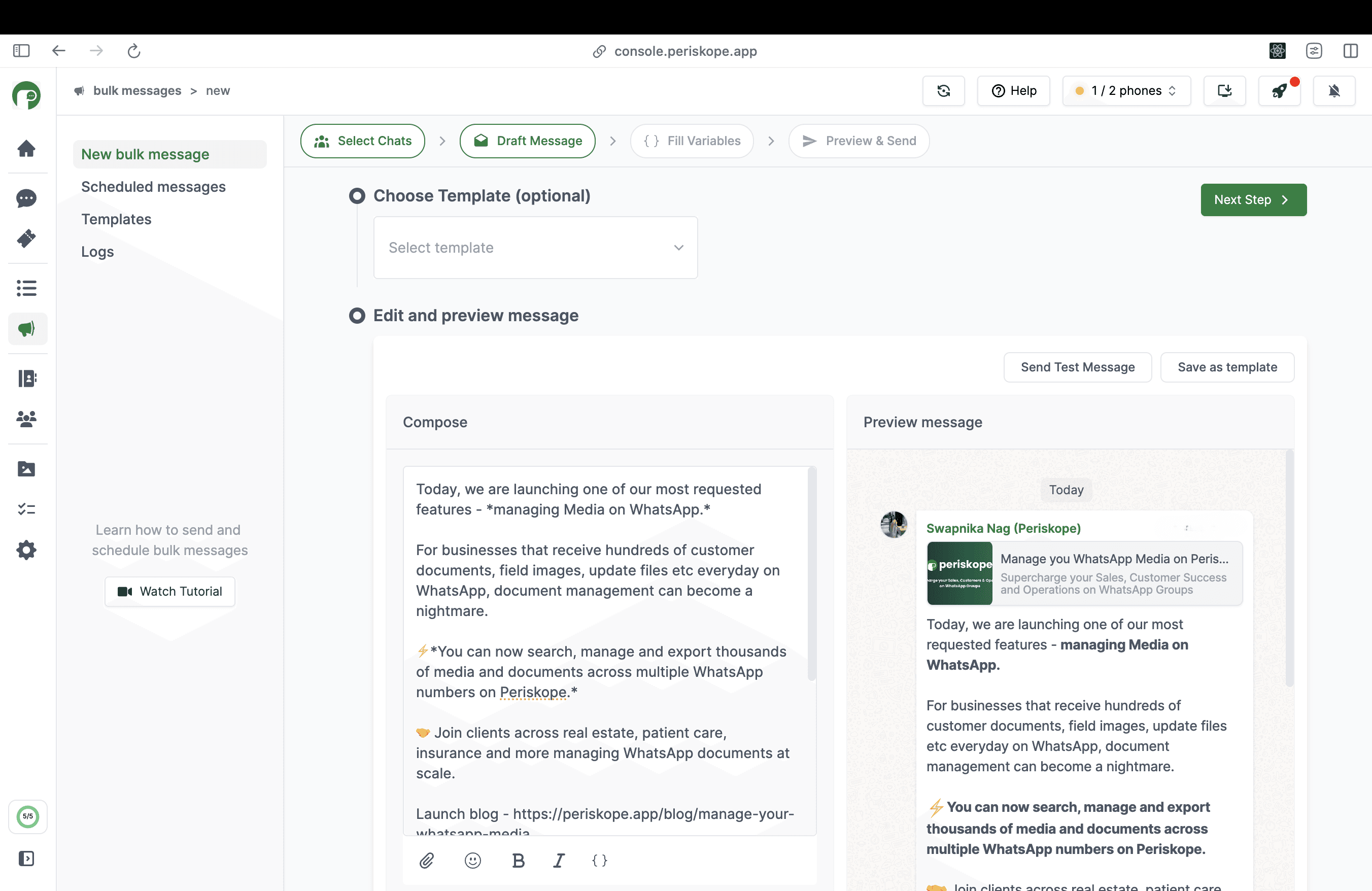
Preview and send or schedule for later: Once you have drafted the message, click on preview and send to preview the message. Click on ‘Send now’ to send immediately and ‘Schedule for later’ to schedule the message for a later date and time.
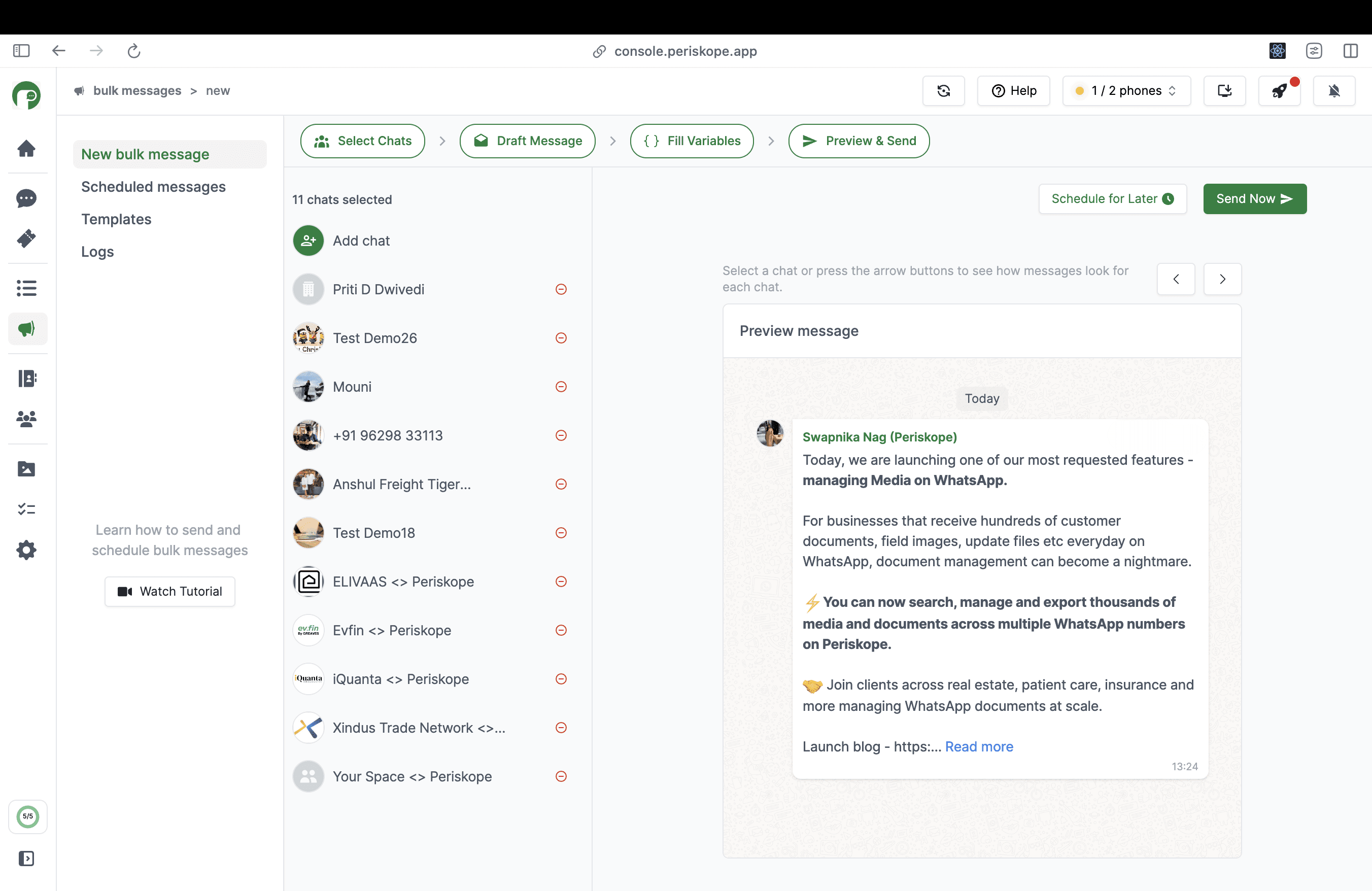
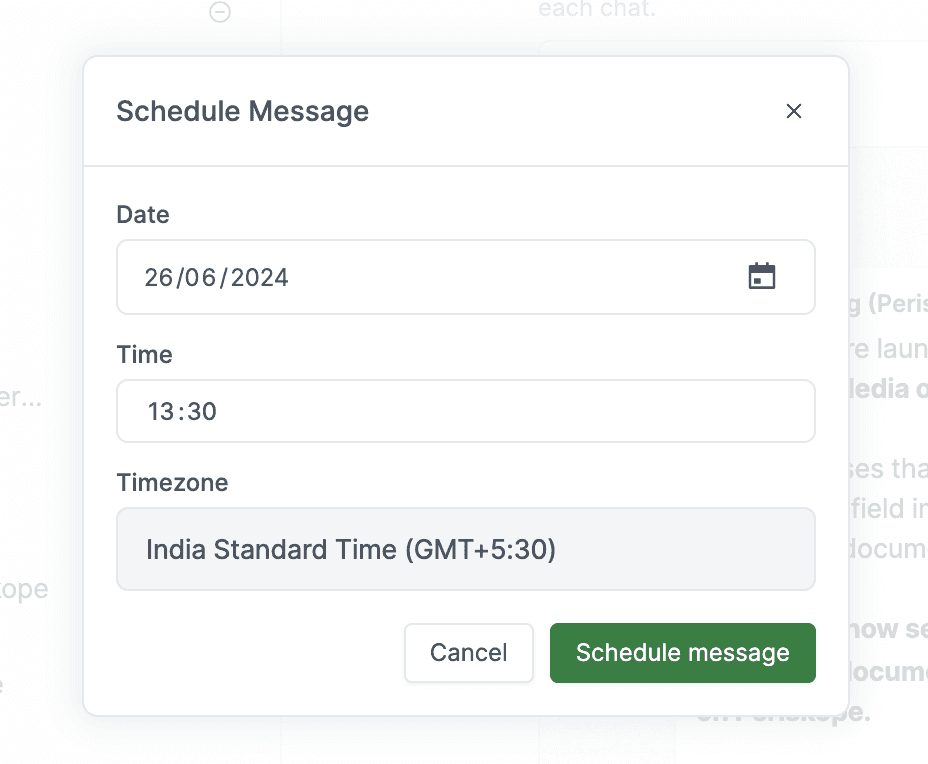
Confirm and view status in logs: Once you confirm the action, the actions are executed in the background. You can see the live status of the action in the message logs screen.
Add Variables to Bulk Messages
Bulk Message variables allow you to personalize messages for each group or 1:1 chat, enhancing engagement and relevance. Here’s how to add them:
Access the Draft Message Screen: Navigate to ‘Bulk Message > New bulk message’ and select the groups you want to message. Click on ‘Draft message’ on the top right.
Add Variables: Click on the
{}button on the toolbar or simply type ’ { ‘. Choose a name for the variable and a fallback value. The fallback value will be used in place of the variable in-case you miss filling any of the values later.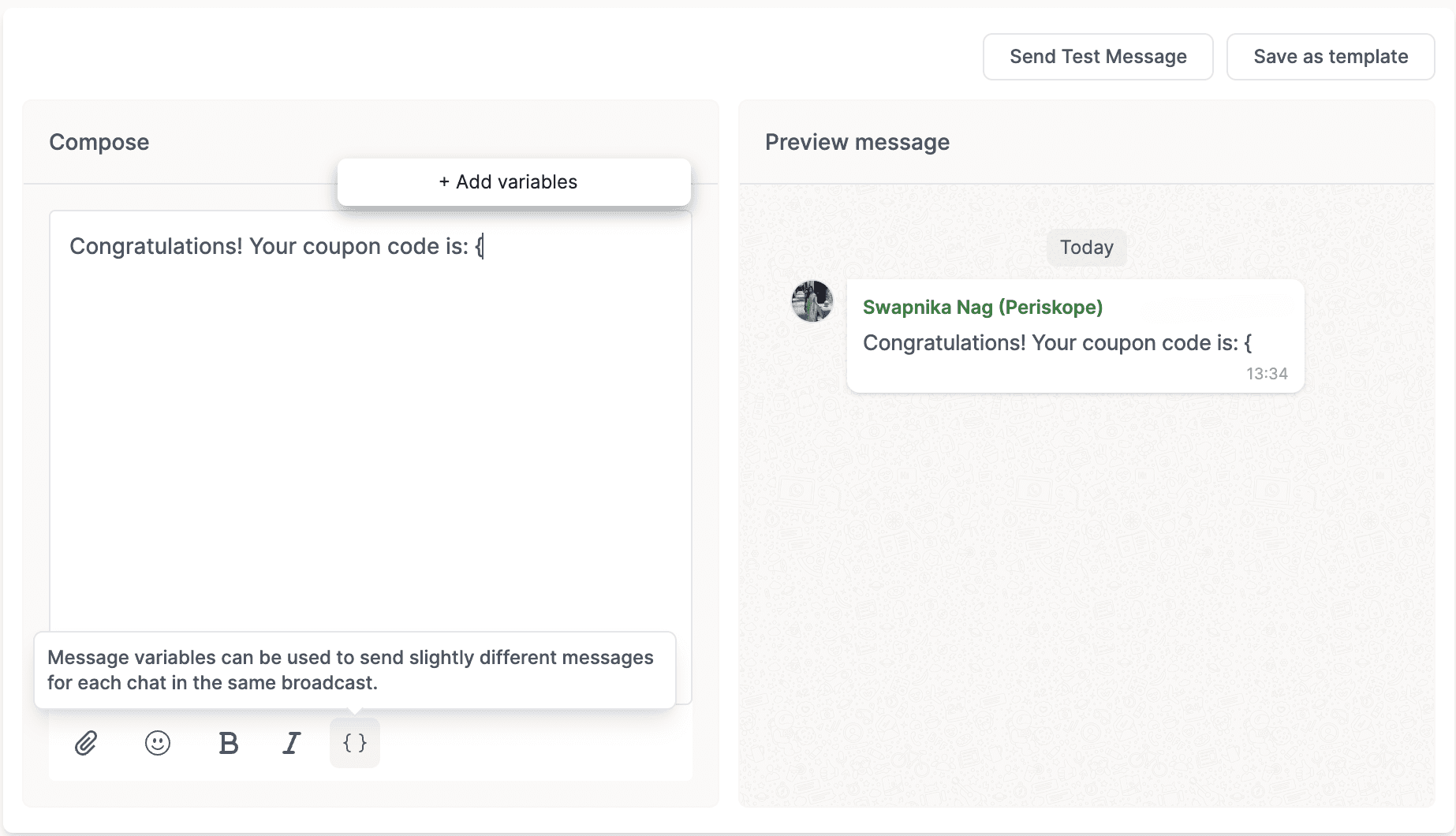
Insert variable: After adding a new variable, you can insert it by choosing it from the pop-up menu.
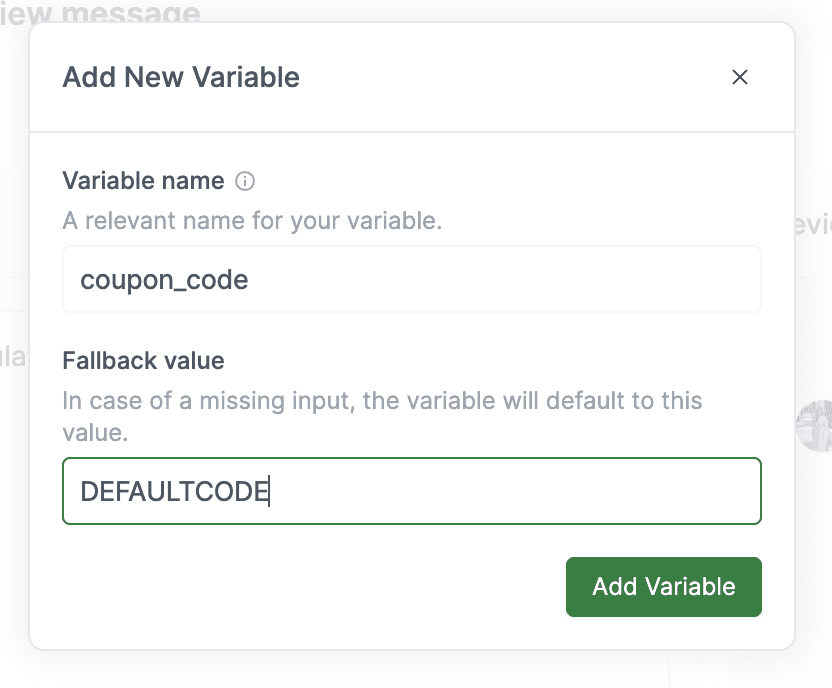
Fill Variable Values: Go to Fill Variables screen by clicking on
Next Step. Download the CSV file from the top right corner of the screen.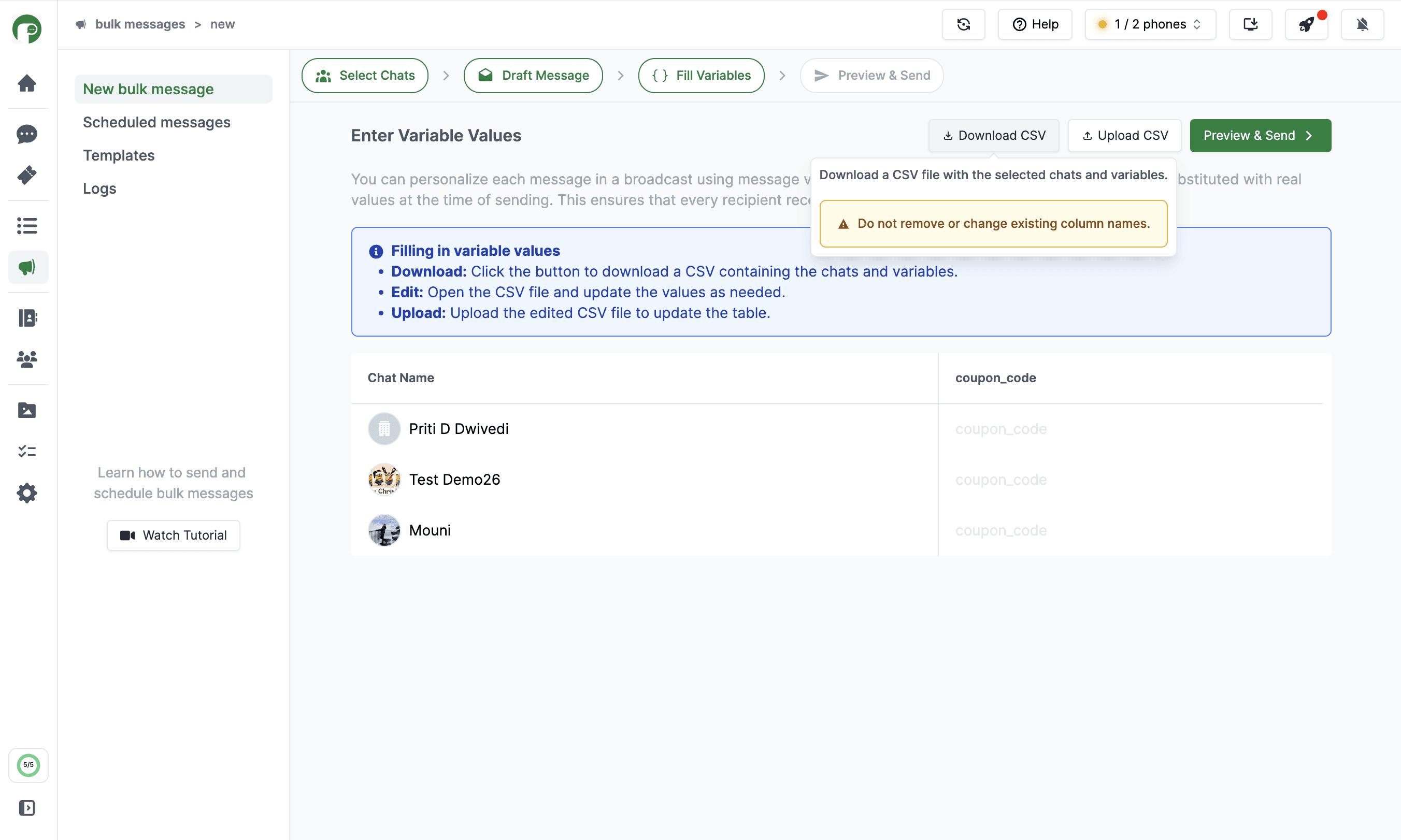
Preview Messages: When you preview the message, it will show examples of how the variables will be replaced with actual data. Click through the chats to see how each message will look.
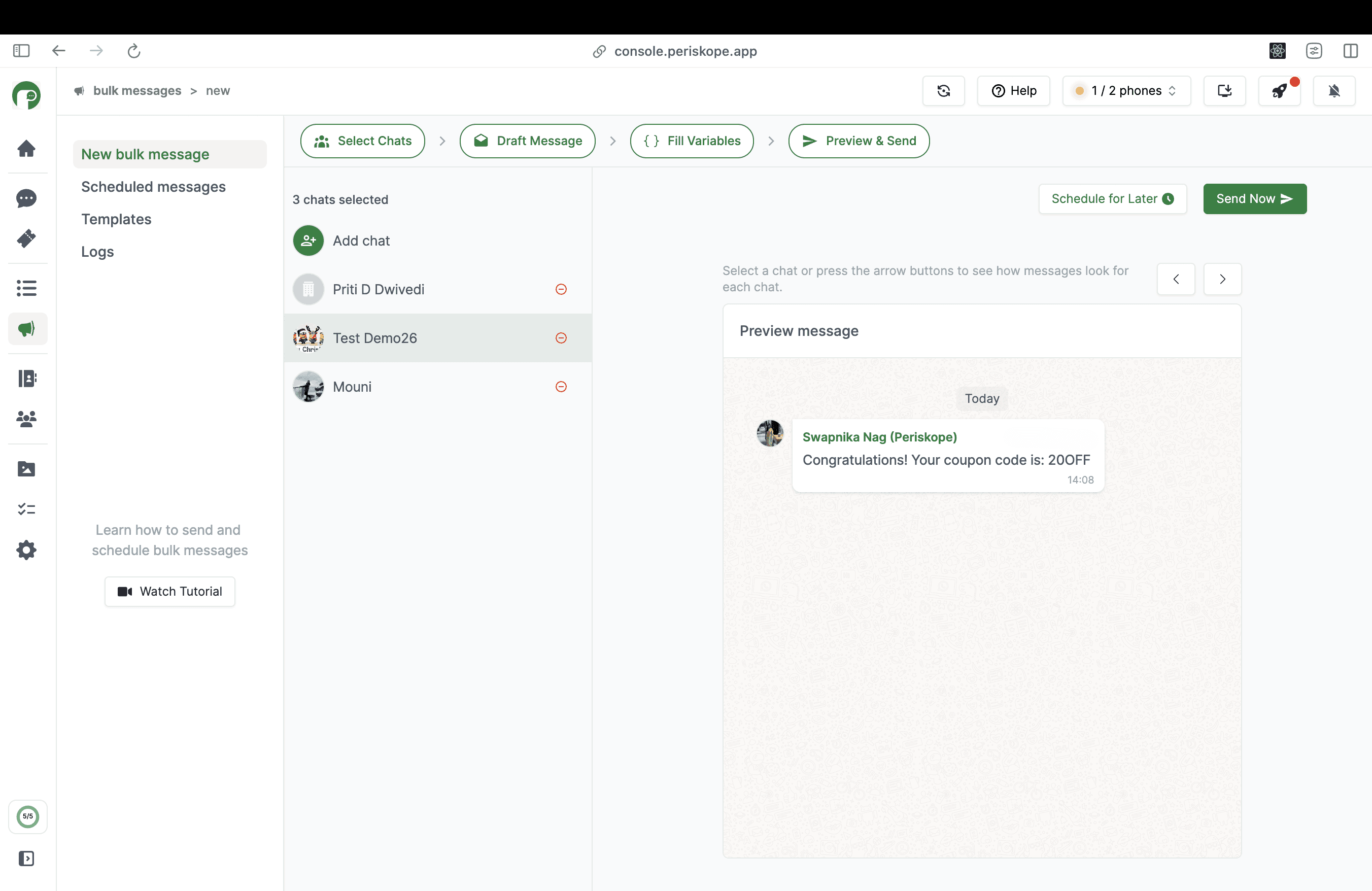
Send or Schedule Messages: Once you are happy with the preview, click on ‘Send now’ to send immediately and ‘Schedule for later’ to schedule the message for a later date and time.
That's it! It takes less than a minute to connect your phone and get started on Periskope. If you are interested, our team would be happy to do a demo or walkthrough of the platform for you. You can book a demo using this link.


