
Akshatha K
|
Aug 18, 2024
Getting Started
Managing conversations on WhatsApp can sometimes be overwhelming, especially when your chat list becomes cluttered. Thankfully, WhatsApp offers a feature that helps you stay organized — chat archiving.
Archive chats allows you to remove chats from your main list without deleting them, making it easier to focus on important conversations. Whether you’re using Android, iOS, or WhatsApp Web, this guide will walk you through the steps to archive and unarchive your chats with ease.
How to Archive and Unarchive WhatsApp Chats - on Android
Archive a Chat:
Open WhatsApp: Launch WhatsApp on your Android device.
Select the Chat: Find the chat you want to archive. Press and hold the chat until a menu appears at the top.
Archive: Tap the icon that looks like a box with a downward arrow. The chat will be moved to the "Archived Chats" section, which is located at the top of your chat list.
Unarchive a Chat:
Access Archived Chats: At the top of your chat list, tap on "Archived Chats."
Select Chat to Unarchive: Long press on the chat you want to unarchive until a menu appears at the top.
Unarchive: Tap the "Unarchive" icon (a box with an upward arrow). The chat will return to your main chat list.
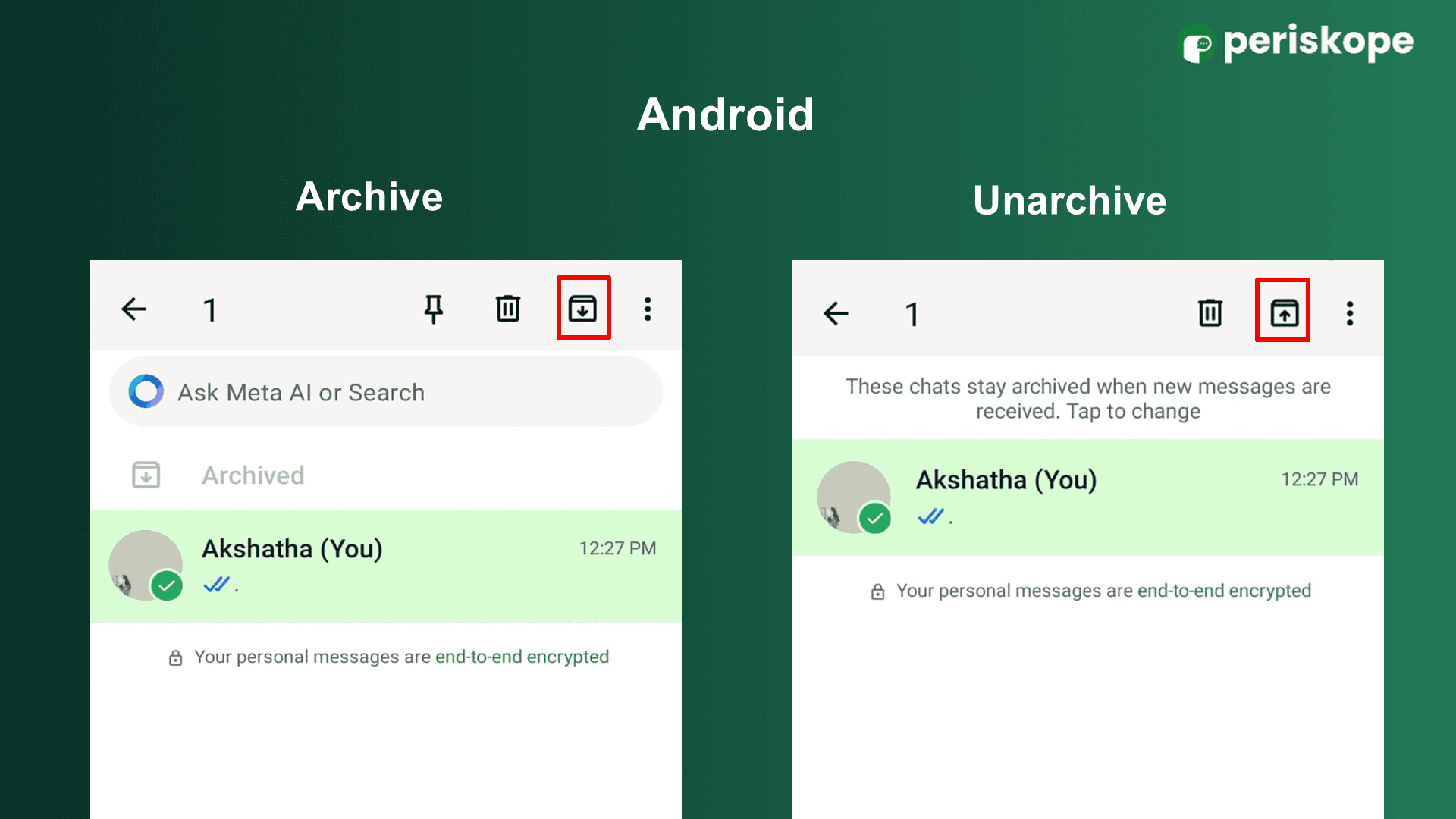
How to Archive and Unarchive WhatsApp Chats - on iOS
There are two ways to both archive and unarchive a WhatsApp chat on iOS:
Archive a Chat:
Method 1: Swipe Gesture
Open WhatsApp: Locate the chat you wish to archive.
Swipe Left: Swipe left on the chat and tap "Archive." The chat will move to the Archived Chats section at the top of your chat list.
Method 2: Long Press
Open WhatsApp: Find the chat you want to archive.
Long Press: Hold down on the chat until a menu appears.
Archive: Tap "Archive" to move the chat to the archived section.
Unarchive a Chat:
Method 1: Swipe Gesture
Open Archived Chats: At the top of your chat list, swipe down to reveal the "Archived Chats" section
Swipe Left: Swipe left on the chat you want to unarchive and tap "Unarchive."
Method 2: Long Press
Open Archived Chats: Navigate to the "Archived Chats" section.
Long Press: Hold down on the chat you want to unarchive.
Unarchive: Tap "Unarchive" to restore the chat to your main list.
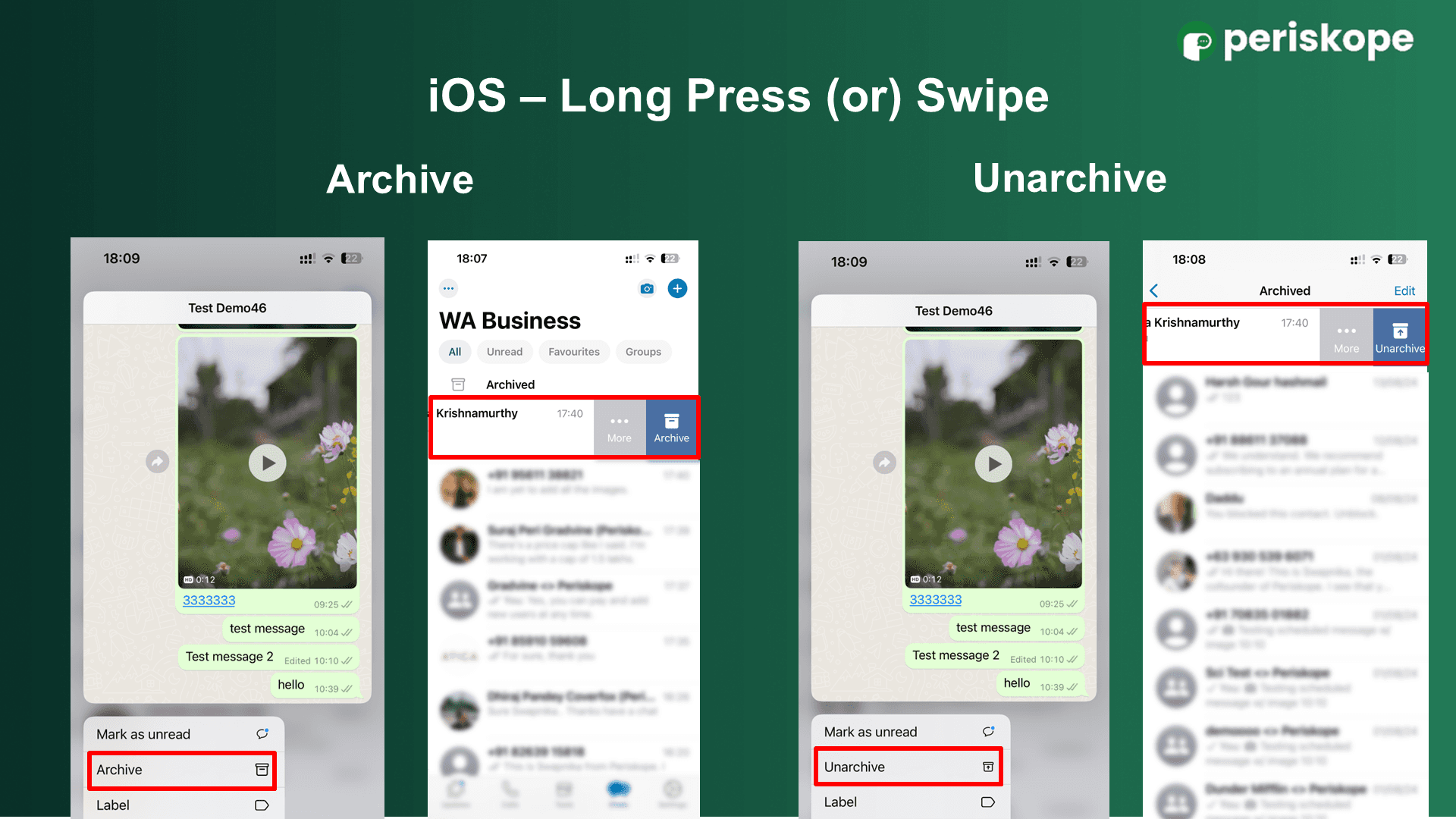
How to Archive and Unarchive WhatsApp Chats - on WhatsApp Web
Archive a Chat:
Access WhatsApp Web: Open WhatsApp Web in your browser and log in by scanning the QR code with your phone.
Hover Over the Chat: Find the chat you want to archive. Hover your cursor over it until a small arrow appears on the right side.
Archive: Click the arrow and select "Archive Chat" from the dropdown menu. The chat will move to the Archived section at the top of your chat list.
Unarchive a Chat:
Access Archived Chats: Click on the "Archived" label at the top of your chat list to view all archived chats.
Unarchive: Hover over the chat you want to unarchive, click the downward arrow on the right side, and select "Unarchive Chat" from the dropdown menu. The chat will return to your main chat list.
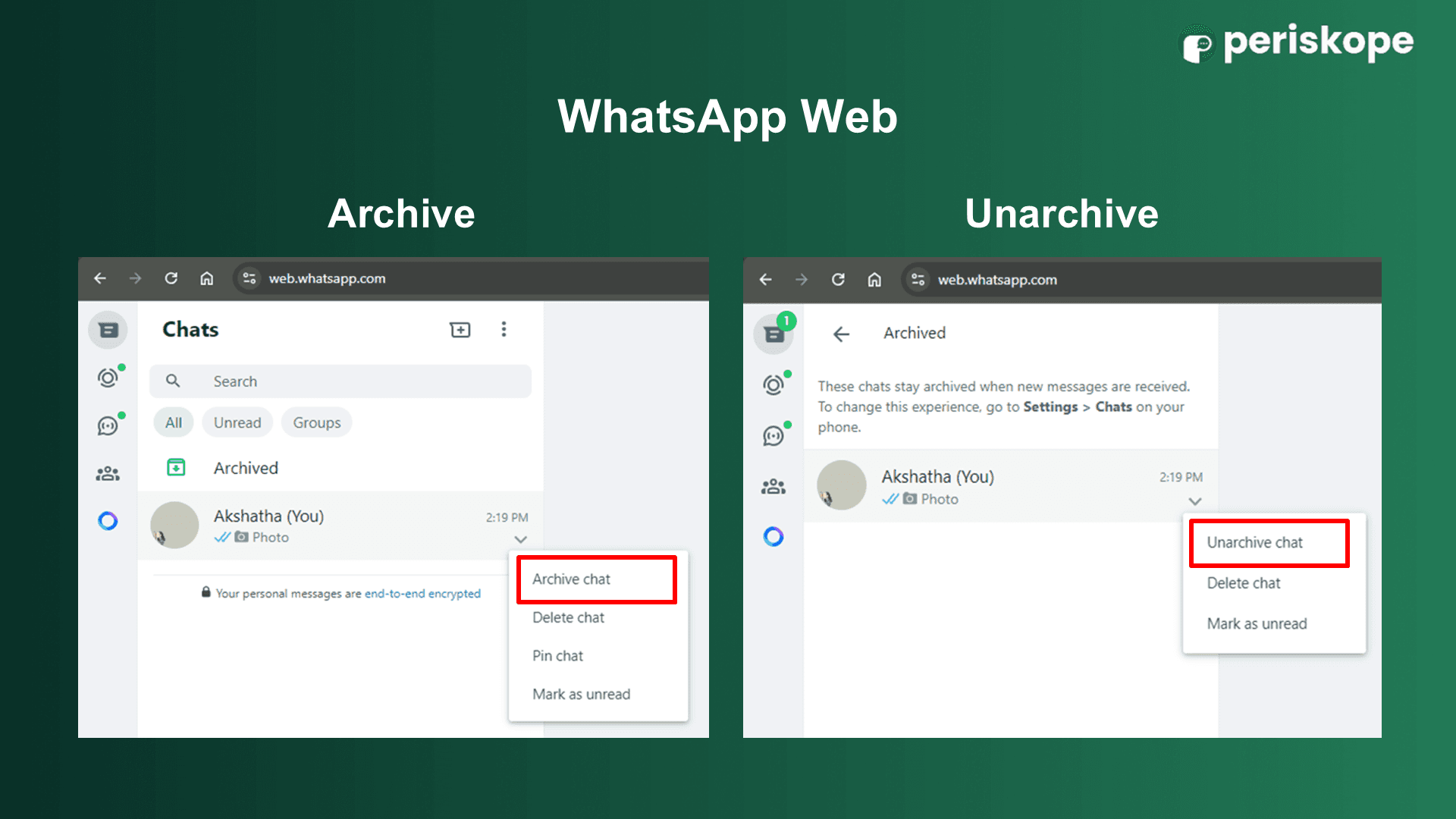
Archiving and unarchiving chats on WhatsApp is a simple and effective way to keep your chat list organised without losing important conversations. Whether you’re using Android, iOS, or WhatsApp Web, these steps will help you manage your chats effortlessly.


