
Akshatha K
|
Aug 31, 2024
Getting Started
WhatsApp is a huge part of our daily lives—whether we’re sharing special moments with family, catching up with friends, or discussing work. But with all the reliance on WhatsApp comes the risk of losing those important conversations if something goes wrong, like losing your phone or switching devices. That’s why backing up your chats isn’t just a good idea—it’s essential.
Backing up your WhatsApp conversations is quick and easy, and it gives you peace of mind knowing your data is secure. In this guide, we’ll walk you through the best methods to back up WhatsApp messages and files so you can stay connected, no matter what.
Why Back Up Your WhatsApp Chats
Backing up your WhatsApp Chats is essential for a couple of reasons:
Preventing Data Loss: Accidents happen, and technology can be unpredictable. Devices can be lost, stolen, or damaged, leading to potential data loss. Regularly backing up your WhatsApp chats ensures that your vital conversations and media files are securely saved, no matter what happens to your device.
Seamless Device Transition: Upgrading to a new phone can be a hassle, especially when it comes to transferring data. With a WhatsApp backup in place, switching devices becomes a breeze as all your chats, media, and settings are smoothly transferred to your new phone without any issues.
Preserve Cherished Memories: WhatsApp is often home to important moments—whether it’s personal conversations, family photos, or valuable media. Backing up your files safeguards these cherished memories, allowing you to access them whenever needed.
Ensure Business Continuity: For those using WhatsApp for business, maintaining backups is crucial. It protects important communications, customer interactions, and business documents, ensuring seamless operations. This is particularly vital for preserving customer service conversations and project-related discussions.
Choosing Your Method of Backup
WhatsApp has two primary methods for backing up data: cloud storage and local storage, both with their own set of benefits and considerations.
Cloud Storage:
Google Drive (Android): This is highly favored because of the seamless integration when using Google, especially by Android users. The process ensures that one's chat history and media are kept safe in the cloud and it allows this to be retrieved through any device connected with a Google account. This makes it very easy with this method for one to transfer data between devices.
iCloud (iOS): For iPhone users, iCloud provide a similar backup solution. WhatsApp data is secured in the cloud and will easily be restored on any iOS device linked to your Apple ID. Backup systems for iCloud are really convenient and strong, particularly if you are setting up a new iPhone.
Local Storage:
Device Storage: This method involves saving your backup directly to your devices’s internal or external storage. While this doesn’t require an internet connection and can be quicker, it’s also riskier. It poses more risk in the sense that if the gadget gets lost or damaged, you might as well have lost the backup.
Steps to Backup your WhatsApp Chats on Android (via Google Drive)
Steps to Backup Chats on Android via Google Drive:
Open WhatsApp and tap the three vertical dots on the top right corner to open the menu.
Choose "Settings" from the drop-down.
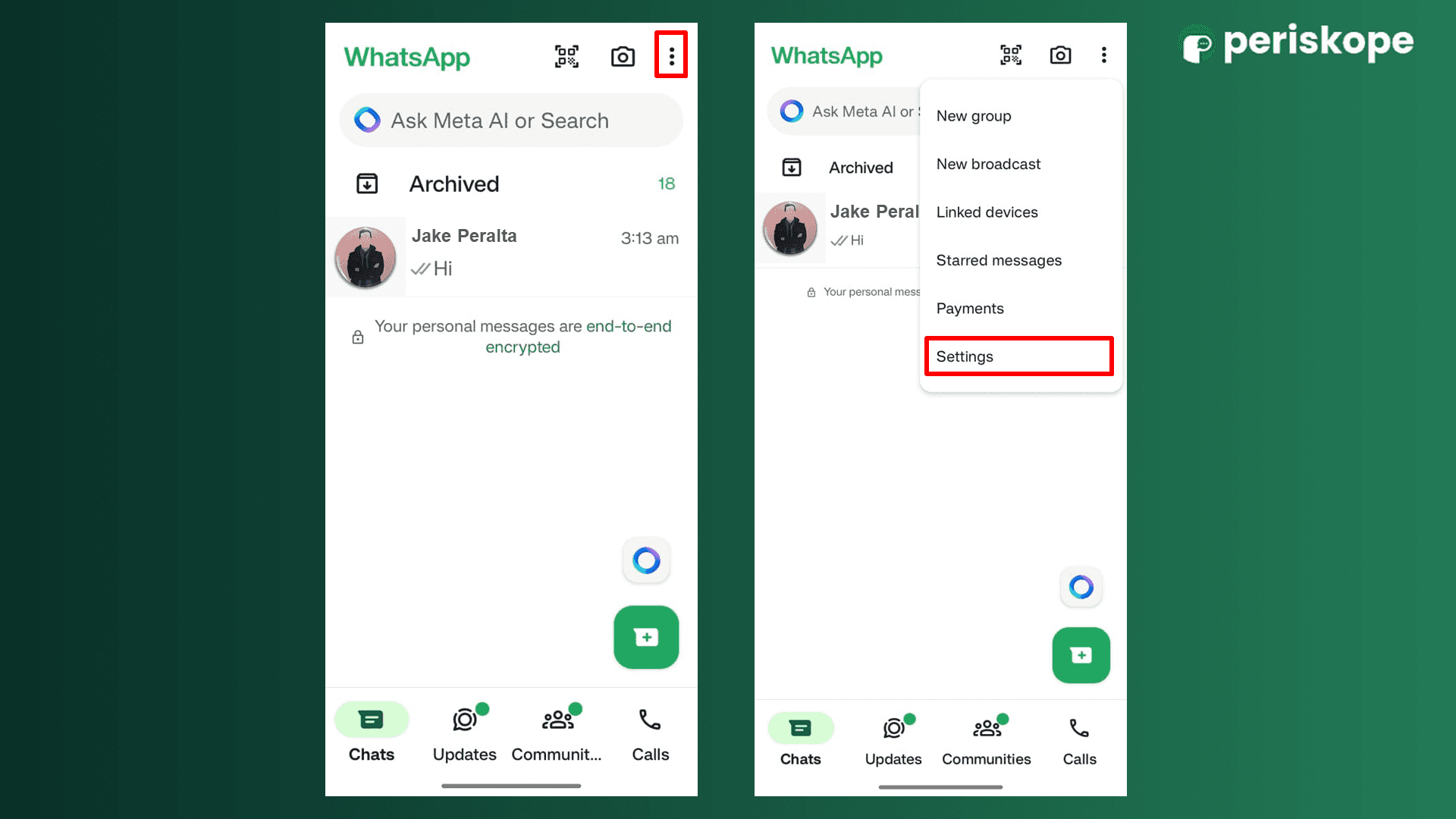
Go to "Chats" and click on "Chat backup."
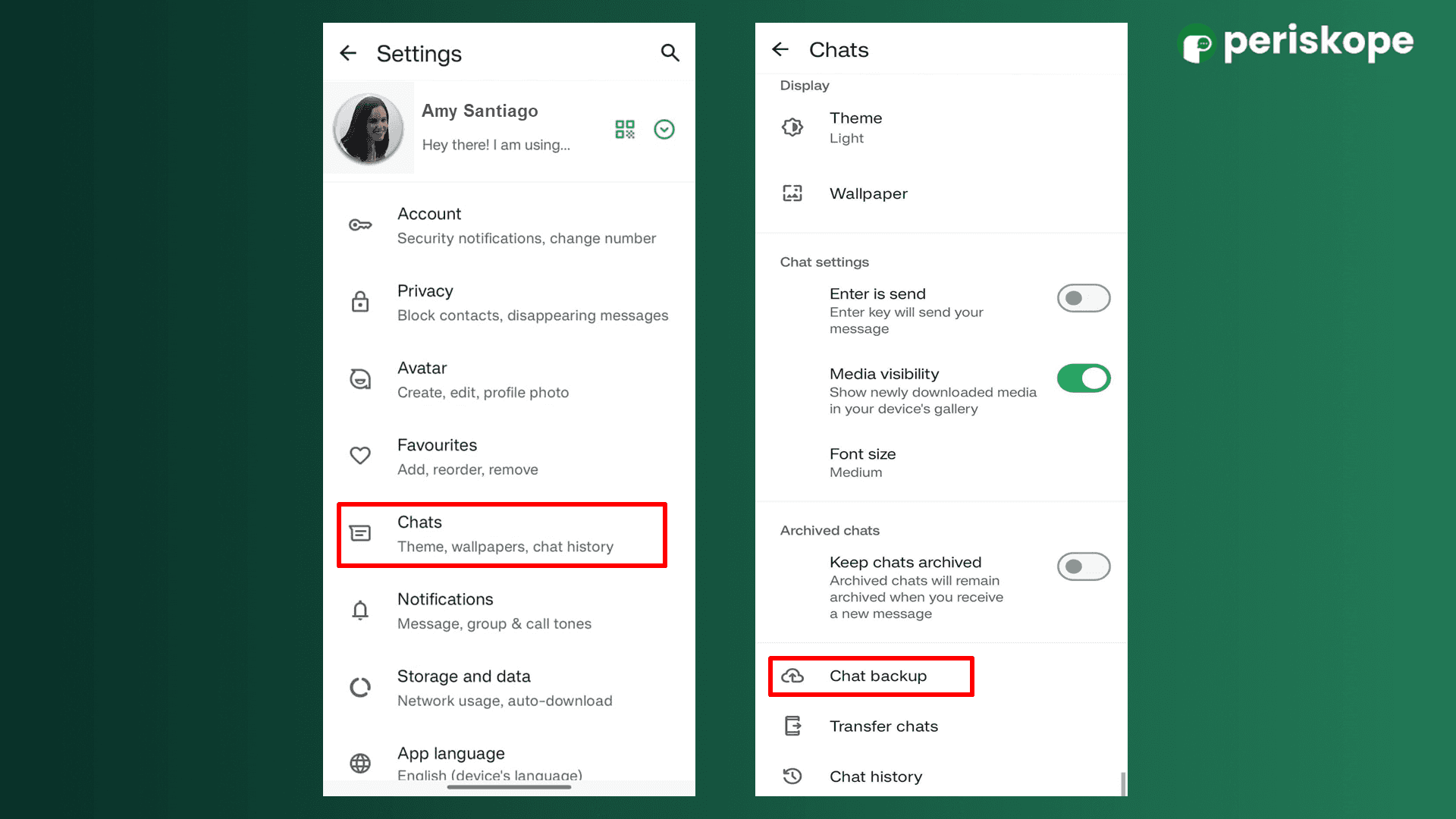
Tap "Back up to Google Drive" and choose between daily, weekly, or monthly as the frequency.
Choose the Google account you want to use for the backup. If the Google account has not been added, then choose "Add account" to add a new account.
Decide whether to include videos in your backup by adjusting the "Include videos" option.
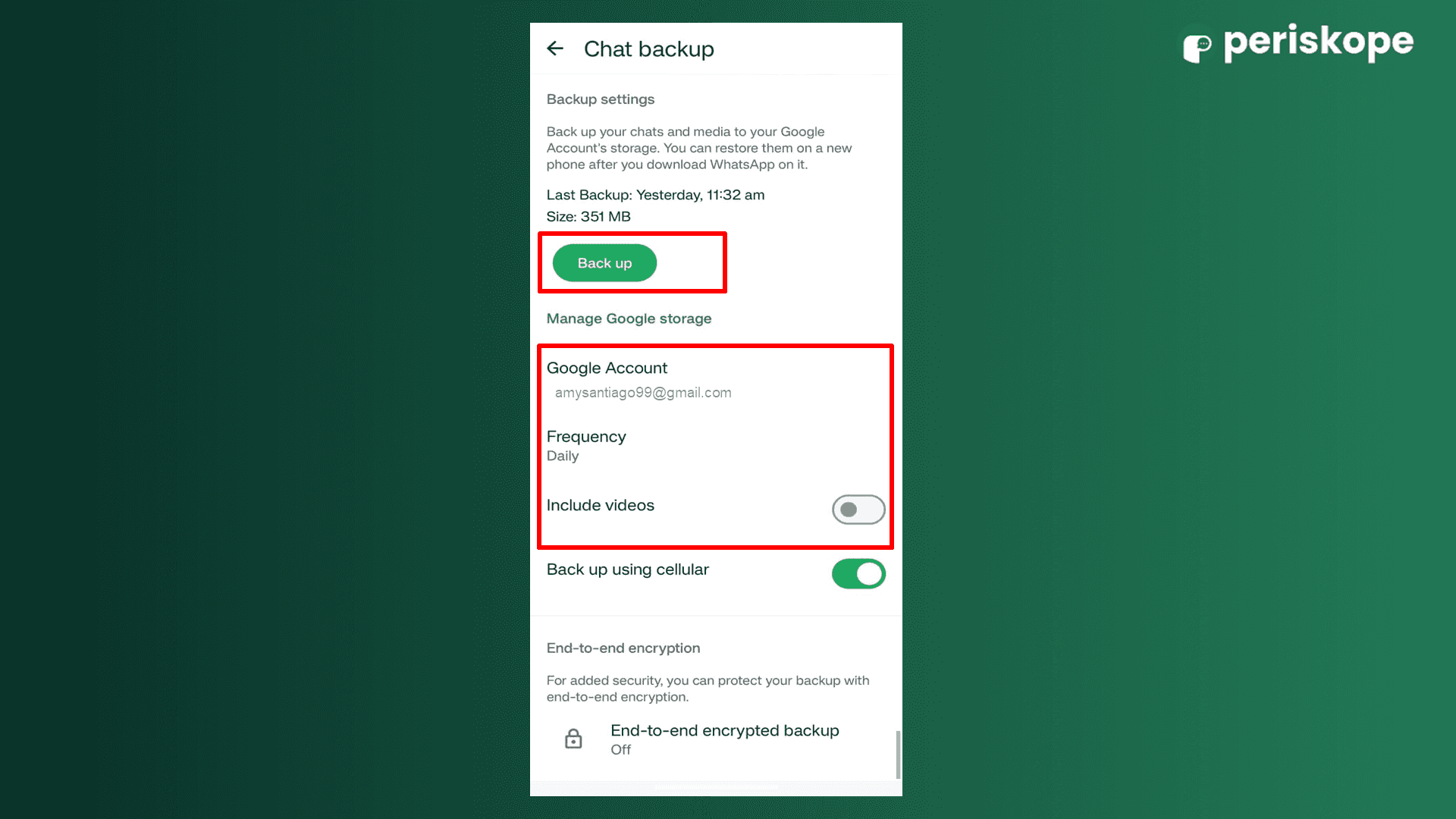
Steps to Backup your WhatsApp Chats on iOS (via iCloud)
Steps to Backup Chats on iPhone via iCloud:
Open WhatsApp and navigate to "Settings." > "Chats" > "Chat Backup."
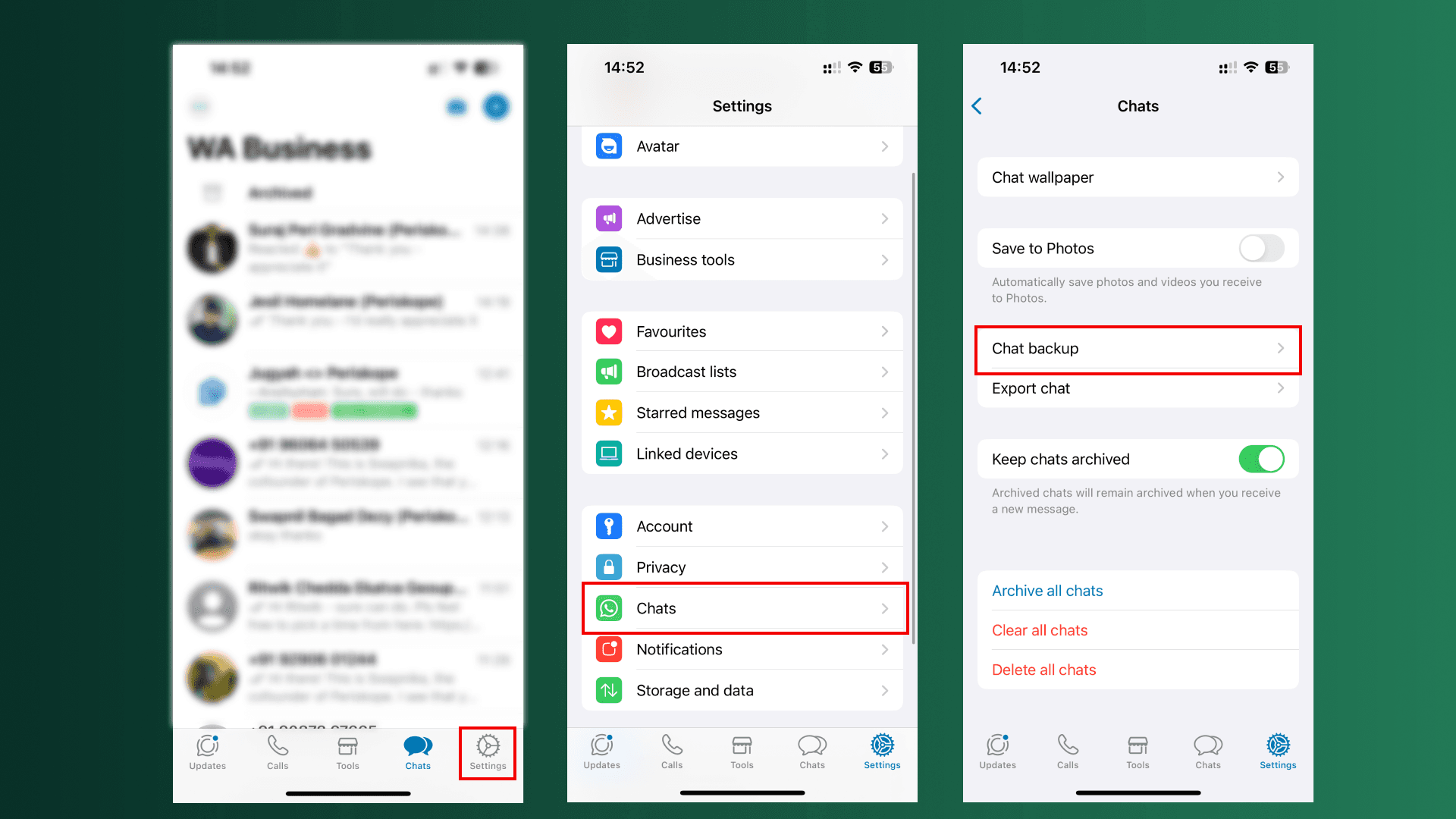
Tap "Back up now" for an instant backup of your chat history.
Now tap on "Auto Backup" and set an option for your desired backup frequency to daily, weekly, or monthly.
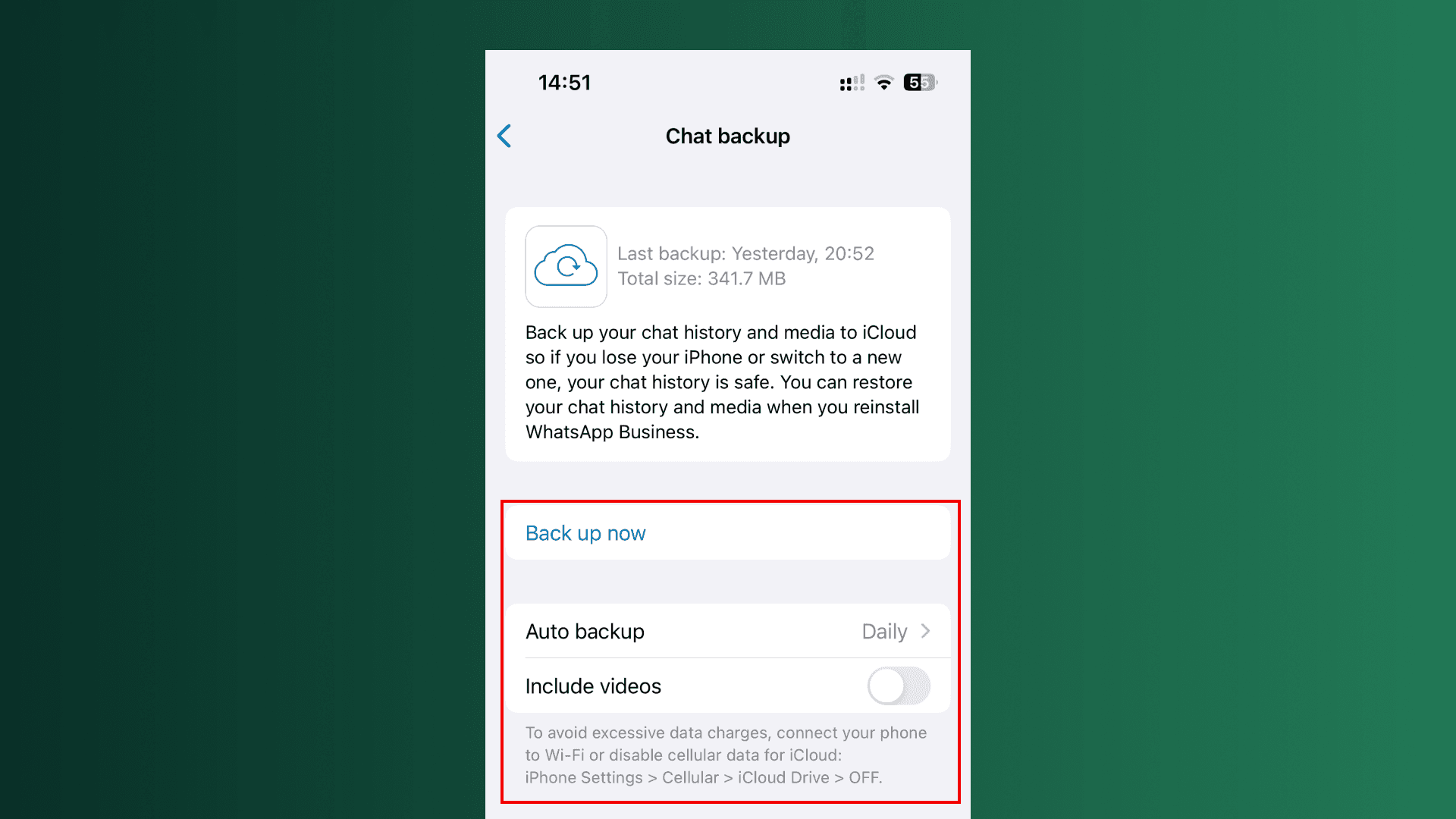
Make sure you have enough iCloud storage available for backups. If necessary, you can manage your iCloud storage in your iPhone settings.
Restoring WhatsApp Chats on Android & iOS
Steps to Restore Chats From Google Drive (for Android)
Remove and reinstall WhatsApp from the Google Play Store.
Open WhatsApp and confirm your phone.
When prompted, please select "Restore" to retrieve your chat history and media from Google Drive.
Steps to Restore Chats from iCloud (for iOS) :
Download and reinstall WhatsApp from the App Store.
Open WhatsApp and verify the number.
Click on "Restore chat history" from iCloud, following the on-screen instructions. Make sure it is the same Apple ID and phone number in use for the backup.
Tips for Effective Backups
Schedule Frequent Backups: Frequent back-ups are as important as keeping your data updated. Setting a frequency that suits your needs will help you avoid losing recent conversations and media.
Use Wi-Fi for Backups: To avoid using up your mobile data, perform backups over a Wi-Fi connection. This can prevent additional charges and ensure that the backup process doesn’t impact your data plan.
Mind Your Storage Space: Ensure there is enough space on your cloud account or device for your backups. Insufficient storage can lead to incomplete backups or failed backup attempts.
Verify Backup Integrity: Periodically check to ensure that your backup is complete and functional. This verification can be done by an attempt to restore a backup or through details review available in backup settings under the cloud storage.
Additional Considerations
Backup Frequency: Choose a backup frequency that aligns well with your data usage patterns. If you exchange important messages or media, it is a good idea to do frequent backups.
Data Security: Ensure that the backup method you are using is encrypted for all sensitive or private data. Google Drive and iCloud both automatically secure all backups, but it always helps to ensure this.
Third-Party Backup Tools: If you need additional features or greater security, consider third-party backup tools. There are various apps available that offer advanced features for managing and safeguarding your WhatsApp backups.
Restoring from Local Backups: If you prefer local backups, ensure that you keep your device or external storage secure. You can manually back up your chats by copying the backup files from your device storage to a safe location.


