
Tony Peter
|
Sep 2, 2024
Getting Started
If you rely on WhatsApp for most of your customer interactions, why not leverage it to engage your audience with quick updates or build a community tailored to specific groups?
WhatsApp Channels offer a powerful tool for reaching various audience segments with targeted updates and real-time information. In this guide, we'll walk you through the steps to create and manage a WhatsApp Channel, helping you engage your audience effectively and drive meaningful interactions. Let’s dive in!
What is a WhatsApp Channel?
A WhatsApp Channel is a one-way broadcasting tool that allows you to send messages to a large audience who subscribe to your channel. It’s perfect for sharing announcements, industry news, and product updates. For example, you could use a WhatsApp channel to broadcast specific product use cases to key customers, or to send reminders of upcoming sessions / webinars.
You can find WhatsApp Channels in the “Updates” tab of the app. While it shares similarities with other messaging features, it offers fewer restrictions, which we’ll explore in more detail shortly.
Step-by-Step Guide to Creating a WhatsApp Channel
To use the WhatsApp Channel feature, make sure your WhatsApp or WhatsApp Business app is updated to the latest version.
Here’s how to create a channel:
Create Channel on WhatsApp Web:
Open WhatsApp on your desktop browser and go to the “Channels” tab.
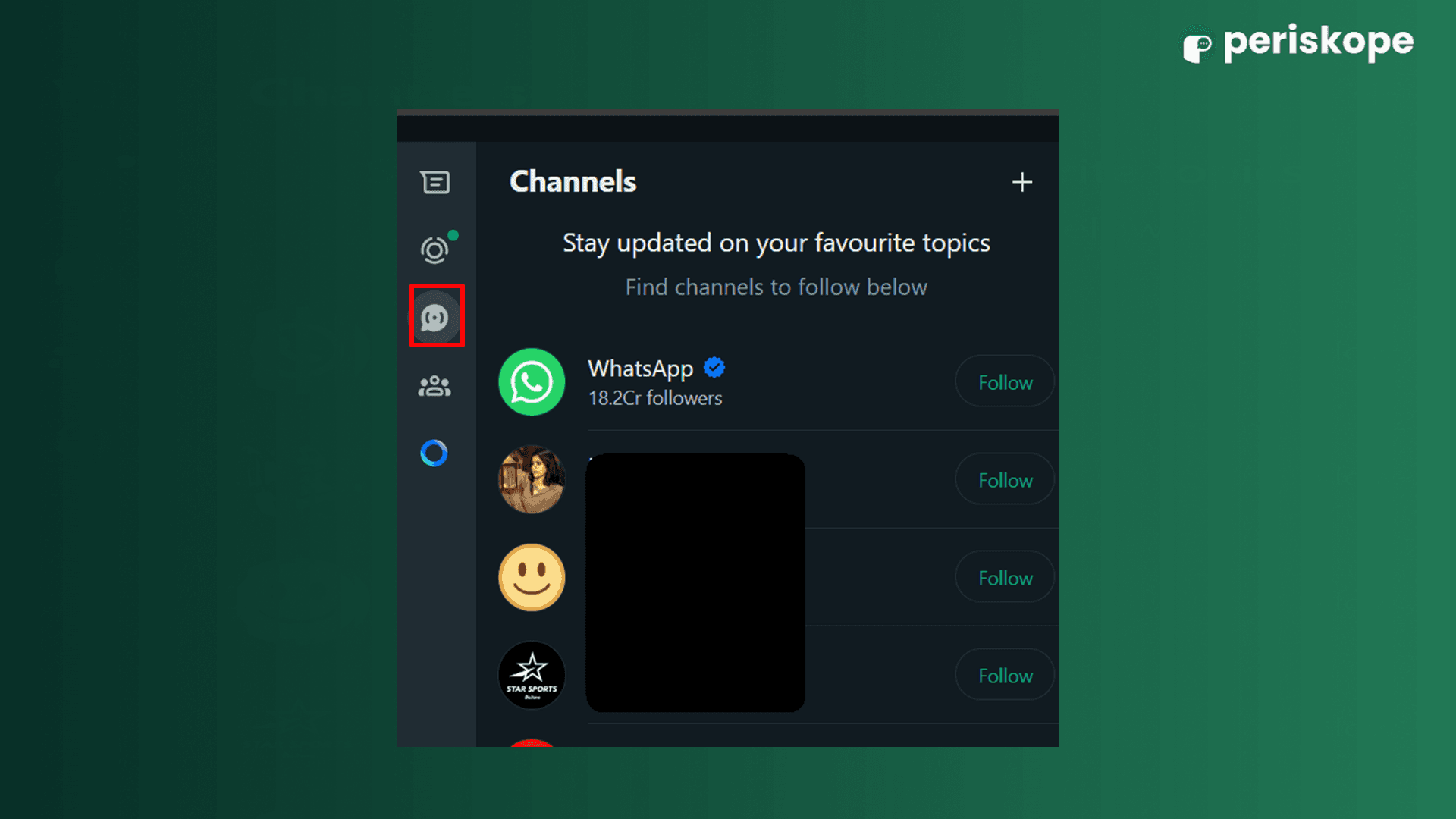
Click the “+” button and select “Create channel.”
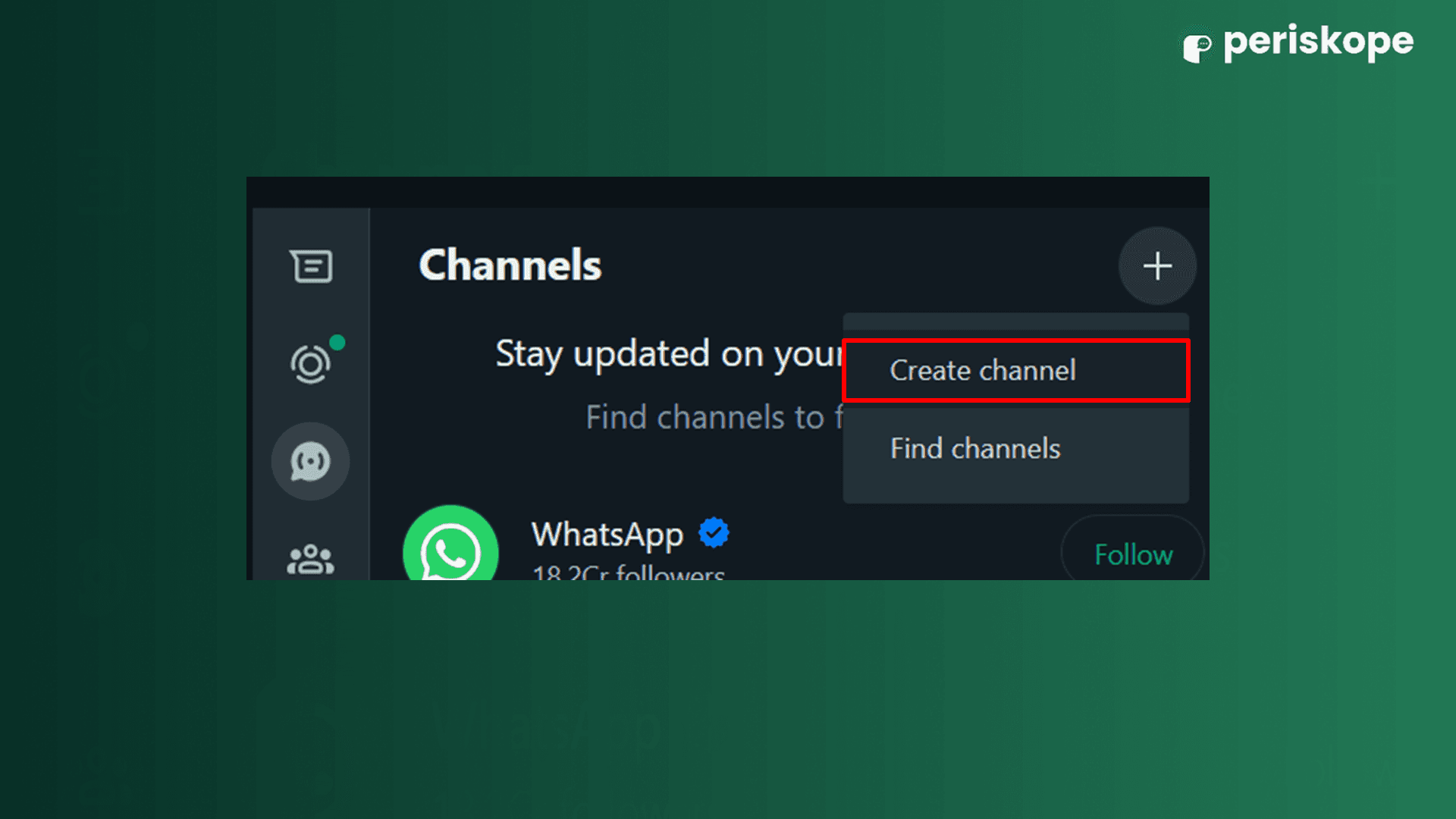
Click the “Continue” button.

Create Channel on iPhone/Android:
Open WhatsApp and tap the “Updates” tab frfom the bottom navigation bar
Tap the three dots in the top left corner and select “Create channel.”
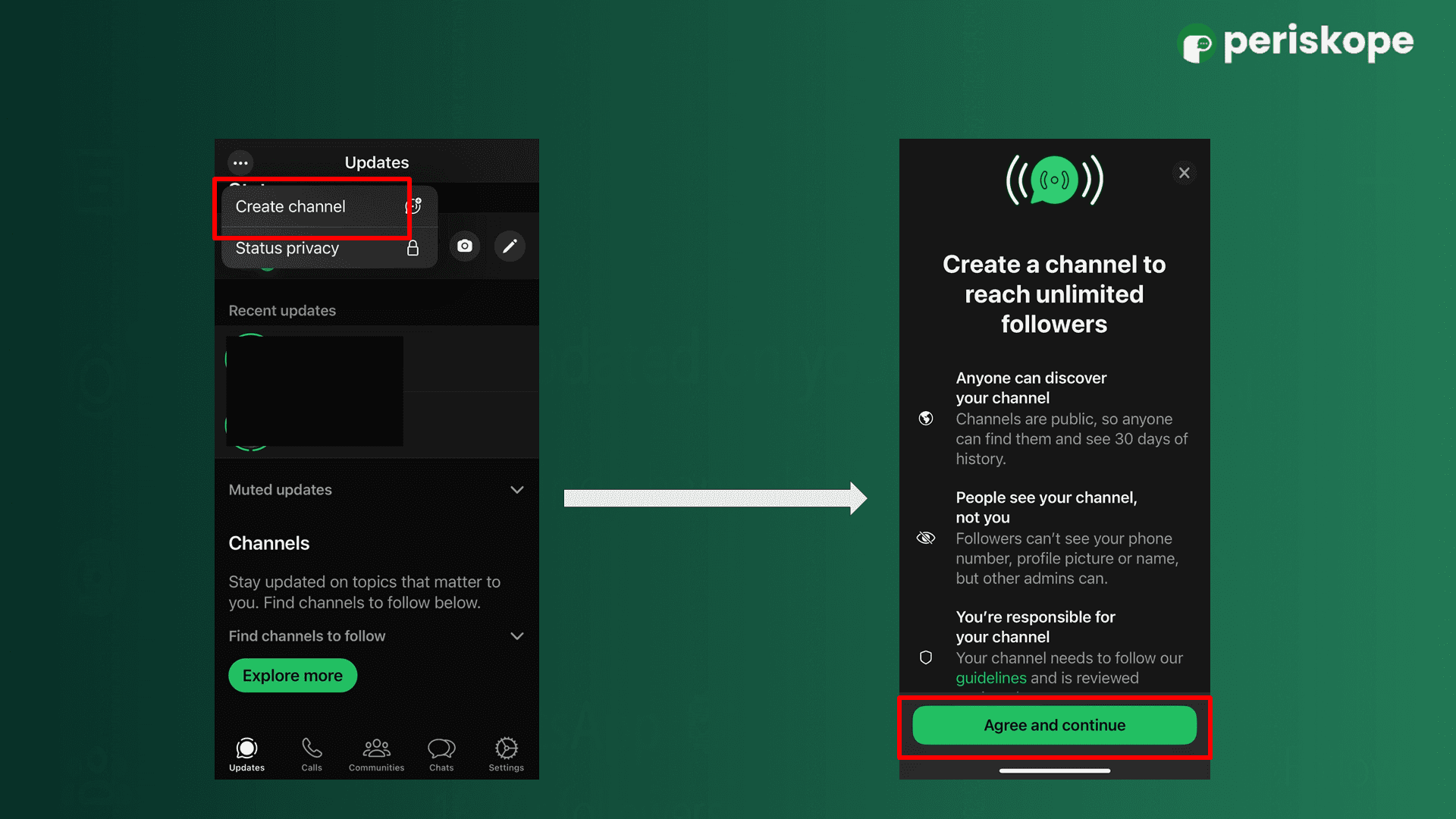
Add a channel name, description, and an image or logo that resonates with your target audience.
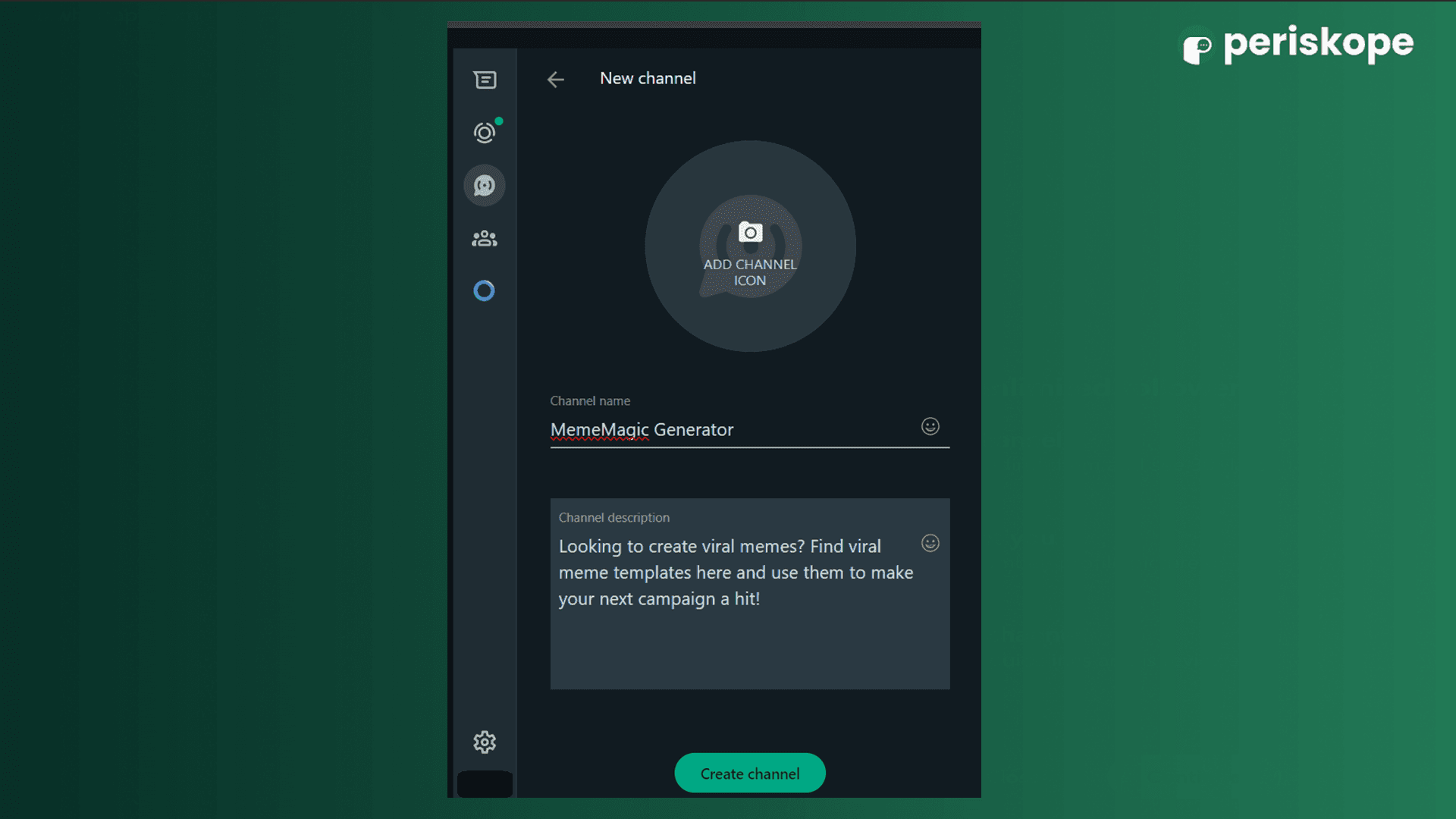
Once created, your new channel will open and be set to public by default; this setting cannot be changed at this time.
Share your first update or invite users by generating a link or QR code. Click the link symbol at the top right corner to copy the link.
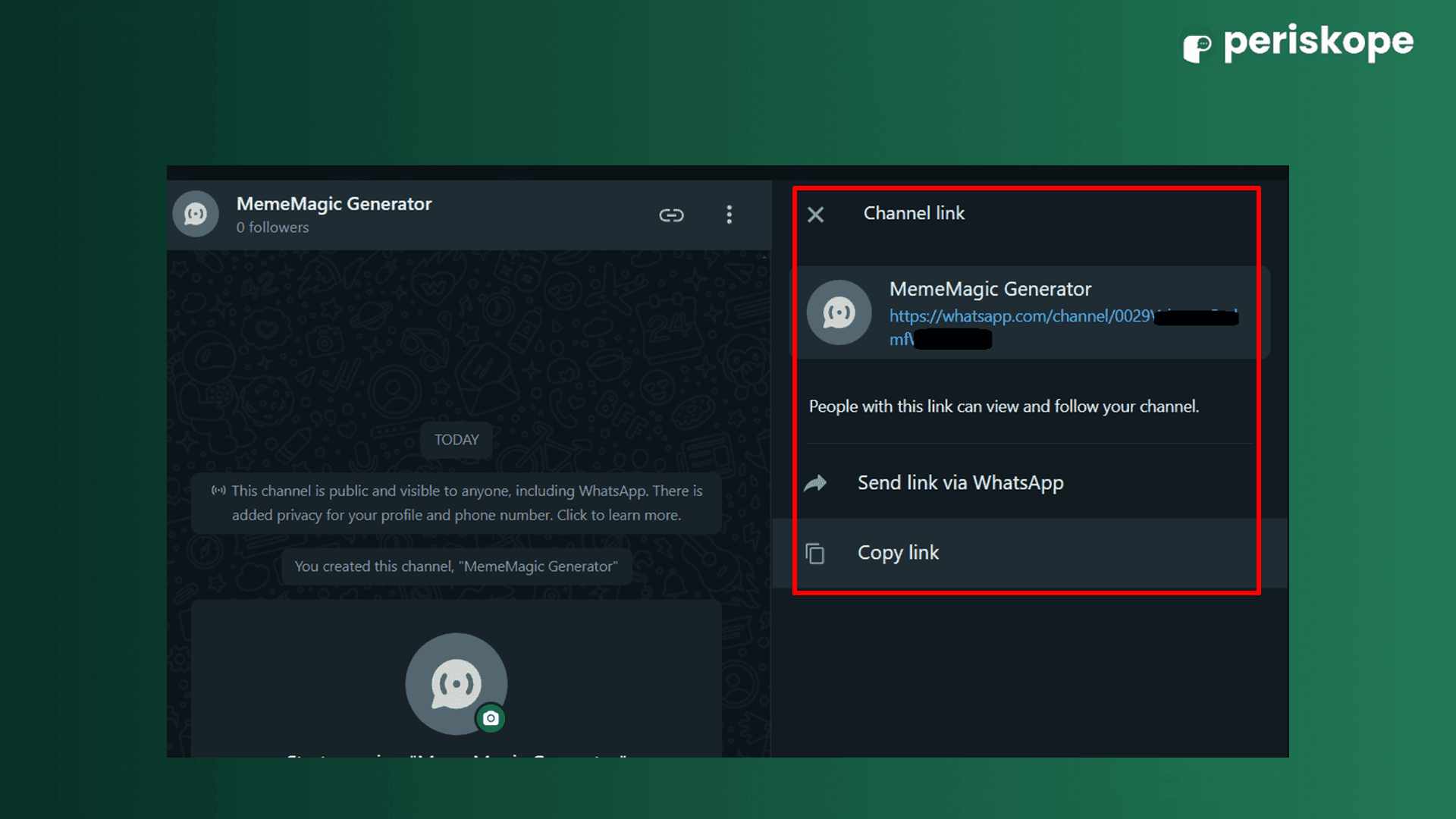
Access the channel settings by clicking the three dots in the top right corner. Here, you can choose whether to allow emoji reactions from followers or disable them.
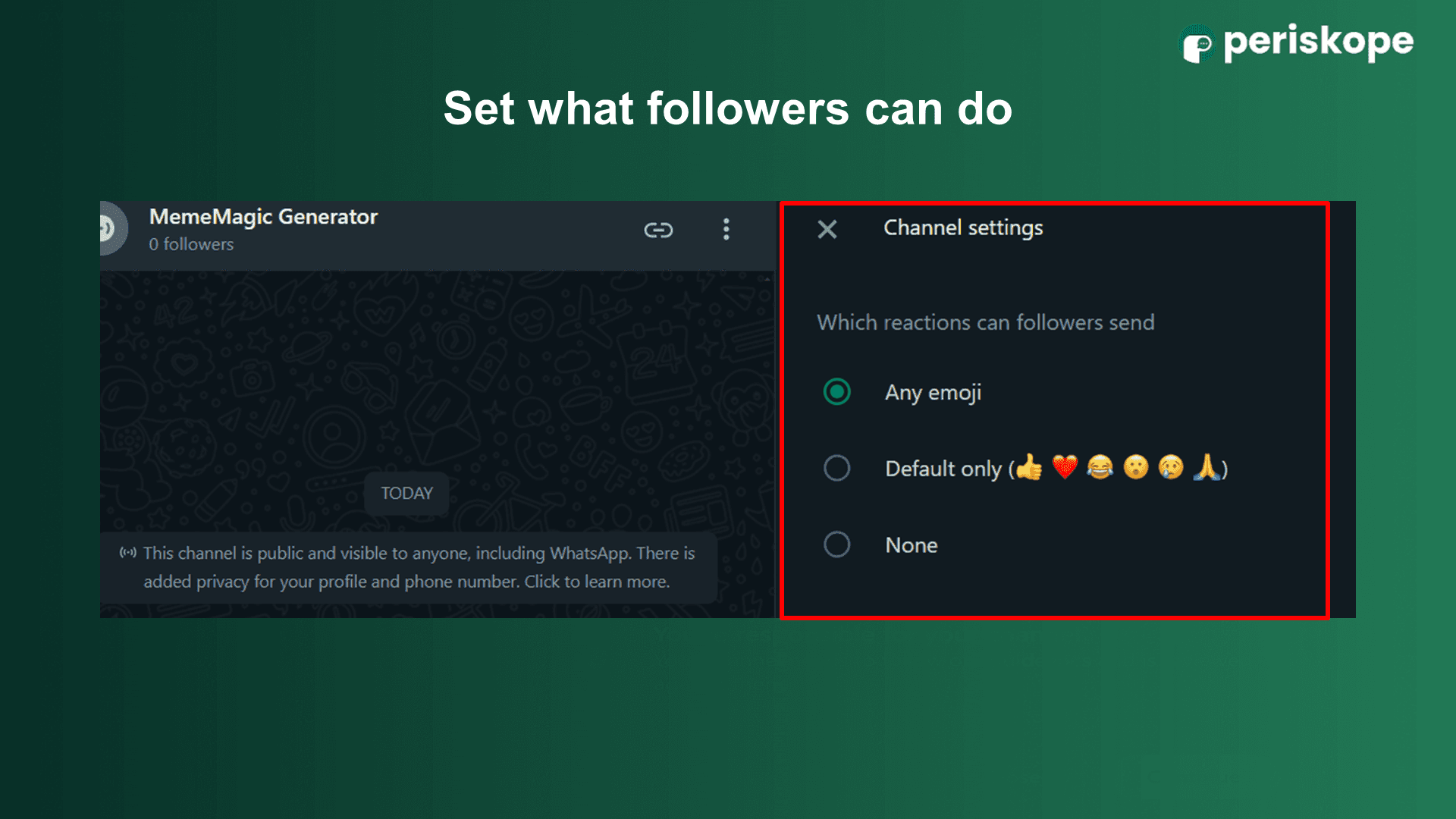
Click on “Channel info” to view details about channel discovery, message history, and guidelines.
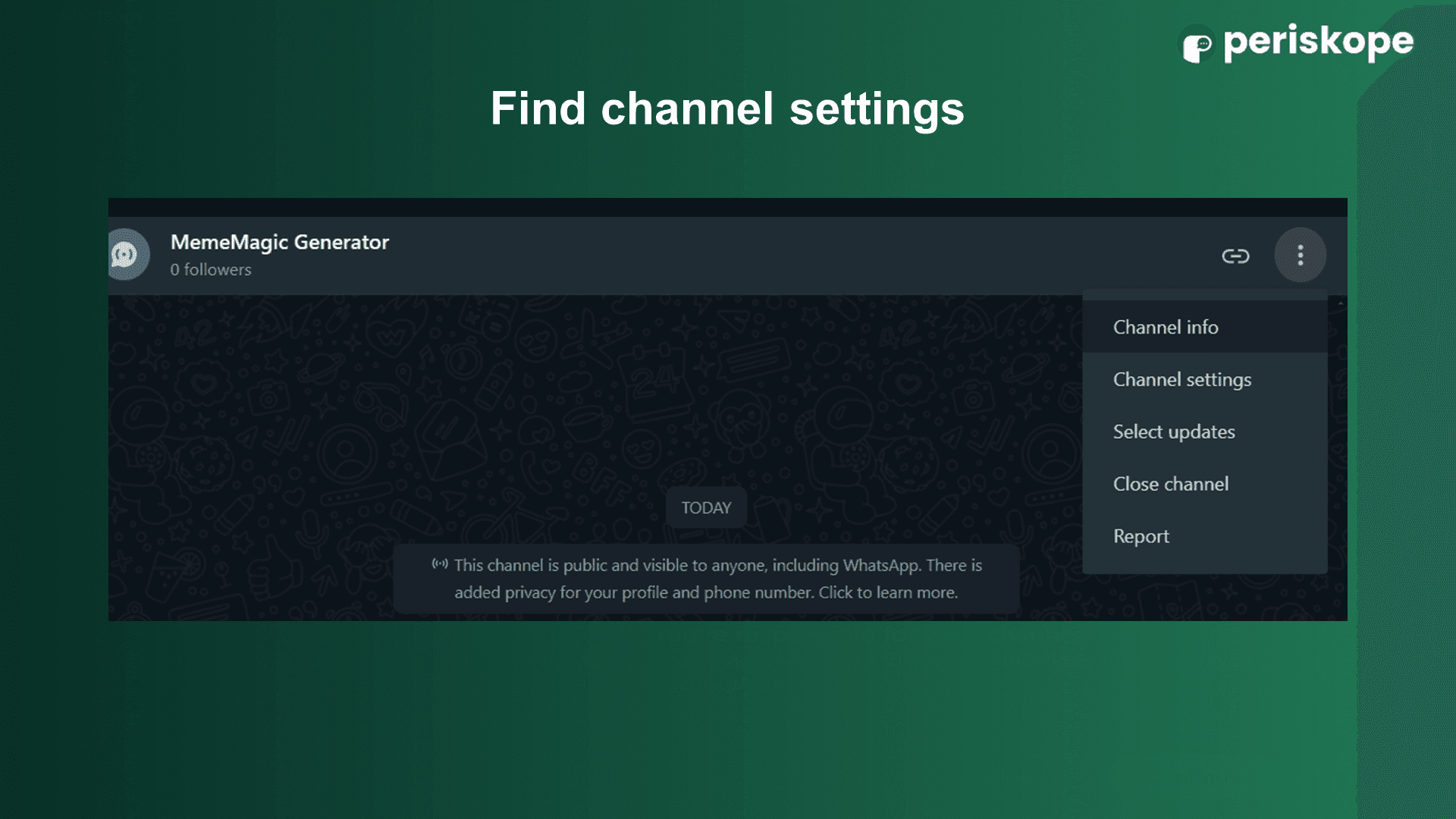
To create additional channels, click the “+” button on the Updates page.
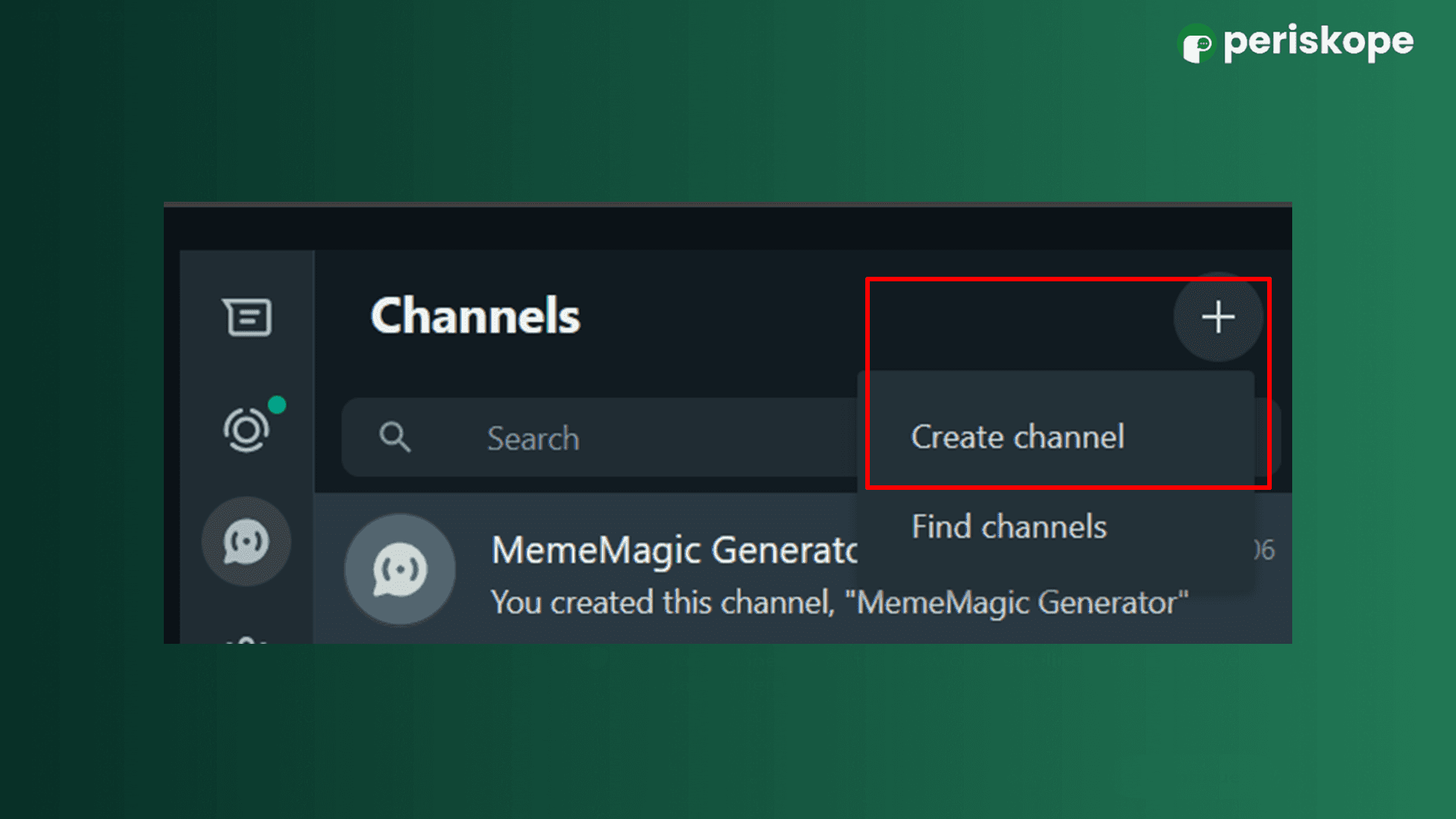
Note: Your audience cannot reply directly, so make sure your messages are clear and informative.
Best Practices for Using WhatsApp Channels
Create Multiple Channels for Different Audience Segments:
Segment your audience by creating dedicated channels for different purposes. For example, you could have one channel focused on product updates and another for industry news. Invite customers to follow the channels that are most relevant to them and provide regular, valuable updates.
Leverage Engagement Data to Refine Content Strategy:
While WhatsApp Channels don’t support direct replies or provide detailed performance analytics, you can monitor the number of views to gauge engagement. Use this data to understand what content resonates most and adjust your strategy accordingly.
Maintain Privacy but Offer a Way to Connect:
In WhatsApp Channels, both the admin's and followers' identities remain private, meaning followers can't see your information. If you want to provide a way for them to reach out to you, include a WhatsApp chat link in your channel description. This allows for direct communication without compromising privacy.
How WhatsApp Channels Work in a B2B Context
On WhatsApp Channels, users typically follow influencers, news outlets, or eCommerce brands. Channels can be discovered via search, and WhatsApp also suggests recommended channels. They appear in a separate tab, distinct from regular chats, and notifications are muted by default. Users can choose to enable push notifications or manually check the “Updates” tab to view new content.
In a B2B context, you can strategically invite customers who are in the middle or bottom of your sales funnel to follow your channel. This allows you to nurture these leads with valuable content, such as insights from case studies, whitepapers, or specific product demos.
Additionally, integrating WhatsApp Channels with your broader marketing strategy—such as linking it with Periskope WhatsApp Automation Platform —can help you track which content resonates most with your audience, providing insights to refine your approach.
Alternatives to WhatsApp Channels for B2B
If WhatsApp Channels don’t quite align with your business needs, there are other effective options worth considering:
WhatsApp Broadcasts via the WhatsApp Business App:
Instead of using a channel, you can create a list of recipients segmented by their stage in the sales funnel and send personalized messages to all of them at once. Broadcasts are great for sharing updates, promotional offers, or follow-up messages after a virtual meeting, allowing for more tailored communication.WhatsApp Marketing Notifications:
Set up automated notifications for key touchpoints in your customer journey. For example, after a customer subscribes to your service, you can automatically send a welcome message or reminders about upcoming webinars and renewal notices.Periskope CRM and Workflow Automation:
For businesses managing WhatsApp groups and chats at scale, Periskope provides a shared multi-number, multi-agent WhatsApp inbox. Create tickets, schedule bulk messages, automate actions, and integrate WhatsApp with your internal systems to streamline communication. You can start a 14-day free trial to explore these features.
WhatsApp Channel FAQs
What can I share on WhatsApp Channels?
You can send text, photos, videos, stickers, audio recordings, and polls without limits. Use text formatting to increase engagement.
Should I verify my WhatsApp Channel?
It's not necessary unless you plan to use only one WhatsApp Channel. WhatsApp Business allows verification of only one channel per Meta Verified account. Best practice is to use multiple channels and delegate tasks within your team.Is WhatsApp Channel free to use?
Yes, currently you can create multiple channels for free on both personal and business WhatsApp accounts.
While WhatsApp Channels might not be the best tool for scaling campaigns, with the right strategy, they can be a powerful way to broadcast important messages to a large audience without the clutter of a two-way conversation. Create a free channel for your business use case and test its potential.


