
Tony Peter
|
Oct 16, 2024
Integrating Odoo with WhatsApp through Zapier simplifies and automates key processes for sales and customer service teams. By linking these platforms, businesses can effortlessly manage tasks like generating leads from WhatsApp chats, sending instant responses, and tracking customer progress in the sales pipeline—all without manual intervention. This not only boosts operational efficiency but also ensures timely, personalized communication with customers.
In this blog, we’ll cover real-world use cases of Odoo and WhatsApp integration, such as automating lead creation, sending follow-up messages, and triggering messages when the lead stage changes. We’ll also provide step-by-step instructions for setting up these automations using Periskope and Zapier, so you can streamline your customer engagement across channels.
Note: You don’t need the WhatsApp Business API for this integration; Periskope allows you to connect Odoo with any standard WhatsApp number.
Use Cases for Odoo WhatsApp Integration
Integrating Odoo and WhatsApp via Zapier simplifies processes and automates essential workflows for sales and customer service teams. Here are some practical use cases:
Create Odoo Leads from New WhatsApp Chats
When a potential customer sends a WhatsApp message to your business, a new lead is automatically created in Odoo’s CRM. Contact information like name, phone number, and message content are captured, keeping your lead pipeline updated without manual input.
Send Auto WhatsApp Messages for New Odoo Leads
After a lead is created in Odoo, you can instantly send a WhatsApp message to welcome the customer, confirm their inquiry, or share additional details about your services. This helps build immediate trust with customers. Avoid repeating information or asking more questions during the first customer interaction.
Send Auto WhatsApp Updates for Pipeline Stage Changes
As customers progress through the buyer’s journey, you can automatically send a WhatsApp update, whether for a demo confirmation or inquiry status.
Now, let's go through the steps to automate these workflows using Zapier.
Pre-Requisites for Odoo Whatsapp Integration
Before integrating Odoo with WhatsApp via Periskope and Zapier, ensure to meet these prerequisites:
Active Odoo and Zapier accounts: Ensure you have active accounts on Odoo and Zapier before getting started.
Active Periskope account: Create your account on Periskope, connect the WhatsApp number to your Periskope account (see guide)
Generate API key on Periskope: Once logged into the account, visit here to generate an API key. The API key is only revealed once, so please keep it safe and at a secure place.
Get Periskope access on Zapier: Periskope Zapier integration currently is in private mode. In order to get access click here and login to Zapier to accept the invite.
You’ll see an invitation to use the Periskope app. Click “Accept Invite & Build a Zap”. This allows you to use Periskope in Zapier workflows.
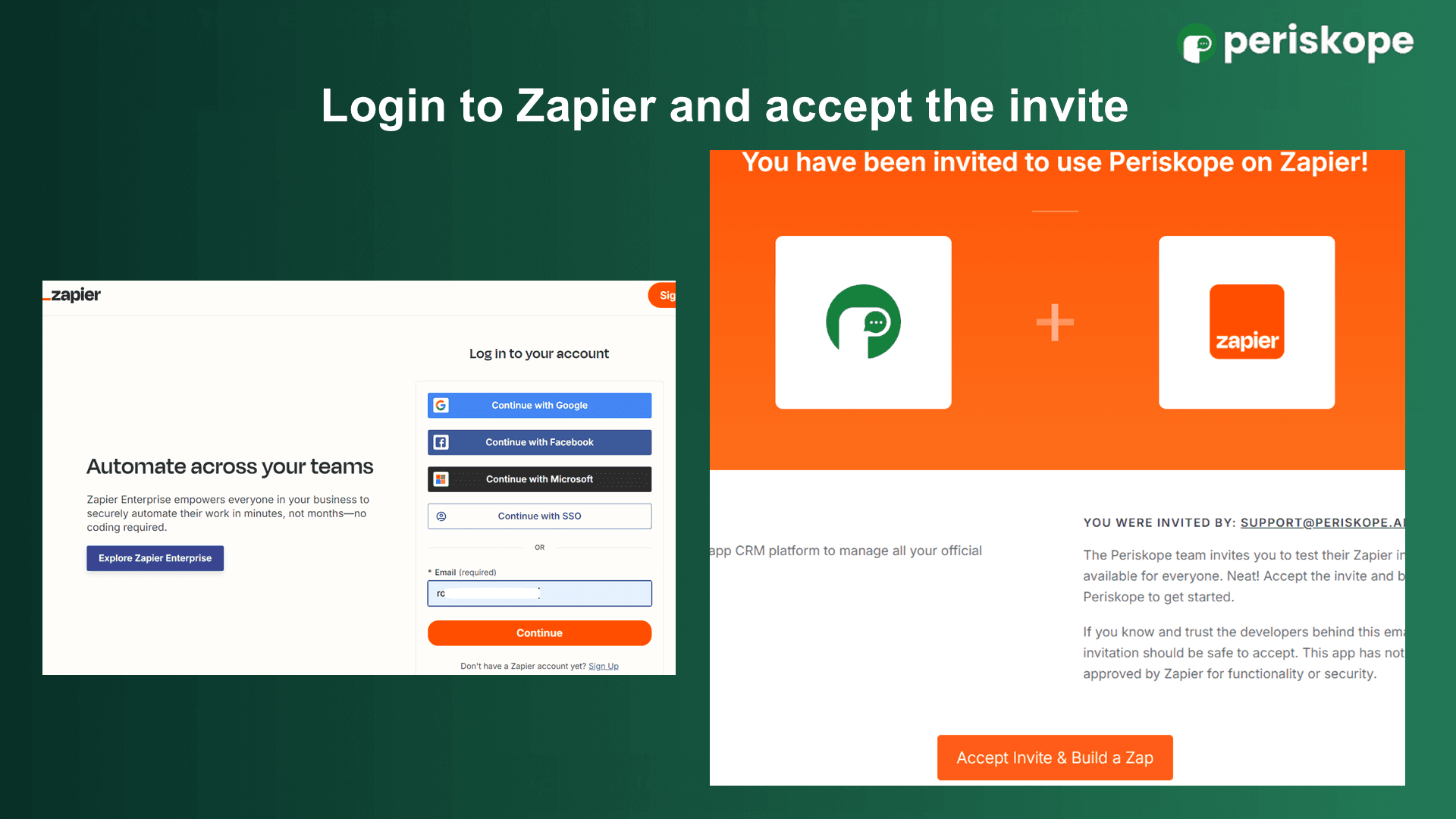
Steps to Create Odoo Leads from New WhatsApp Chats
Once you login to Zapier and accept the Periskope Invite, follow the steps below to automate lead creation on Salesforce for new WhatsApp chats:
1. Set Periskope as the Trigger App
Click the “+ Create” button in Zapier and choose “Zaps”.
Choose Periskope as the trigger app in Zapier.
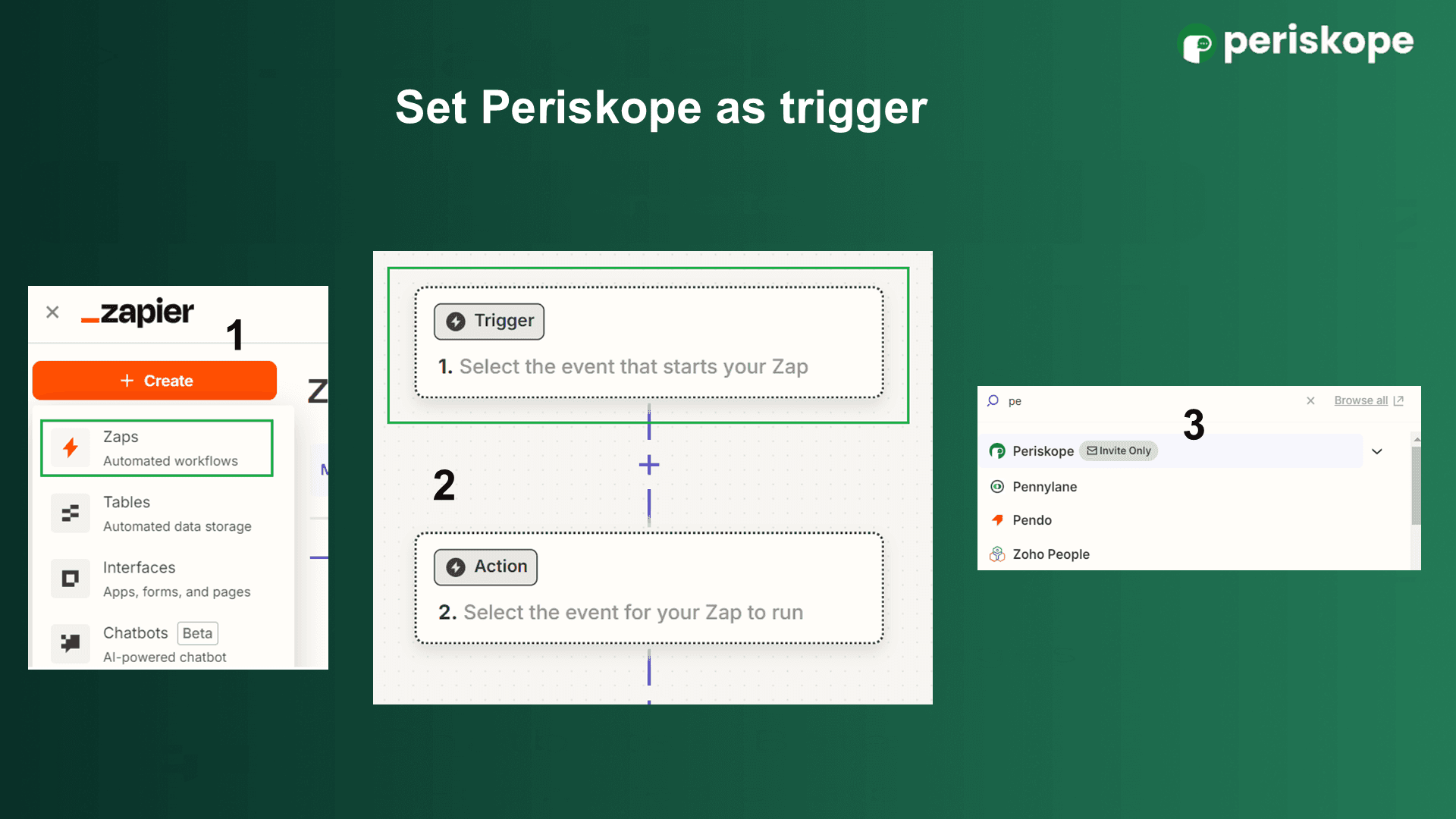
Set the action event as “New Chat”
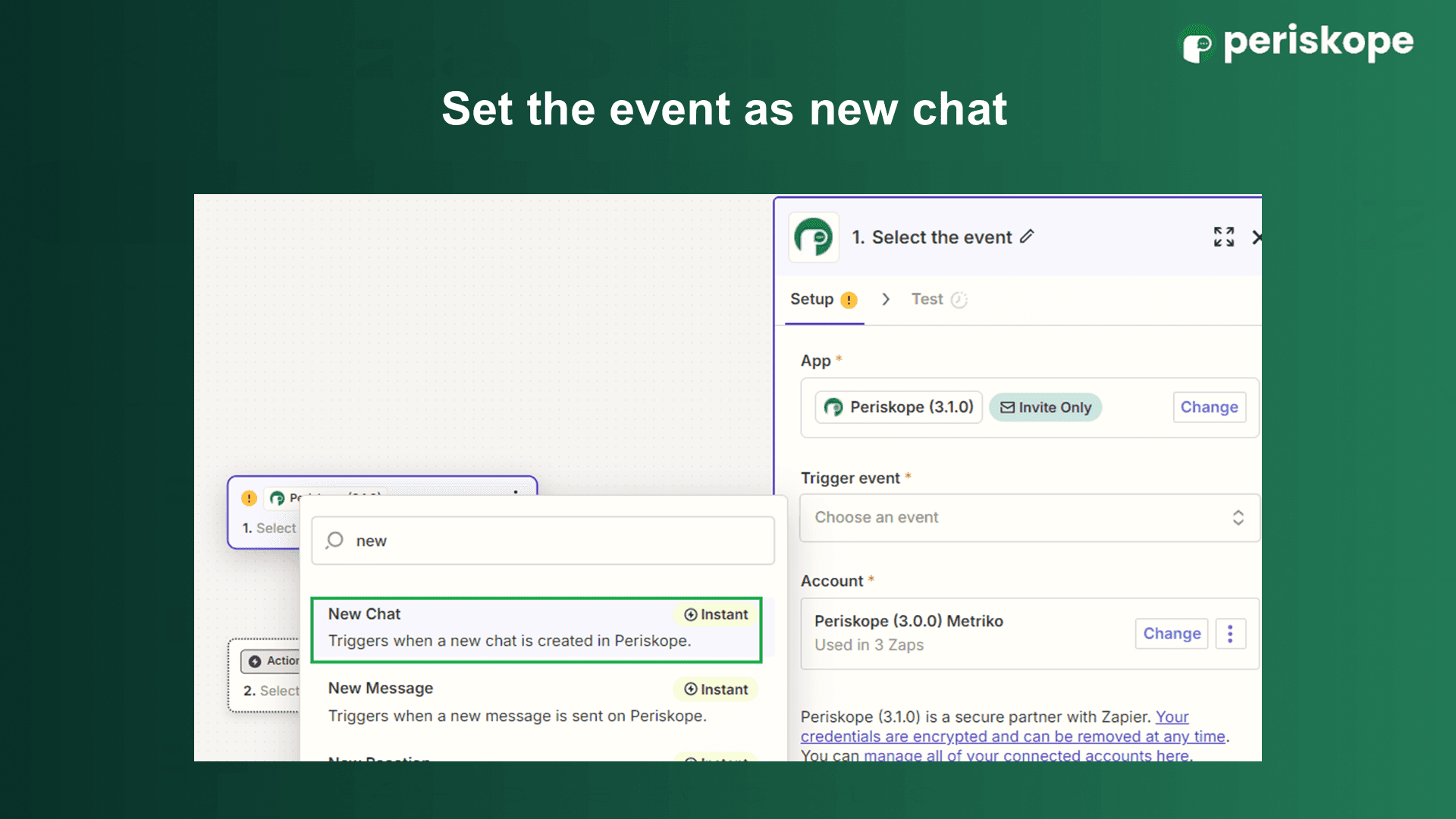
Connect your Periskope account by copy and pasting the API key generated above in the login window.
Click “Yes, Continue to Periskope” to complete the connection
In the Test tab, click “Find new records”. Zapier loads up to 3 most recent records. Choose one and click “Continue with selected record”

2. Set Odoo as the Action App
Choose Odoo as the action app

Set the action event as “Create Lead”.
You can also choose the event as “Create Record” to create different types of Odoo records like contacts, opportunities, or cases based on the incoming WhatsApp chat. This allows you to map custom fields, and capture additional details beyond just lead data, like chat history or customer preferences.
Next, sign in to connect your Odoo account. Enter the required details and then click “Continue”.
Since Odoo is an invite-only app on Zapier, it may not require you to manually configure an API connection.

Once you’ve connected your Odoo account to Zapier, you’ll see a Configure tab next to Setup. Click the tab, set up the automation workflow by mapping the necessary fields, and then test the workflow.
Once you verify a lead is created after a new WhatsApp chat, publish the zap to activate it.
You’ve done it!
Now, every time a potential customer sends a new WhatsApp message to your business, their contact info will be automatically created in Odoo as a lead, including the details you specified during the automation setup.
Send Automated Messages for new Odoo Leads
To initiate a personal WhatsApp message with incoming leads directly from Odoo, please set up this Zapier workflow below:
1. Set Odoo as the Trigger App
Choose Odoo as the “Trigger App” and set the trigger event as “New Lead”.

Sign in to your Odoo account by entering the subdomain and login info. This lets you connect your Odoo account with Zapier.
In the test tab, choose the recent record and click “continue”.
2. Set Periskope as the Action app
Choose Periskope as the “Action App” and set the action event as “Send Message”. You can also set the event as “Create Group” if you want to invite the leads to a WhatsApp group.

Next, Sign in to Periskope, get the API key from settings and allow Zapier to connect to your WhatsApp account.
Use the dynamic fields to map the Odoo lead information (example: lead name, phone number) to customize the WhatsApp message.

Under Chat id, use the mobile number dynamic field, followed by @c.us
For phone, enter your WhatsApp number with the country code. The WhatsApp message will be sent from this number.
Then, Test the workflow to ensure it works correctly.
Publish the Zap to automate initiating WhatsApp chats with new Odoo leads.
Now, you can automatically send a WhatsApp Message for new Odoo leads and engage them effectively.
Send a WhatsApp Message When a Odoo Pipeline Stage Changes
This workflow automation requires minor changes in the trigger event. Follow the steps below:
1. Set Odoo as the Trigger App
Choose Odoo as the “Trigger App” and set the trigger event as “Updated Field on Record”. This will monitor any changes in your Odoo pipeline stages.

Connect your Odoo account with Zapier and then select the object (example: Lead or Opportunity) that you want to track for pipeline stage updates.
Configure the trigger by selecting the field that represents the pipeline stage.
2. Set Periskope as the Action App
Choose Periskope as the “Action App” and set the action event as “Send Message”.

As in the previous Zap workflow, connect your Periskope account to Zapier and select a recent record to test.
Test the workflow and publish it to automate sending a WhatsApp message whenever there’s a change in the pipeline stage
Integrating Odoo with WhatsApp via Zapier offers businesses a seamless way to automate critical sales and support workflows. By leveraging Periskope's Zapier integration, you can easily set up these workflows and ensure that your communication is always timely and relevant.


