
Tony Peter
|
Oct 17, 2024
Integrating Zendesk with WhatsApp via Zapier simplifies and automates essential support processes, enabling teams to manage customer interactions more efficiently. By connecting these platforms, businesses can automate tasks such as creating Zendesk tickets from WhatsApp messages, sending instant updates to customers, and organizing support queries based on tags—all without manual intervention. This not only enhances operational efficiency but also ensures timely and personalized communication with customers.
In this blog, we’ll explore real-world use cases of Zendesk and WhatsApp integration, such as automating ticket creation, sending follow-up messages when ticket statuses change, and creating user profiles from new WhatsApp contacts. We’ll also guide you through the steps to set up these automations using Periskope and Zapier, helping you streamline customer support across channels.
Note: You don’t need the WhatsApp Business API for this integration; Periskope allows you to connect Zendesk with any standard WhatsApp number.
Use Cases for Zendesk WhatsApp Integration
Integrating Zendesk and WhatsApp via Zapier helps automate routine tasks for support teams. Here are some use cases:
Create a Zendesk Ticket from a WhatsApp Query
When a customer sends a WhatsApp message with a query, a new support ticket is created on WhatsApp and automatically synced with Zendesk. This helps your team quickly track and resolve customer queries without manual effort.
Automatically Send a WhatsApp Message when a Zendesk Ticket is Updated
Whenever you update a Zendesk ticket, you can automatically send a WhatsApp message to instantly inform the customer about progress or resolving their issue.
Create an Auto Tag in Zendesk from a WhatsApp Message
When a customer sends a WhatsApp message, an auto-tag can be created in Zendesk based on the type of query. This helps your team to categorize and prioritize tickets more effectively.
Automatically Create a New User in Zendesk from a WhatsApp Message
If a new customer contacts you via WhatsApp, you can automatically create a user profile in Zendesk, along with their details. This helps you to organize contacts for future interactions.
These workflows reduce manual work. Let’s explore the steps to automate them using Zapier.
Pre-Requisites for Zendesk Whatsapp Integration
Before integrating Zendesk with WhatsApp via Periskope and Zapier, ensure to meet these prerequisites:
Active Periskope account: Create your account on Periskope, connect the WhatsApp number to your Periskope account (see guide)
Generate API key on Periskope: Once logged into the account, visit here to generate an API key. The API key is only revealed once, so please keep it safe and at a secure place.
Get Periskope access on Zapier: Periskope Zapier integration currently is in private mode. In order to get access click here and login to Zapier to accept the invite.
You’ll see an invitation to use the Periskope app. Click “Accept Invite & Build a Zap”. This allows you to use Periskope in Zapier workflows.
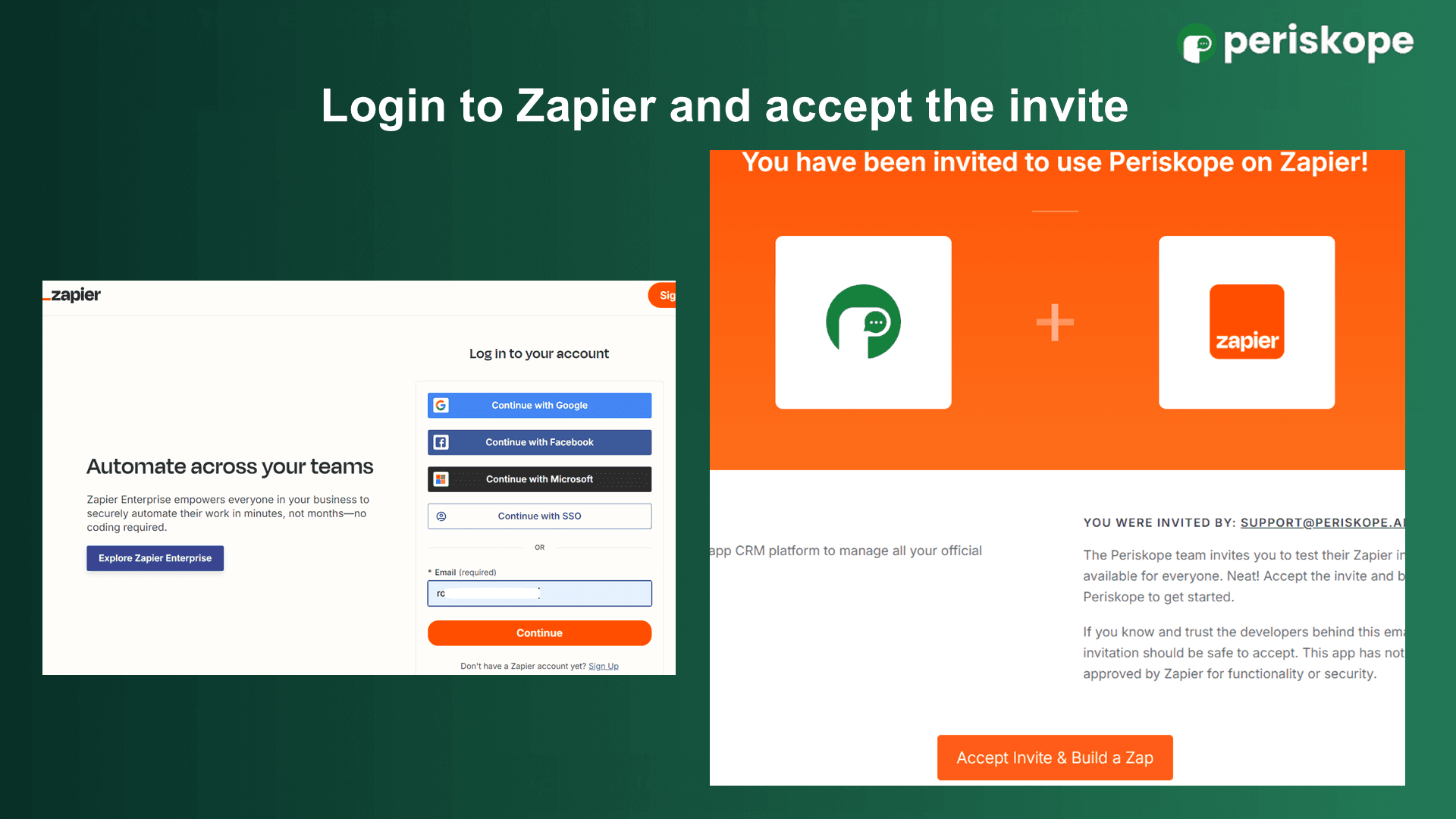
Create a Zendesk Ticket from a WhatsApp Message (on groups & chats)
For incoming WhatsApp messages, the first step is for your agents to identify customer queries and convert them into tickets, which can easily be done through Periskope. These tickets can then be synced with Zendesk, allowing you to manage and track them seamlessly for efficient resolution -
Step 1: Create a Ticket in Periskope from a WhatsApp Message
You can easily create a ticket from any WhatsApp message on Periskope by using one of the following methods:
Right-Clicking on the Message: Navigate to the desired message, right-click, and select "Create Ticket" from the dropdown menu.
Using an Emoji Shortcut: Add a predefined "label" emoji (e.g., 🏷️) to the WhatsApp message directly on WhatsApp. Periskope's system will automatically detect the emoji and trigger ticket creation.
Once the ticket is created, it will appear in your Periskope ticketing dashboard, where you can manage its status, priority, and other details.
Step 2: Push the Ticket to Zendesk via Zapier
After creating the ticket in Periskope, follow these steps to push it to Zendesk using Zapier automation:
Set Up Periskope as the Trigger App:
In Zapier, click "+ Create" and choose "Zaps".
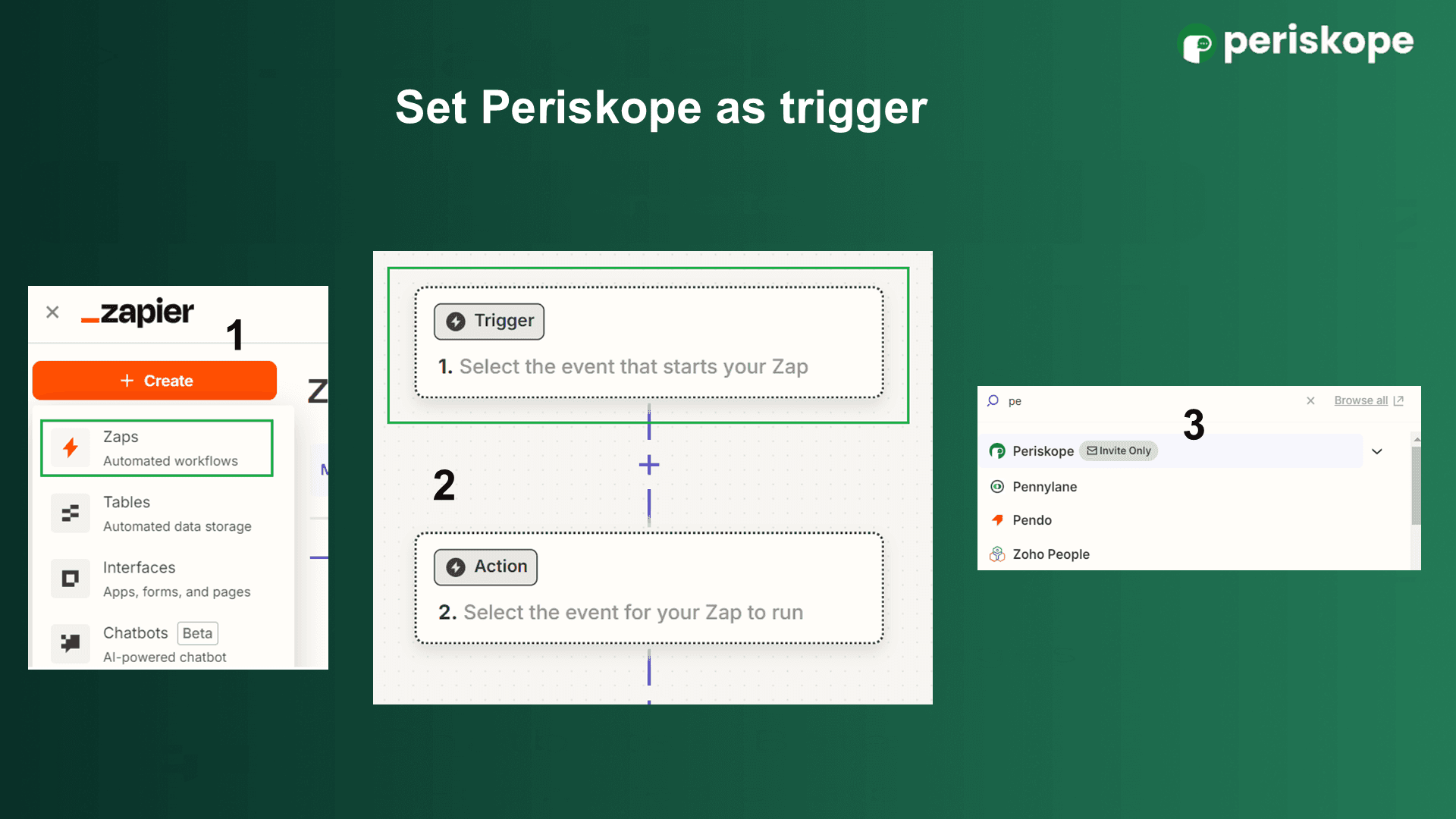
Select Periskope as the trigger app and set the trigger event to "New Ticket".
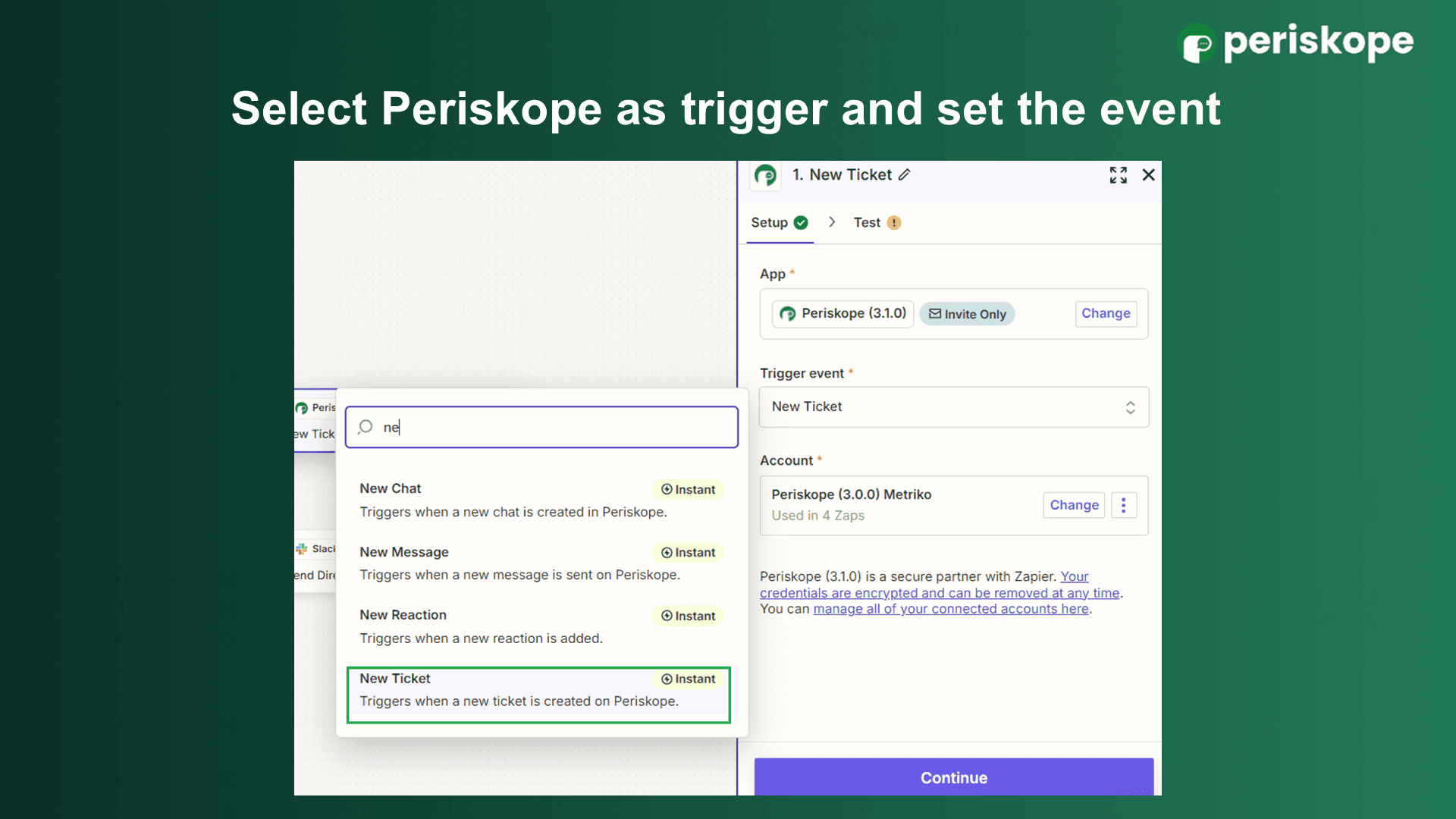
Connect your Periskope account by generating an API key:
Copy the API key generated earlier and paste it into the Zapier login window.
Click "Yes, Continue to Periskope" to finalize the connection.
In the test section, click "Find new records". Zapier will load up to the 3 most recent tickets. Select a ticket and click "Continue"
Set Zendesk as the Action App:
Choose Zendesk as the action app and set the event to "Create Ticket".

Connect your Zendesk account by entering the necessary API key and other details, then click "Continue".

Configure the ticket by entering the subject, description, and other relevant information in the automation workflow.
Test the workflow by ensuring that a Zendesk ticket is created from the selected Periskope ticket.
Once successful, click "Publish" to activate the Zap.
Now, every time a WhatsApp message is turned into a ticket in Periskope, it will automatically create a corresponding Zendesk ticket through Zapier.
Automatically Send WhatsApp Message when a Zendesk Ticket is Updated
To automatically send a WhatsApp message when a Zendesk ticket is updated, please set up this Zapier workflow below:
Set Zendesk as the Trigger App
Choose Zendesk as the “Trigger App” and set the trigger event as “Ticket Updated”.

Sign in to connect your Zendesk account. Enter the API key and the required details and then click “Continue”.
In the configure tab, select the ticket status, priority, channel, and assignee, and map the other necessary fields.
After configuring these settings, test to verify if everything works correctly. Then publish the zap to make it live.
Set Periskope as the Action App
Choose Periskope as the “Action App” and set the action event as “Send Message”.

Next, Sign in to Periskope and get the API key similar to the previous workflow.
Use the dynamic fields to map the Zendesk user information (example: name, phone number) to customize the WhatsApp message.

Under Chat id, use the mobile number dynamic field, followed by @c.us
For phone, enter your WhatsApp number with the country code. The WhatsApp message will be sent from this number.
Then, Test the workflow to ensure it works correctly.
Publish the Zap to automate initiating WhatsApp chats with new Zendesk leads.
Now, you can automatically send a WhatsApp message to a contact on 1:1 chat or a group chat when their Zendesk ticket is updated.
Automatically Create a New User in Zendesk from a WhatsApp Message
You can also set up a workflow for creating new users in Zendesk. Here are the steps:
Set Periskope as the Trigger App
Choose Periskope as the trigger app in Zapier and set the action event as “New Message”.

As seen in the previous Zap workflow, connect your Periskope account to Zapier and select a recent record to test.
In the test tab, select the recent records and click “Continue with selected record”.
Set Zendesk as Action App
Choose Zendesk as the “Trigger App” and set the trigger event as “Create User”.

To connect your Zendesk account to Zapier, enter the API key and other details. Then click “Continue”.
In the configure tab, map the necessary fields, including the user name, and phone fields.
Test the workflow and then publish it.
Thus, integrating Zendesk with WhatsApp via Zapier allows businesses to automate key support workflows. You can set up various other workflows like adding a comments & tags to tickets and updating organization names.
With Periskope's Zapier integration, you can easily set up automation to ensure prompt and personalized support communication on WhatsApp.


