
Akshatha K
|
Aug 16, 2024
Getting Started
WhatsApp groups are incredibly useful for bringing people together, whether for professional collaboration, event planning, or simply staying in touch with a large circle. For entrepreneurs, small business owners, or even large enterprises, WhatsApp groups offer a direct line to customers, clients, and team members.
Imagine being able to instantly share updates, launch promotions, or gather feedback—all in real-time. The power of these groups lies in their ability to create close-knit, engaged communities, whether you’re targeting a local market or reaching out to international audiences.
But managing a WhatsApp group can become time-consuming, especially when adding participants one by one. Fortunately, there's a more efficient solution: the WhatsApp group link.
With just a few taps, you can generate a unique link that allows people to join your group effortlessly. Whether for professional or personal use, this feature ensures that group admins can focus on what truly matters: meaningful conversations and effective coordination.
In this guide, you’ll learn:
✅ How to create and share a WhatsApp group link on Android, iPhone, and WhatsApp Web.
✅ Best practices for secure and effective sharing.
✅ How to troubleshoot issues with WhatsApp group links.
✅ FAQs covering all possible questions on group management.
What is a WhatsApp Group Link
A WhatsApp group link is a unique invite URL that allows users to join a group without the admin having to add them manually.
Why Use a WhatsApp Group Link?
✅ Saves Time – No need to add contacts one by one.
✅ Easy Sharing – Send the link via WhatsApp, email, social media, or QR code.
✅ Admin Control – Reset or revoke the link at any time to restrict access.
This feature is widely used by businesses, event organizers, teachers, and community managers to efficiently manage large groups.
Why Use WhatsApp Group Links
WhatsApp group links offer several key advantages -
They simplify the process of inviting people to your group by eliminating the need to add each contact individually.
You can easily share the link with a large number of people at once, which is especially helpful for big events or large groups.
Group admins can remain in control, with the ability to revoke the link at any time, ensuring that only the desired participants can join the group.
How to Create a WhatsApp Group Link
Creating a WhatsApp group link is simple. Just follow these steps:
Step 1: Open WhatsApp and Access Your Group
Open WhatsApp and navigate to the Chats tab. Select the group for which you'd like to generate an invite link. If you’re not part of a group yet, create one by clicking on "New Group" and adding at least one contact.
Note: Only group admins have the ability to create and share group invite links.

Step 2: Click on the Group Name
Android/iOS: Long-press the group name at the top of the chat window to access the Group Info page, where you can view group details.
WhatsApp Web: Click on the group name at the top of the chat window to open the Group Info panel on the right-hand side.
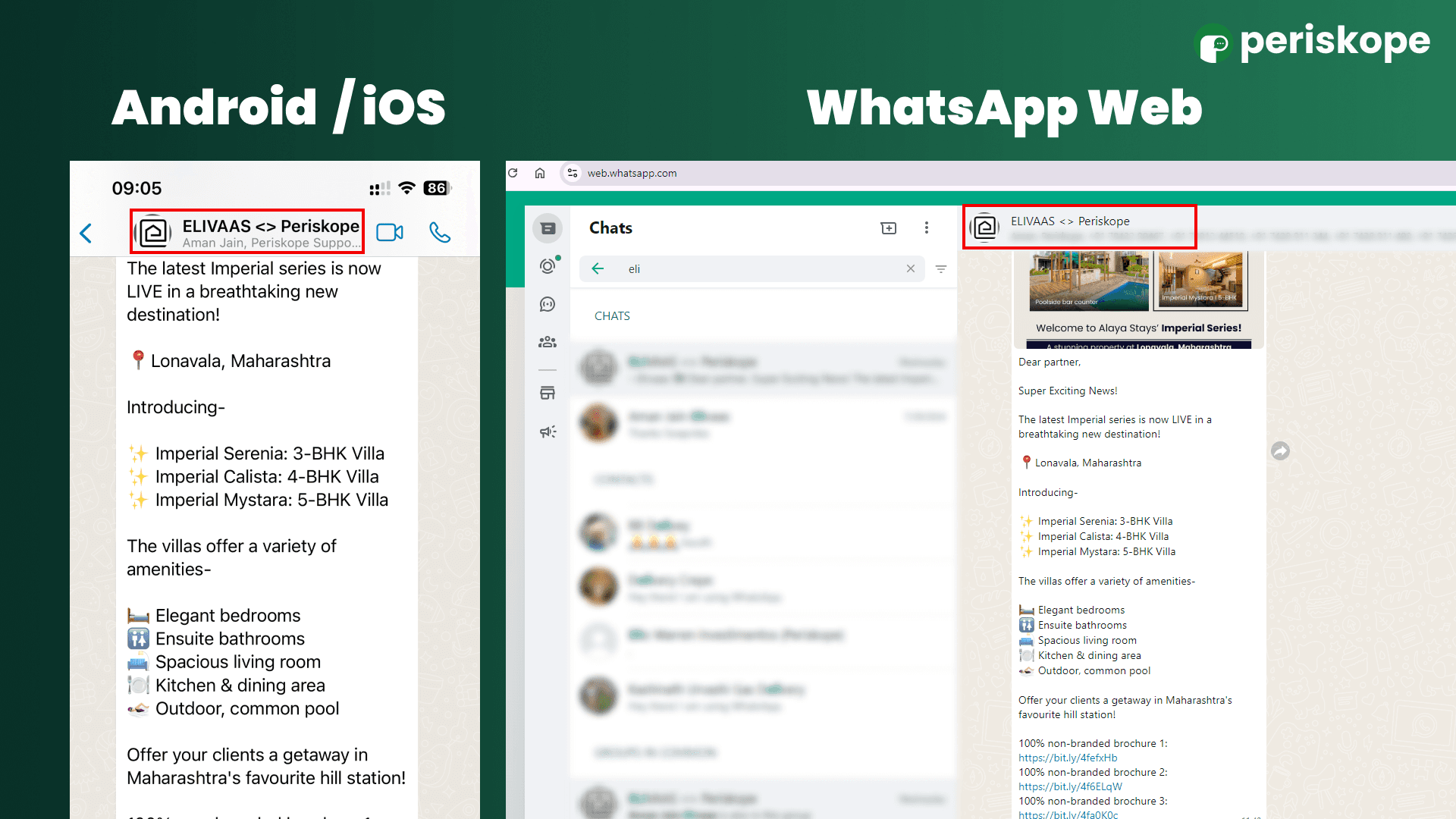
Step 3: Tap "Invite to Group via Link"
For Android/iOS: Scroll down towards the end of the Group Info display page. When you locate it, tap on "Invite to Group via Link" to generate your chat.whatsapp.com join group link.
On WhatsApp Web: Scroll down in the Group Info panel and click on "Invite to Group via Link" to get the link.
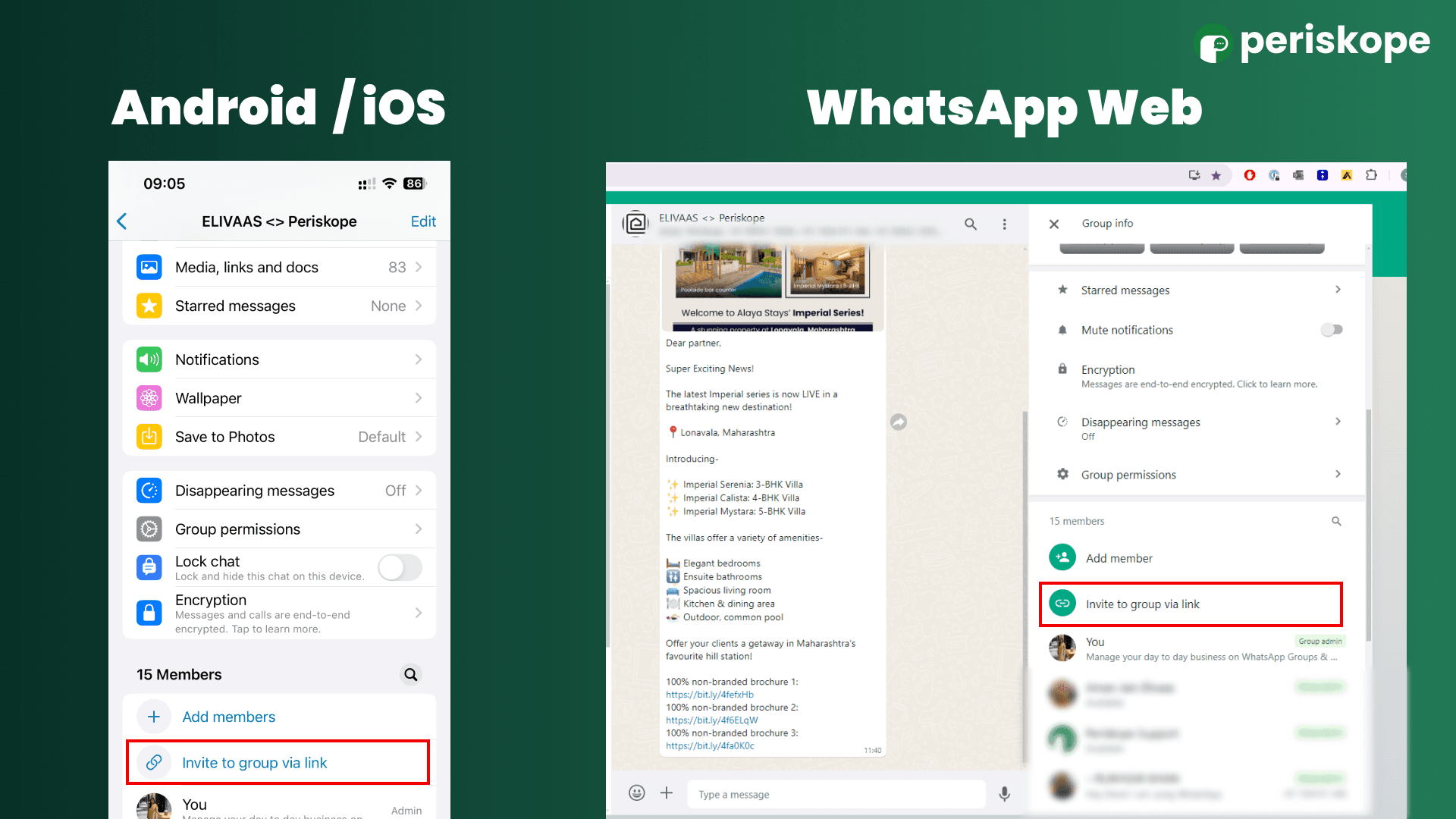
Step 4: Share the Link
Once your link is generated, you'll have several options for sharing it, tailored to suit different needs and preferences:
Copy Link: Tap this to copy the link to your clipboard, allowing you to paste it anywhere—whether in a text message, email, or social media post.
Share Link via WhatsApp: Send the group invite link directly to specific contacts or other WhatsApp groups. This is a fast and convenient way to invite people who are already on WhatsApp.
Share Link via Other Apps: Use this option to share the link through different platforms like email, Facebook, or other messaging apps such as Telegram.
Generate QR Code: For a more visual option, you can generate a QR code that links to your group. This is especially useful at events or for public postings, allowing people to scan the code and join the group easily.
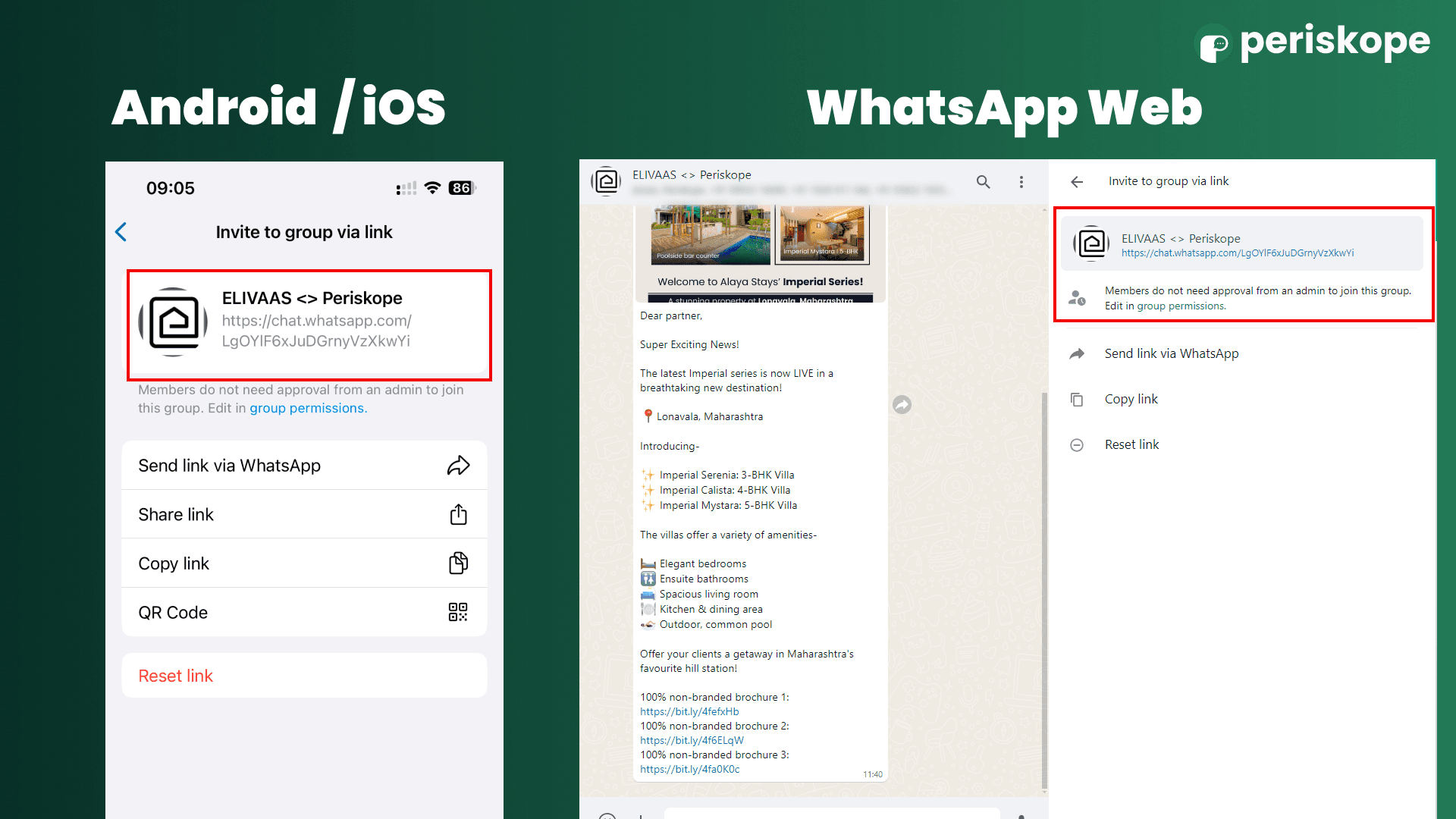
Reset Link: If you want to limit further access to the group, you can reset the link. This will disable the current invite link and generate a new one, ensuring that only those with the new link can join the group.
Best Practices for Sharing WhatsApp Group Links
Each time you share your WhatsApp group link, keep these best practices in mind:
Share with trusted contacts: Only share the group link with people you trust to avoid unknown participants or unwanted activity in your group.
Monitor group activity: Stay aware of who joins and how they behave to maintain the group’s safety and integrity.
Set group rules: Establish clear guidelines for behavior to create a positive and productive environment for all members.
Troubleshooting: Issues with WhatsApp Group Links
Having trouble with your WhatsApp group link? Here are some common problems and how to resolve them:
Problem: Link Not Working?
✅ Check if the link was reset – If an admin revoked it, the old link won’t work.
✅ Ensure the group isn’t full – WhatsApp limits groups to 1,024 members.
✅ Copy the full link correctly – Avoid missing any part of the URL.Problem: Can’t Generate a Link?
✅ Only admins can create links – Ask an admin to generate the invite.
Problem: Participants Unable to Join?
✅ Check privacy settings – Some users may have restricted group invites in their settings.
✅ Ensure they have the latest WhatsApp version – Older versions may not support group links.
Frequently Asked Questions (FAQs)
Q1: Can I revoke a WhatsApp group link after sharing it?
✔️ Yes. Go to Group Info → Invite via Link → Reset Link to generate a new one.
Q2: Can I restrict who joins my WhatsApp group via the link?
✔️ No. Anyone with the link can join until you manually remove them or reset the link.
Q3: Can I customize the WhatsApp group link?
❌ No. WhatsApp automatically generates the link format and does not allow custom links.
Q4: Can I set an expiration time for a WhatsApp group link?
❌ No. The link remains active until an admin resets it manually.
Q5: How many people can join a WhatsApp group via link?
✔️ WhatsApp allows up to 1,024 members per group.
Q6: Can I share a WhatsApp group link on social media?
✔️ Yes, but be cautious—publicly shared links may attract spam or unauthorized members.
Q7: Do members need admin approval to join via link?
✔️ No. Anyone with the link can join without admin approval unless group settings restrict it.
Q8: Can I join a WhatsApp group without an invite link?
❌ No. You need an invite link or an admin must add you manually.
WhatsApp group links make it easier than ever to invite members, grow communities, and manage large groups efficiently. Whether you're a business owner, event planner, or community leader, knowing how to create and share a WhatsApp group link saves time and effort.
🔹 Key Takeaways:
✅ Generate a group link in seconds via WhatsApp settings.
✅ Share via WhatsApp, email, social media, or QR code.
✅ Monitor & manage your group by setting rules and resetting links when needed.
Just remember to share the link carefully and keep an eye on group activity to ensure everything stays positive and productive. With these tips, you'll be ready to manage your WhatsApp groups like a pro. Happy chatting!


