
Swapnika Nag
|
Aug 12, 2024
Getting Started
Sharing your location on WhatsApp is an incredibly useful feature—especially when meeting friends, traveling, or ensuring loved ones know your whereabouts. With WhatsApp’s Live Location option, you can let contacts follow your real-time movements for a set duration, adding extra safety, convenience, and peace of mind.
In this guide, we’ll cover everything from why you might want to share a live location, to step-by-step instructions on sending both live and static (one-time) locations on Android and iPhone devices. We’ll also discuss privacy considerations and frequently asked questions to help you fully understand and utilize this feature.
Why Send Live Location on WhatsApp
There are several compelling reasons to share your live location using WhatsApp:
Safety: Sharing your current location allows loved ones to know you're safe, especially when traveling in unfamiliar areas or alone. It provides peace of mind by keeping them informed about your whereabouts.
Meetups: Coordinating meetups becomes easier when you share your live location. Friends can track your progress and adjust their arrival time accordingly.
Emergencies: In emergencies, sharing your live location ensures that first responders and contacts can find your exact coordinates, allowing them to assist you more effectively.
Navigation: While navigating, you can share your live location so others can locate you and join you along the way.
Daily Check-ins: Sharing your location periodically with specific contacts is a good practice for safety or coordinating activities like daily commutes.
Travel: When traveling with companions, sharing your location helps you reconnect easily if you get separated in a new city.
Sharing your live location on WhatsApp is essential for enhancing security, coordinating emergency responses, guiding travel routes, and staying connected with trusted contacts while on the move.
Requirements & Preparations
Before sending your live location, ensure the following:
Active Internet Connection
Both you and your recipient(s) should have a stable internet connection (Wi-Fi or mobile data).
Location Services Enabled
Enable location services on your phone. On Android, go to Settings → Location. On iPhone, go to Settings → Privacy & Security → Location Services.
WhatsApp Permissions
Give WhatsApp permission to access your location.
Android: Settings → Apps → WhatsApp → Permissions → Location.
iPhone: Settings → WhatsApp → Location → Choose “While Using the App” or “Always.”
Updated WhatsApp App
Make sure you’re running the latest version of WhatsApp for the best experience.
Sharing Live Location on WhatsApp for Android
To share your live location using WhatsApp on an Android device, follow these steps:
Open the chat or group where you want to share your location.
Tap the paperclip icon in the bottom right corner to open the menu. Select "Location" from the available options.
Choose between sharing your live location, which tracks your movements in real-time, or sending your current static location.
If you choose to share your live location, select the duration for which you'd like to share it—15 minutes, 1 hour, or 8 hours. Optionally, add a comment, then tap the arrow icon to send your live location to the chat.
To stop sharing your location before the time period ends, return to the chat and select "Stop Sharing."
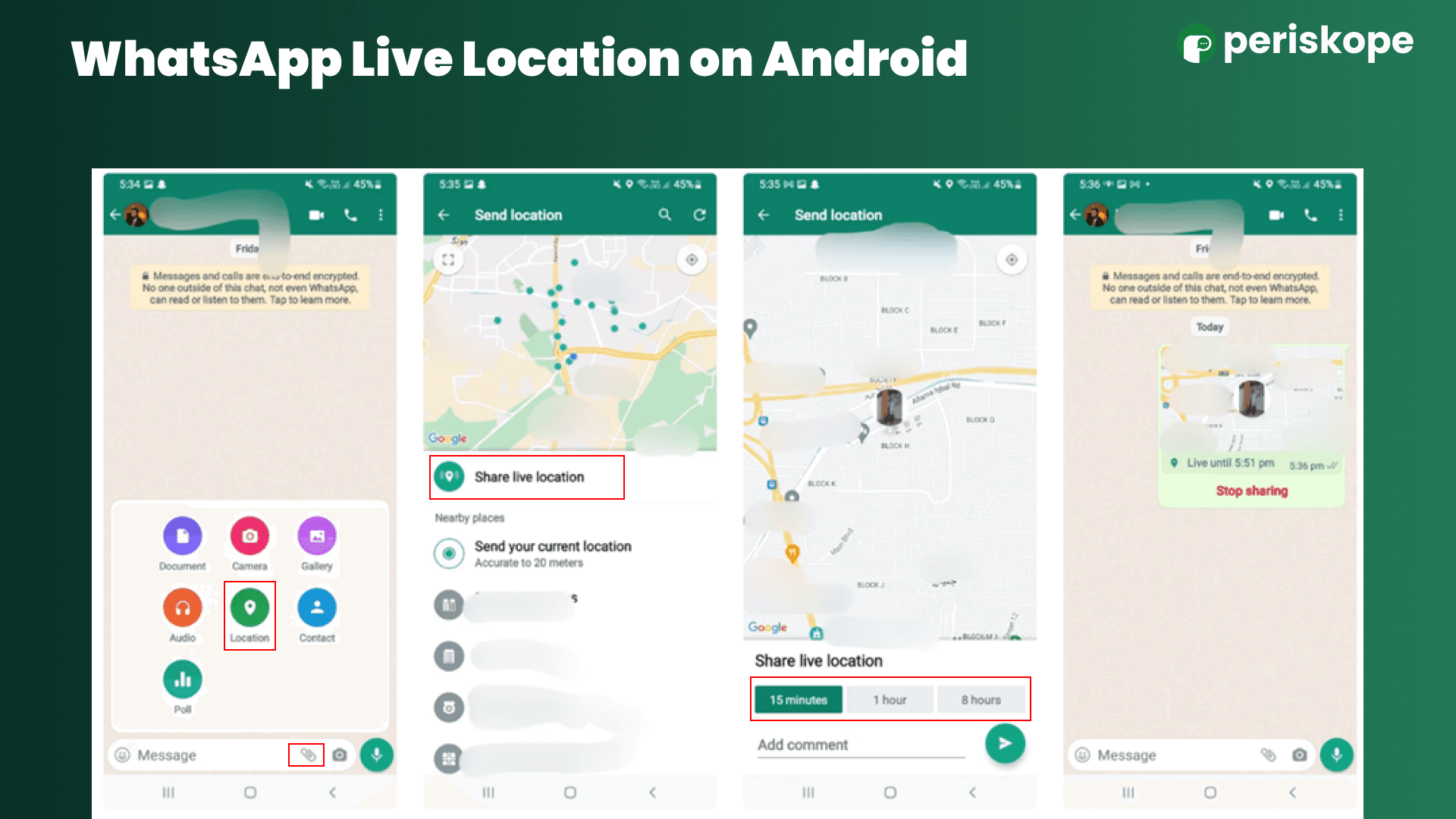
Sharing Live Location on WhatsApp for iPhone
To share your live location using WhatsApp on an iPhone, follow these steps:
Open the chat or group where you want to share your location.
Tap the plus (+) icon in the bottom left corner to open the menu.
Select "Location" from the options. You'll then have the choice to share your live location, which tracks your movement, or send your current one-time location.
If you choose live location sharing, select a duration—15 minutes, 1 hour, or 8 hours. Optionally, add a comment, then tap the arrow to send your live location to the chat.
To stop sharing your location before the selected time is up, return to the chat and tap "Stop Sharing."
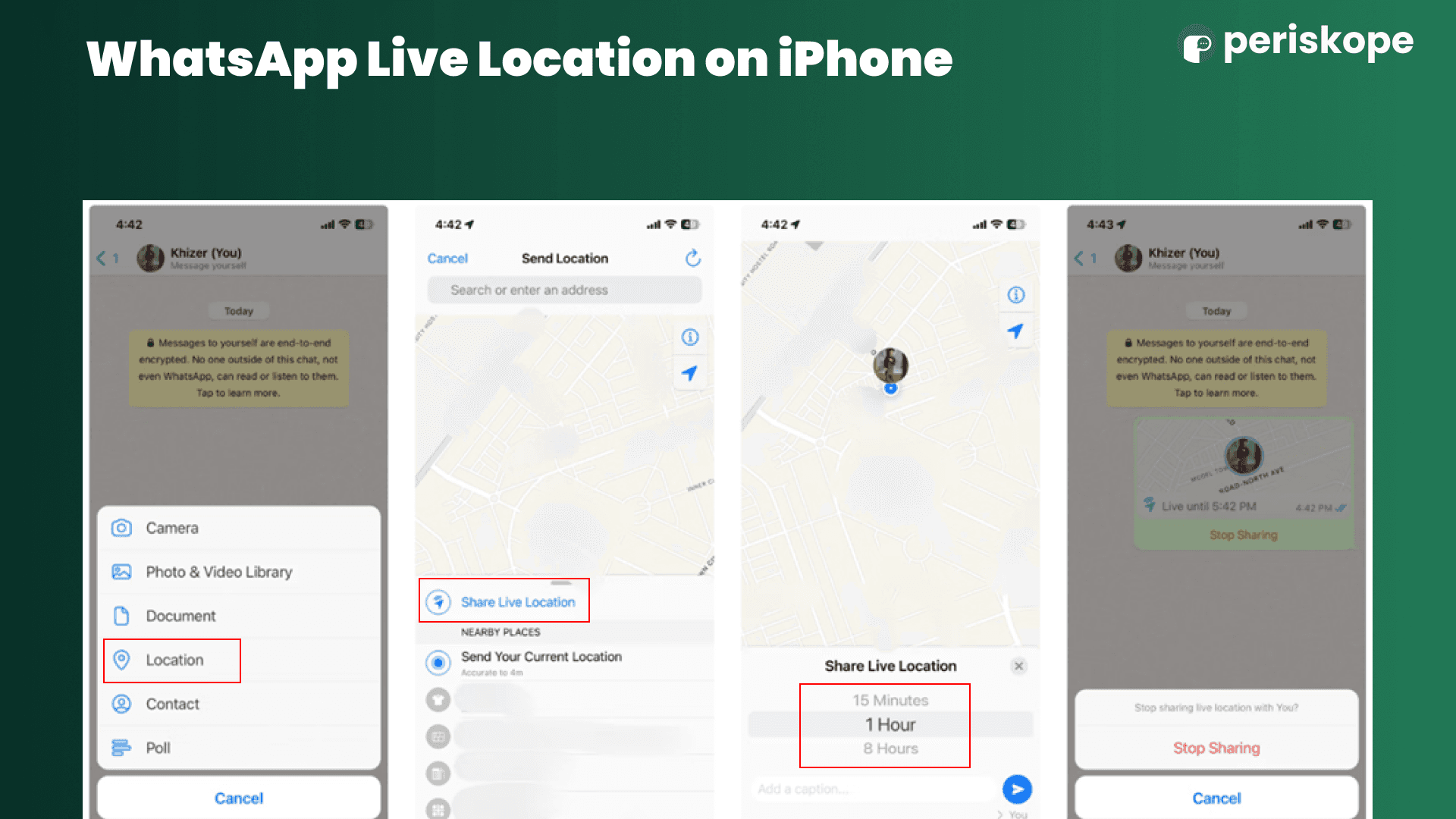
Stopping Your Live Location
You have full control over how long recipients see your live location. Regardless of the duration selected (15 minutes, 1 hour, 8 hours), you can stop sharing anytime:
Open the Relevant Chat
Tap “Stop Sharing”
Confirm
Location updates are now disabled, and recipients can no longer follow your movements.
Why Send Current Location on WhatsApp
There are several reasons why you might prefer to send your current location instead of your live location on WhatsApp:
Privacy: Sharing your current location reveals your position at a specific moment, while live location sharing continuously tracks your movements. For those who prioritize privacy, a one-time location pin may be more suitable.
Convenience: If you only need to convey your approximate location or meeting spot, sending your current location is quicker and easier than setting up live location sharing.
Brief Meetings: If you're only meeting someone briefly, live location sharing may not be necessary. Sending your current location can suffice.
Emergencies: In certain emergencies, pinpointing your exact location at a specific moment is critical. Sending your current location provides this precise information.
Control: With current location sharing, you control when your location is shared, rather than it updating automatically.
How to Send Current Location on WhatsApp
Here’s how to share your current, one-time location on WhatsApp:
Open WhatsApp and navigate to the "Chats" tab if you're not already there. Select the chat or group you want to share your location with.
Tap the plus (+) icon in the bottom left corner to open the menu. Select "Location" from the options.
You’ll be prompted to choose whether WhatsApp can access your location only while using the app or always. Select your preferred setting.
Choose "Send Your Current Location" to share your exact location at that moment with the chat. Unlike live location sharing, this will send a static map pinpointing your location at the time of sending.
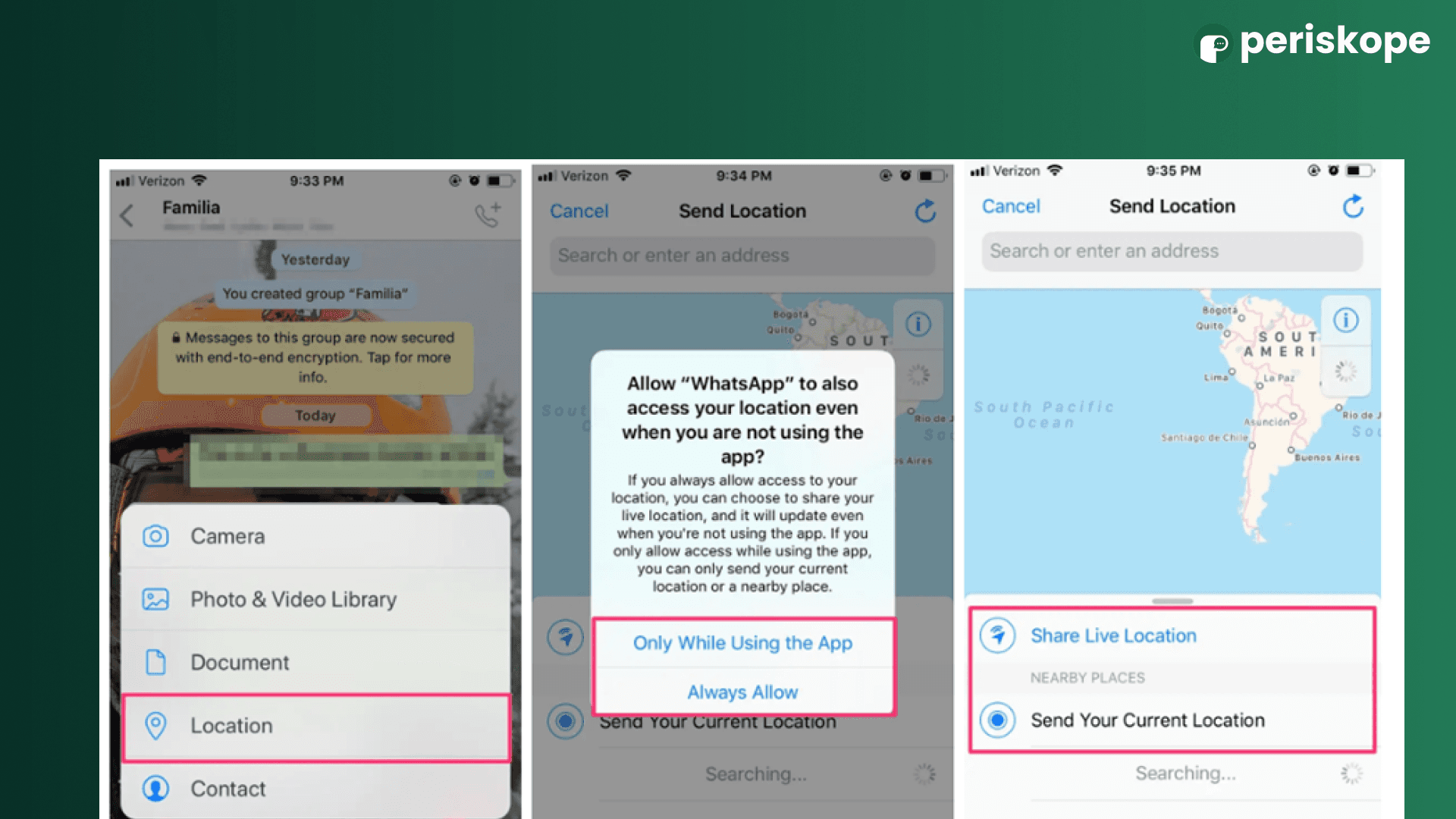
WhatsApp's live location sharing feature is a convenient tool that allows you to share your real-time location with selected contacts, enhancing safety and making coordination easier. With just a few taps, you can share your location for a specified duration, whether you're using an iPhone or an Android device.
Whether you're coordinating meetups, planning travel, checking in during your commute, or sharing your location during an emergency, this handy feature ensures that your trusted contacts can keep track of your movements with your permission.
Troubleshooting Location-Sharing Issues
Location Services Turned Off
Make sure your phone’s location services are enabled and that WhatsApp has permission.
Older WhatsApp Version
Update WhatsApp via the Google Play Store (Android) or App Store (iPhone).
Weak GPS or Network Signal
In areas with poor reception, live location updates may lag or fail. Try moving to an open area or switching to a stronger network.
Battery Optimization Settings
On some Android devices, battery optimization can interfere with background location sharing. Disable battery optimization for WhatsApp if location sharing fails frequently.
Permission Denied: If you previously denied WhatsApp access to your location, you’ll need to re-enable it in your phone’s settings.
FAQs About WhatsApp Live Location
Q1. Is WhatsApp Live Location Secure?
A: Yes, WhatsApp’s live location feature is end-to-end encrypted, meaning only you and the recipients can see your live location.
Q2. Can I Extend My Live Location Sharing Time Once It’s Set?
A: You can’t extend the time once you choose 15 minutes, 1 hour, or 8 hours. However, you can stop and resend your live location to start a new duration.
Q3. Do I Need to Keep WhatsApp Open for Live Location to Work?
A: No. As long as your phone is powered on, has a stable internet connection, and you haven’t manually stopped sharing, WhatsApp updates your location in the background.
Q4. Will Sharing Live Location Drain My Battery Faster?
A: Continuous GPS usage can have a small impact on battery life, but typically it’s not very large—especially if your phone is relatively modern and has adequate battery optimization.
Q5. Can I Share My Live Location in a Group Chat?
A: Absolutely. The process is the same as in a private chat; simply select a group and follow the same steps.
Final Thoughts
Knowing how to send live location on WhatsApp is invaluable—whether you’re ensuring personal safety, coordinating group activities, or simply meeting up with a friend. WhatsApp makes it easy to share both real-time and static locations, giving you control over who, how, and when your location is visible.
Live Location: Great for ongoing travel, security, and coordination.
Static Location: Ideal for quick meetups or privacy-conscious updates.
Keep in mind that end-to-end encryption protects your location data, but always share responsibly—only with contacts you trust. By following the steps outlined in this guide, you can enjoy the convenience of live location sharing without compromising on safety or privacy.


